The function of the IFERROR function in Excel is to handle formula errors and return custom results. Its main application scenarios include: 1. Handling errors divided by zero, such as replacing #DIV/0! with 0 or other prompts; 2. Used with VLOOKUP to replace #N/A error prompts when data is not found; 3. Improve the readability and professionalism of the table, and replace the output by setting errors to make the table more neat and easy to understand.

The role of the IFERROR function in Excel is actually quite direct, which is to help you deal with formulas that may make mistakes. Many times when we write formulas, the result may be errors for various reasons, such as #DIV/0!, #N/A, #VALUE! and so on. IFERROR is used to "guaranteed". When a formula is wrong, it can return the result you specified, rather than a bunch of incomprehensible error messages.
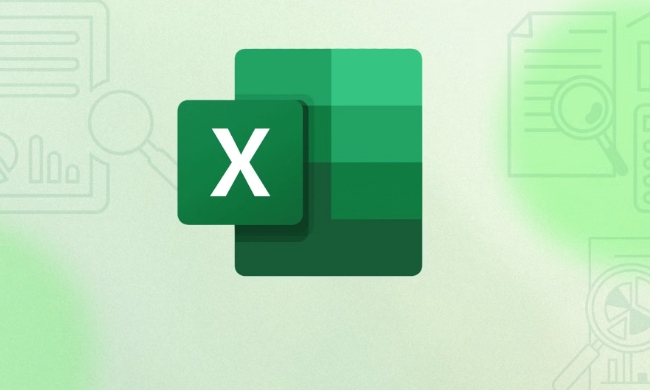
Handle the case of dividing by zero
This is the most common mistake scenario. For example, if you are doing average calculations or dividing two cells, but the denominator may be 0 or empty, then a #DIV/0! error will appear.

For example:
= A1 / B1
If B1 is 0 or blank, then this formula will be reported as an error. You can write this at this time:
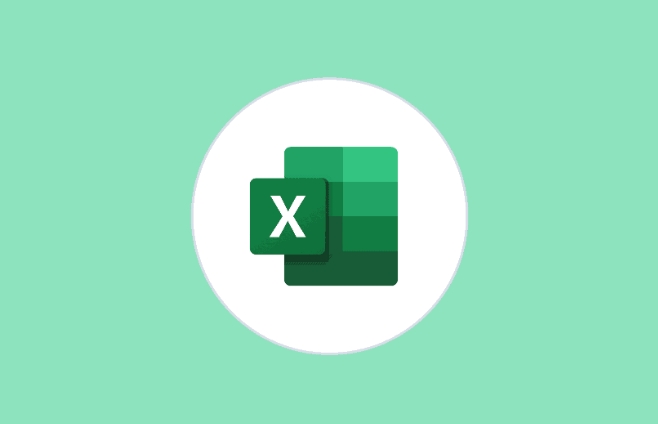
= IFERROR(A1 / B1, 0)
It means: If there is no problem in calculation, it will be displayed normally; if there is an error, it will be displayed 0. Of course, you can also display it as other content, such as text such as "no data" and "invalid".
Error prompt for replacing VLOOKUP
Another common application scenario is to use it with VLOOKUP. If the content you are looking for does not exist, VLOOKUP will return #N/A. In this case, wrap it with IFERROR to make the table look tidy.
For example:
= VLOOKUP("Zhang San", A1:B10, 2, FALSE)If "Zhang San" is not found, an error will be displayed. You can change it to:
= IFERROR(VLOOKUP("Zhang San", A1:B10, 2, FALSE), "Not Found")In this way, users will know at a glance that they didn't find it, not that the formula was written incorrectly.
Improve the readability and professionalism of the form
In addition to functional practicality, the biggest benefit of IFERROR is actually to make the table look cleaner and more professional. You don't want users to see a screen full of #VALUE! or #REF!, right? These error messages not only affect reading, but also make people mistakenly think that there is something wrong with the data.
After using IFERROR, you can set the alternative output when errors are set, such as:
- Shown as 0
- Show as blank (using "")
- Show prompts such as "Data exception" or "Please check"
In this way, when others look at your table, they will not be interrupted by mistakes, and it will be easier to understand the meaning of the data.
Overall, IFERROR is not a high-level function, but it is very practical, especially when dealing with complex formulas or large amounts of data. Just remember to wrap an IFERROR in places where errors may occur, and you can make your form look more friendly and professional. Basically that's it.
The above is the detailed content of excel iferror function purpose. For more information, please follow other related articles on the PHP Chinese website!

Hot AI Tools

Undress AI Tool
Undress images for free

Undresser.AI Undress
AI-powered app for creating realistic nude photos

AI Clothes Remover
Online AI tool for removing clothes from photos.

Clothoff.io
AI clothes remover

Video Face Swap
Swap faces in any video effortlessly with our completely free AI face swap tool!

Hot Article

Hot Tools

Notepad++7.3.1
Easy-to-use and free code editor

SublimeText3 Chinese version
Chinese version, very easy to use

Zend Studio 13.0.1
Powerful PHP integrated development environment

Dreamweaver CS6
Visual web development tools

SublimeText3 Mac version
God-level code editing software (SublimeText3)

Hot Topics
 How to Use Parentheses, Square Brackets, and Curly Braces in Microsoft Excel
Jun 19, 2025 am 03:03 AM
How to Use Parentheses, Square Brackets, and Curly Braces in Microsoft Excel
Jun 19, 2025 am 03:03 AM
Quick Links Parentheses: Controlling the Order of Opera
 Outlook Quick Access Toolbar: customize, move, hide and show
Jun 18, 2025 am 11:01 AM
Outlook Quick Access Toolbar: customize, move, hide and show
Jun 18, 2025 am 11:01 AM
This guide will walk you through how to customize, move, hide, and show the Quick Access Toolbar, helping you shape your Outlook workspace to fit your daily routine and preferences. The Quick Access Toolbar in Microsoft Outlook is a usefu
 Google Sheets IMPORTRANGE: The Complete Guide
Jun 18, 2025 am 09:54 AM
Google Sheets IMPORTRANGE: The Complete Guide
Jun 18, 2025 am 09:54 AM
Ever played the "just one quick copy-paste" game with Google Sheets... and lost an hour of your life? What starts as a simple data transfer quickly snowballs into a nightmare when working with dynamic information. Those "quick fixes&qu
 6 Cool Right-Click Tricks in Microsoft Excel
Jun 24, 2025 am 12:55 AM
6 Cool Right-Click Tricks in Microsoft Excel
Jun 24, 2025 am 12:55 AM
Quick Links Copy, Move, and Link Cell Elements
 Don't Ignore the Power of F9 in Microsoft Excel
Jun 21, 2025 am 06:23 AM
Don't Ignore the Power of F9 in Microsoft Excel
Jun 21, 2025 am 06:23 AM
Quick LinksRecalculating Formulas in Manual Calculation ModeDebugging Complex FormulasMinimizing the Excel WindowMicrosoft Excel has so many keyboard shortcuts that it can sometimes be difficult to remember the most useful. One of the most overlooked
 Prove Your Real-World Microsoft Excel Skills With the How-To Geek Test (Advanced)
Jun 17, 2025 pm 02:44 PM
Prove Your Real-World Microsoft Excel Skills With the How-To Geek Test (Advanced)
Jun 17, 2025 pm 02:44 PM
Whether you've recently taken a Microsoft Excel course or you want to verify that your knowledge of the program is current, try out the How-To Geek Advanced Excel Test and find out how well you do!This is the third in a three-part series. The first i
 How to recover unsaved Word document
Jun 27, 2025 am 11:36 AM
How to recover unsaved Word document
Jun 27, 2025 am 11:36 AM
1. Check the automatic recovery folder, open "Recover Unsaved Documents" in Word or enter the C:\Users\Users\Username\AppData\Roaming\Microsoft\Word path to find the .asd ending file; 2. Find temporary files or use OneDrive historical version, enter ~$ file name.docx in the original directory to see if it exists or log in to OneDrive to view the version history; 3. Use Windows' "Previous Versions" function or third-party tools such as Recuva and EaseUS to scan and restore and completely delete files. The above methods can improve the recovery success rate, but you need to operate as soon as possible and avoid writing new data. Automatic saving, regular saving or cloud use should be enabled
 5 New Microsoft Excel Features to Try in July 2025
Jul 02, 2025 am 03:02 AM
5 New Microsoft Excel Features to Try in July 2025
Jul 02, 2025 am 03:02 AM
Quick Links Let Copilot Determine Which Table to Manipu






