Windows thumbnails are not displayed usually caused by system settings, performance options, cache exceptions or file format support. The solution is as follows: 1. Uncheck "Always show icons, never show thumbnails"; 2. Enable "Show thumbnails instead of icons" in the system performance settings and disable "Show icons instead of thumbnails in folders"; 3. Use cleanmgr to clean the thumbnail cache or execute ie4uinit.exe -ClearIconCache through the command prompt; 4. Install the corresponding decoder or software to support the display of thumbnails for specific file types. Most problems can be solved by adjusting settings and clearing caches, while special formats require support from third-party plug-ins or programs.

Thumbnails are not displayed on Windows, especially when you need to quickly browse pictures, videos or documents, which particularly affect efficiency. This problem may be caused by system settings, file type support, or cache exceptions. Below are some common directions to help you troubleshoot and repair.
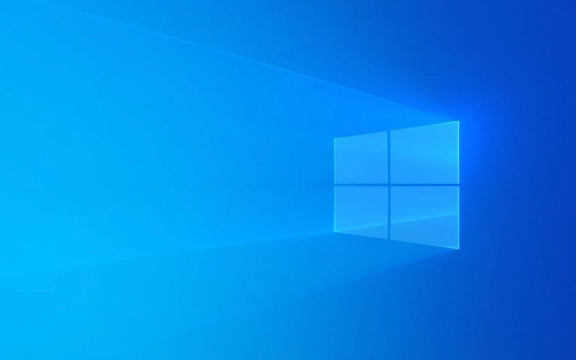
1. Check the "Always show icons, never show thumbnails" setting in File Explorer
Many people don't notice this hidden setting, which directly causes all files to display only icons instead of thumbnails.

- Open any folder (such as "this computer" or a picture folder)
- Click the View tab in the top menu bar
- Click Options > Folder Options in the Pane area
- Switch to the View tab
- Make sure the option "Always show icons, never show thumbnails" is not checked
If you accidentally check this option before, the thumbnail image should be restored after canceling it.
2. Confirm the system performance options allow thumbnails to be displayed
In order to improve performance, Windows sometimes turns off some visual effects, including thumbnails.
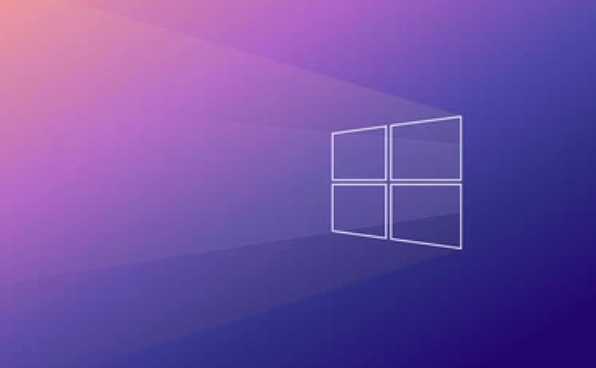
- Right-click "This Computer" or "My Computer" and select "Properties"
- Click "Advanced System Settings" on the left
- Under the Advanced tab, click Settings in the Performance section
- Make sure "Show icons in folders instead of thumbnails" is not checked
- It is also recommended to check "Show file type information in folder prompts" and "Show thumbnails instead of icons"
These settings directly affect whether the thumbnail is loaded, and changes can usually be seen immediately after modification.
3. Clear thumbnail cache
If the previous settings are OK but still do not display, the thumbnail cache may be corrupted.
You can rebuild the thumbnail cache through commands:
- Press
Win Rto open the run window and entercleanmgr - Select the system disk (usually a C disk)
- Check the "Thumbnail" item and click OK to clean it up.
- Restart Explorer or restart your computer after completion
You can also use the command line method:
- Open a command prompt (administrator)
- Enter the following command and press Enter:
ie4uinit.exe -ClearIconCache
This can force refresh the cache and solve the problem of thumbnails not displaying due to cache corruption.
4. Check whether the file type is supported for thumbnails
Not all file formats can display thumbnails. For example, if some new versions of image formats (such as HEIC) or files generated by third-party software are not installed, Windows cannot generate thumbnails.
- If you are opening a file of some special format (such as PSD, RAW photos, MKV videos, etc.), try to install relevant software or codec
- Video thumbnails usually rely on the support of media players, and installing VLC, PotPlayer, etc. may be helpful.
Tips: There are slight differences in different system versions
- The interfaces of Windows 10 and Windows 11 are slightly different, but most settings are the same
- There is no difference between the home version and the professional version, and it does not affect the thumbnail function.
- When using OneDrive or other cloud synchronization tools, sometimes thumbnails will be delayed and you will see them after the file is fully downloaded.
Basically, these common reasons and treatment methods are all there. Most of the time it is a setting problem, and occasionally it is a cache or format support problem. Change a few settings and clear the cache, and you can basically restore normality.
The above is the detailed content of how to fix thumbnails not showing Windows. For more information, please follow other related articles on the PHP Chinese website!

Hot AI Tools

Undress AI Tool
Undress images for free

Undresser.AI Undress
AI-powered app for creating realistic nude photos

AI Clothes Remover
Online AI tool for removing clothes from photos.

Clothoff.io
AI clothes remover

Video Face Swap
Swap faces in any video effortlessly with our completely free AI face swap tool!

Hot Article

Hot Tools

Notepad++7.3.1
Easy-to-use and free code editor

SublimeText3 Chinese version
Chinese version, very easy to use

Zend Studio 13.0.1
Powerful PHP integrated development environment

Dreamweaver CS6
Visual web development tools

SublimeText3 Mac version
God-level code editing software (SublimeText3)

Hot Topics
 1793
1793
 16
16
 1735
1735
 56
56
 1587
1587
 29
29
 267
267
 587
587
 How to Fix KB5060829 Not Installing & Other Reported Bugs
Jun 30, 2025 pm 08:02 PM
How to Fix KB5060829 Not Installing & Other Reported Bugs
Jun 30, 2025 pm 08:02 PM
Many users encountered installation issues and some unexpected problems after applying the Windows 11 update KB5060829. If you're facing similar difficulties, don't panic. This MiniTool guide presents the most effective fixes to resolve KB5060829 not
 Windows Security is blank or not showing options
Jul 07, 2025 am 02:40 AM
Windows Security is blank or not showing options
Jul 07, 2025 am 02:40 AM
When the Windows Security Center is blank or the function is missing, you can follow the following steps to check: 1. Confirm whether the system version supports full functions, some functions of the Home Edition are limited, and the Professional Edition and above are more complete; 2. Restart the SecurityHealthService service to ensure that its startup type is set to automatic; 3. Check and uninstall third-party security software that may conflict; 4. Run the sfc/scannow and DISM commands to repair system files; 5. Try to reset or reinstall the Windows Security Center application, and contact Microsoft support if necessary.
 Spotlight on Windows 10 KB5061087 & Fixes for Not Installing
Jun 30, 2025 pm 08:03 PM
Spotlight on Windows 10 KB5061087 & Fixes for Not Installing
Jun 30, 2025 pm 08:03 PM
Microsoft has released Windows 10 KB5061087 for 22H2 to fix some issues. From this post on MiniTool, learn how to install this preview optional update on your PC. Also, you can know what to do if KB5061087 fails to install via Windows Update.Quick Na
 Windows can't access shared folder on network
Jun 30, 2025 pm 04:56 PM
Windows can't access shared folder on network
Jun 30, 2025 pm 04:56 PM
When encountering the "Windowscan'taccesssharedfolderonnetwork", you can usually solve the problem through the following steps: 1. Turn on the network discovery and file sharing function and turn off password protection; 2. Make sure that the target computer is enabled to share and set the correct permissions; 3. Check the firewall rules and service status to ensure that it allows shared access; 4. Use the credential manager to add network credentials for long-term and stable connection.
 Windows 'Getting Windows ready, Don't turn off your computer' stuck
Jun 30, 2025 pm 05:18 PM
Windows 'Getting Windows ready, Don't turn off your computer' stuck
Jun 30, 2025 pm 05:18 PM
When you encounter Windows stuck in the "GettingWindowsready, Don't turnoff your computer" interface, you should first confirm whether it is really stuck; 1. Observe whether the hard disk indicator light is flashing, 2. Check whether the fan sound has changed, 3. Wait at least 30 to 60 minutes to ensure that the system has enough time to complete the update operation.
 Windows clipboard history not working
Jun 30, 2025 pm 05:14 PM
Windows clipboard history not working
Jun 30, 2025 pm 05:14 PM
When the Windows clipboard history is not working, you can check the following steps: 1. Confirm that the clipboard history function is enabled, the path is "Settings>System>Clipboard", and if it is not enabled, Win V will not respond; 2. Check whether the copy content type is limited, such as large images, special formats or file paths may not be saved; 3. Ensure that the system version supports it, Windows 101809 and above, and some enterprise versions or LTSC do not support it; 4. Try to restart the ClipboardUserService service or end the clipups.exe process; 5. Clear the clipboard cache or reset the settings, close and then turn on the "Clipboard History" or run the "echooff|clip" command to clean up the cache
 Bug Solved - Dolby Vision Stuck Enabled on Windows 11
Jun 26, 2025 pm 08:06 PM
Bug Solved - Dolby Vision Stuck Enabled on Windows 11
Jun 26, 2025 pm 08:06 PM
If you are experiencing Dolby Vision stuck enabled on Windows 11, you are not alone. This Dolby Vision color bug is affecting a wide range of devices. In this MiniTool guide, I will show you how to fix this problem effectively.Quick Navigation :- Dol
 PEAK Voice Chat Not Working on PC: Check This Stepwise Guide!
Jul 03, 2025 pm 06:02 PM
PEAK Voice Chat Not Working on PC: Check This Stepwise Guide!
Jul 03, 2025 pm 06:02 PM
Players have been experiencing the PEAK voice chat not working issue on PC, impacting their cooperation during climbs. If you are in the same situation, you can read this post from MiniTool to learn how to resolve PEAK voice chat issues.Quick Navigat




