Three ways to add Excel cell annotations: 1. Right-click the cell and select "New Comment" to add it; 2. Use the shortcut keys Shift F2 (Windows) or Command Option U (Mac) to quickly open the comment box; 3. View or edit existing comments by hovering over, or you can right-click to select "Edit Comment" or drag to adjust the comment box size.

Adding a comment to a cell in Excel is a handy way to leave notes or explanations without changing the actual data. It's simple once you know how, and it works pretty much the same whether you're using Excel on Windows, Mac, or even the online version.
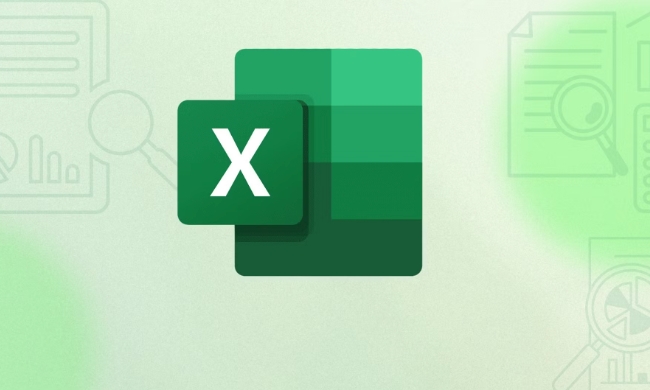
Right-click and Add Comment
The most straightforward way is using the right-click menu. Just click on the cell you want to add a comment to, then right-click. In the menu that pops up, look for “New Comment” (or sometimes “Insert Comment”). Click that, and a box will appear next to the cell where you can type your note.
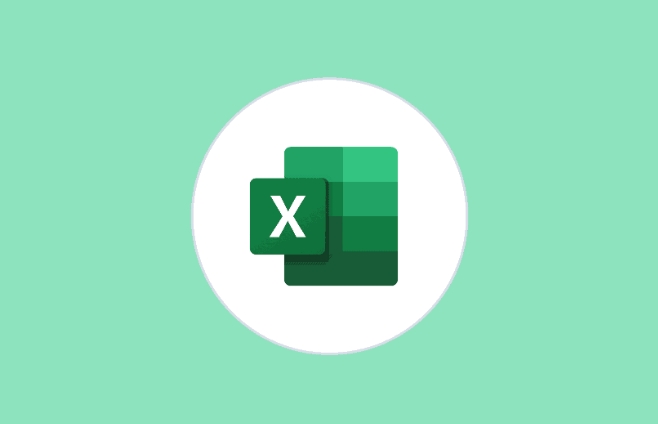
- This method works across all desktop versions of Excel.
- You'll see a small red triangle appears in the corner of the cell to indicate there's a comment.
- If you're using Excel Online, the option might say “Add Comment” instead of “New Comment.”
Once you're done typing, just click outside the comment box or hit "Enter" — your note is saved.
Keyboard Shortcut for Faster Commenting
If you like working with shortcuts to save time, there's a quick one for adding comments too. After selecting the cell, press Shift F2 (on Windows) or Command Option U (on Mac). That opens the comment box directly, so you can start typing without reaching for the mouse.
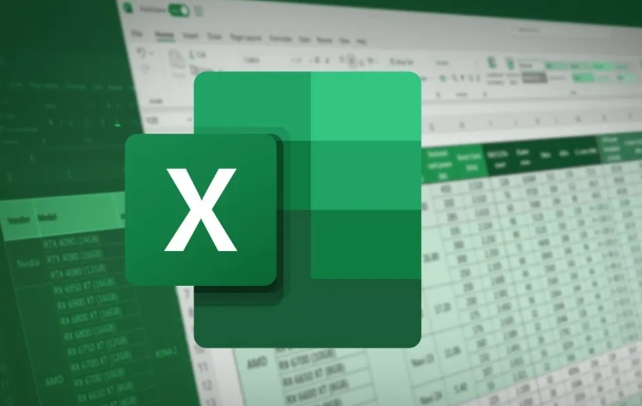
This comes in handy when you're going through multiple cells and want to leave notes quickly. It's easy to forget the shortcut at first, but after a few uses, it becomes second nature.
View and Edit Existing Comments
Once a comment has been added, you don't need to re-open the menu every time you want to read or change it. Just hover your mouse over the cell with the red triangle, and the comment will pop up automatically.
If you need to make changes:
- Right-click the cell and choose “Edit Comment”
- Or use the same keyboard shortcut ( Shift F2 ) to jump straight into editing mode
You can also resize the comment box by dragging its corners if the default size is too small for your message.
Basically that's it. Whether you're leaving yourself reminders or collaborating with others, comments are a great way to keep context without cluttering your spreadsheet.
The above is the detailed content of how to add comments to a cell in excel. For more information, please follow other related articles on the PHP Chinese website!

Hot AI Tools

Undress AI Tool
Undress images for free

Undresser.AI Undress
AI-powered app for creating realistic nude photos

AI Clothes Remover
Online AI tool for removing clothes from photos.

Clothoff.io
AI clothes remover

Video Face Swap
Swap faces in any video effortlessly with our completely free AI face swap tool!

Hot Article

Hot Tools

Notepad++7.3.1
Easy-to-use and free code editor

SublimeText3 Chinese version
Chinese version, very easy to use

Zend Studio 13.0.1
Powerful PHP integrated development environment

Dreamweaver CS6
Visual web development tools

SublimeText3 Mac version
God-level code editing software (SublimeText3)

Hot Topics
 How to Use Parentheses, Square Brackets, and Curly Braces in Microsoft Excel
Jun 19, 2025 am 03:03 AM
How to Use Parentheses, Square Brackets, and Curly Braces in Microsoft Excel
Jun 19, 2025 am 03:03 AM
Quick Links Parentheses: Controlling the Order of Opera
 Outlook Quick Access Toolbar: customize, move, hide and show
Jun 18, 2025 am 11:01 AM
Outlook Quick Access Toolbar: customize, move, hide and show
Jun 18, 2025 am 11:01 AM
This guide will walk you through how to customize, move, hide, and show the Quick Access Toolbar, helping you shape your Outlook workspace to fit your daily routine and preferences. The Quick Access Toolbar in Microsoft Outlook is a usefu
 Google Sheets IMPORTRANGE: The Complete Guide
Jun 18, 2025 am 09:54 AM
Google Sheets IMPORTRANGE: The Complete Guide
Jun 18, 2025 am 09:54 AM
Ever played the "just one quick copy-paste" game with Google Sheets... and lost an hour of your life? What starts as a simple data transfer quickly snowballs into a nightmare when working with dynamic information. Those "quick fixes&qu
 6 Cool Right-Click Tricks in Microsoft Excel
Jun 24, 2025 am 12:55 AM
6 Cool Right-Click Tricks in Microsoft Excel
Jun 24, 2025 am 12:55 AM
Quick Links Copy, Move, and Link Cell Elements
 Don't Ignore the Power of F9 in Microsoft Excel
Jun 21, 2025 am 06:23 AM
Don't Ignore the Power of F9 in Microsoft Excel
Jun 21, 2025 am 06:23 AM
Quick LinksRecalculating Formulas in Manual Calculation ModeDebugging Complex FormulasMinimizing the Excel WindowMicrosoft Excel has so many keyboard shortcuts that it can sometimes be difficult to remember the most useful. One of the most overlooked
 Prove Your Real-World Microsoft Excel Skills With the How-To Geek Test (Advanced)
Jun 17, 2025 pm 02:44 PM
Prove Your Real-World Microsoft Excel Skills With the How-To Geek Test (Advanced)
Jun 17, 2025 pm 02:44 PM
Whether you've recently taken a Microsoft Excel course or you want to verify that your knowledge of the program is current, try out the How-To Geek Advanced Excel Test and find out how well you do!This is the third in a three-part series. The first i
 How to recover unsaved Word document
Jun 27, 2025 am 11:36 AM
How to recover unsaved Word document
Jun 27, 2025 am 11:36 AM
1. Check the automatic recovery folder, open "Recover Unsaved Documents" in Word or enter the C:\Users\Users\Username\AppData\Roaming\Microsoft\Word path to find the .asd ending file; 2. Find temporary files or use OneDrive historical version, enter ~$ file name.docx in the original directory to see if it exists or log in to OneDrive to view the version history; 3. Use Windows' "Previous Versions" function or third-party tools such as Recuva and EaseUS to scan and restore and completely delete files. The above methods can improve the recovery success rate, but you need to operate as soon as possible and avoid writing new data. Automatic saving, regular saving or cloud use should be enabled
 5 New Microsoft Excel Features to Try in July 2025
Jul 02, 2025 am 03:02 AM
5 New Microsoft Excel Features to Try in July 2025
Jul 02, 2025 am 03:02 AM
Quick Links Let Copilot Determine Which Table to Manipu






