The steps to add calculated fields in Excel pivot table are as follows: 1. Find the "Fields, Projects, and Sets" functional area, click "Analysis" or "Pivot Table Analysis" in the top menu bar with the Pivot Table selected, and then find and click the "Fields, Projects, and Sets" button; 2. Select "Calculate Fields", enter a name (such as "Profit Profit") and formula (such as ='Profit'/'Sales'), note that the field name must be enclosed in English single quotes; 3. Click "Add" to confirm, after completion, drag the new field to the "Value" area, and right-click to adjust the value format to ensure the display is correct. If the result is abnormal, check whether the formula logic or field name is accurate.

Adding calculated fields in Excel Pivot Table allows you to customize calculations based on existing fields. For example, you can use it to calculate profit margins, unit prices, or do other operations that conform to business logic. The operation is not complicated, but you need to pay attention to formula writing and data accuracy.
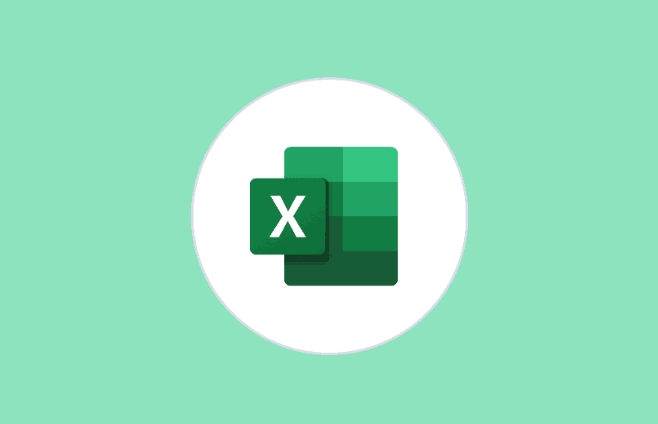
Find the Fields, Projects, and Sets ribbon
To add a calculated field, first find the correct entry. With the Pivot Table selected, click Excel for Windows or Pivot Table Analysis (Mac) in the top menu bar and find the Fields, Projects, and Sets button.

After clicking, a window will pop up with options for "calculate fields" and "calculate items". What we want is "calculate fields".
Tip: If you don’t see this button, confirm whether you have actually selected the Pivot Table. Sometimes you can’t find the wrong area.

Set your calculated fields
After clicking "Calculate Field", the settings window will appear. Here are three key inputs:
- Name : Give this new field a meaningful name, such as "profit rate" or "unit price".
- Formula : Here you need to use the field name to perform calculations. For example, if you want to calculate the profit margin, the formula may be
=利潤/銷售額. Note that the field names must be in existing fields and must be enclosed in English brackets, like this:='銷售額'-'成本' - Add & OK : After setting, click "Add" first, then click "OK".
Notice:
- Do not directly refer to cell addresses, such as A1 or B2, as this is invalid in the pivot table.
- It is best to wrap the field names in the formula in single quotation marks, especially when there are spaces in the field names.
Check the results and adjust the format
After the addition is completed, the new field will appear in the "Field List". Drag it to the "Value" area to see the calculation results.
However, the values ??may not be very intuitive at this time, such as the profit margin is displayed as a decimal rather than a percentage, or the appropriate number of digits is not retained. you can:
- Right-click the value in the pivot table → select "Value Field Settings" → Set the number format
- Or right-click the field directly and adjust it in "number format"
If you find that the value is wrong, it is likely that the formula has written the field name incorrectly, or there is a logic problem. For example, using the wrong divisor, missing quotes, etc.
Basically these steps. The whole process is not difficult, but pay attention to the correctness of the field name and the formula. As long as the formula is correct, the data will naturally be accurate.
The above is the detailed content of how to add a calculated field in an excel pivot table. For more information, please follow other related articles on the PHP Chinese website!

Hot AI Tools

Undress AI Tool
Undress images for free

Undresser.AI Undress
AI-powered app for creating realistic nude photos

AI Clothes Remover
Online AI tool for removing clothes from photos.

Clothoff.io
AI clothes remover

Video Face Swap
Swap faces in any video effortlessly with our completely free AI face swap tool!

Hot Article

Hot Tools

Notepad++7.3.1
Easy-to-use and free code editor

SublimeText3 Chinese version
Chinese version, very easy to use

Zend Studio 13.0.1
Powerful PHP integrated development environment

Dreamweaver CS6
Visual web development tools

SublimeText3 Mac version
God-level code editing software (SublimeText3)

Hot Topics
 How to Use Parentheses, Square Brackets, and Curly Braces in Microsoft Excel
Jun 19, 2025 am 03:03 AM
How to Use Parentheses, Square Brackets, and Curly Braces in Microsoft Excel
Jun 19, 2025 am 03:03 AM
Quick Links Parentheses: Controlling the Order of Opera
 Outlook Quick Access Toolbar: customize, move, hide and show
Jun 18, 2025 am 11:01 AM
Outlook Quick Access Toolbar: customize, move, hide and show
Jun 18, 2025 am 11:01 AM
This guide will walk you through how to customize, move, hide, and show the Quick Access Toolbar, helping you shape your Outlook workspace to fit your daily routine and preferences. The Quick Access Toolbar in Microsoft Outlook is a usefu
 Google Sheets IMPORTRANGE: The Complete Guide
Jun 18, 2025 am 09:54 AM
Google Sheets IMPORTRANGE: The Complete Guide
Jun 18, 2025 am 09:54 AM
Ever played the "just one quick copy-paste" game with Google Sheets... and lost an hour of your life? What starts as a simple data transfer quickly snowballs into a nightmare when working with dynamic information. Those "quick fixes&qu
 Don't Ignore the Power of F9 in Microsoft Excel
Jun 21, 2025 am 06:23 AM
Don't Ignore the Power of F9 in Microsoft Excel
Jun 21, 2025 am 06:23 AM
Quick LinksRecalculating Formulas in Manual Calculation ModeDebugging Complex FormulasMinimizing the Excel WindowMicrosoft Excel has so many keyboard shortcuts that it can sometimes be difficult to remember the most useful. One of the most overlooked
 6 Cool Right-Click Tricks in Microsoft Excel
Jun 24, 2025 am 12:55 AM
6 Cool Right-Click Tricks in Microsoft Excel
Jun 24, 2025 am 12:55 AM
Quick Links Copy, Move, and Link Cell Elements
 Prove Your Real-World Microsoft Excel Skills With the How-To Geek Test (Advanced)
Jun 17, 2025 pm 02:44 PM
Prove Your Real-World Microsoft Excel Skills With the How-To Geek Test (Advanced)
Jun 17, 2025 pm 02:44 PM
Whether you've recently taken a Microsoft Excel course or you want to verify that your knowledge of the program is current, try out the How-To Geek Advanced Excel Test and find out how well you do!This is the third in a three-part series. The first i
 How to recover unsaved Word document
Jun 27, 2025 am 11:36 AM
How to recover unsaved Word document
Jun 27, 2025 am 11:36 AM
1. Check the automatic recovery folder, open "Recover Unsaved Documents" in Word or enter the C:\Users\Users\Username\AppData\Roaming\Microsoft\Word path to find the .asd ending file; 2. Find temporary files or use OneDrive historical version, enter ~$ file name.docx in the original directory to see if it exists or log in to OneDrive to view the version history; 3. Use Windows' "Previous Versions" function or third-party tools such as Recuva and EaseUS to scan and restore and completely delete files. The above methods can improve the recovery success rate, but you need to operate as soon as possible and avoid writing new data. Automatic saving, regular saving or cloud use should be enabled
 5 New Microsoft Excel Features to Try in July 2025
Jul 02, 2025 am 03:02 AM
5 New Microsoft Excel Features to Try in July 2025
Jul 02, 2025 am 03:02 AM
Quick Links Let Copilot Determine Which Table to Manipu







