 Computer Tutorials
Computer Tutorials
 Troubleshooting
Troubleshooting
 How to fix error code 0x80070035 the network path was not found on Windows
How to fix error code 0x80070035 the network path was not found on Windows
How to fix error code 0x80070035 the network path was not found on Windows
Jul 08, 2025 am 02:29 AMError code 0x80070035 is usually caused by network configuration or sharing settings issues. It can be solved by the following steps: 1. Ensure that the two computers are connected to the same network and belong to the same work group; 2. Enable file and printer sharing and network discovery, and turn off password protection sharing; 3. Check SMB version compatibility and enable SMBv1 if necessary; 4. Use IP addresses to test host name resolution and connectivity; 5. Adjust advanced settings such as starting Server services, disabling third-party firewalls, or enabling unsecure guest login. These operations can troubleshoot and fix common problems one by one.

You're trying to access a shared folder or printer on another computer in your network and get error code 0x80070035 – The network path was not found . It's a common issue, especially when using file sharing between Windows computers. The good news is that most of the time, it's something you can fix without too much hassle.
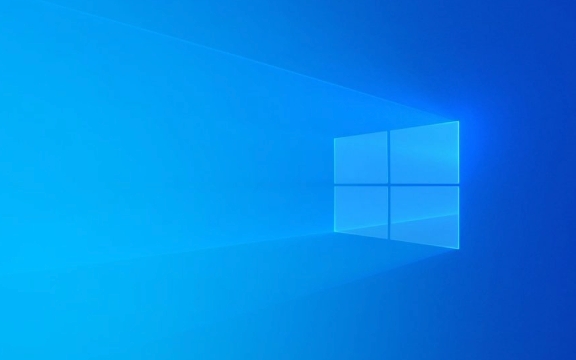
Here are some practical steps that usually resolve this issue:

Make Sure Both PCs Are on the Same Network
This might sound obvious, but double-check both computers are connected to the same local network — either via Wi-Fi or Ethernet.
- If one is on a different Wi-Fi network (like at home vs. a coffee shop), they won't see each other.
- If you're using a wired connection, make sure there's no firewall or router blocking internal communication.
Also, verify that both machines are part of the same workgroup :

- Press
Win R, typesysdm.cpl, and hit Enter. - Under the "Computer Name" tab, check the workgroup name — it should be the same across all devices (usually WORKGROUP by default).
Enable File and Printer Sharing
Windows has built-in settings for allowing network discovery and file sharing. If these are turned off, you won't be able to reach shared resources.
To enable them:
- Go to Control Panel > Network and Internet > Network and Sharing Center .
- Click Change advanced sharing settings .
- Under the current network profile (Private or Guest), turn on:
- Network discovery
- File and printer sharing
- Save changes.
Also, disable password-protected sharing if you're not using user accounts to access the shared resource. This is under the same menu.
Check SMB Version Compatibility
If you're connecting between newer and older Windows versions (eg, Windows 11 to Windows 7 or Server 2008), it might be an issue with the SMB protocol version.
SMBv1 is disabled by default in newer Windows builds, which can cause connectivity issues with older systems.
To enable SMBv1 (only if needed):
- Open Control Panel > Programs > Turn Windows features on or off .
- Tick ??SMB 1.0/CIFS File Sharing Support .
- Restart if prompted.
Alternatively, ensure both machines support SMBv2 or higher and that it's enabled.
Verify Hostname and IP Accessibility
Sometimes, the system can't find the target machine because of name resolution issues.
Try accessing the shared folder using its IP address instead of hostname . For example:
\\192.168.1.100\SharedFolder
To find the IP address of the target machine:
- On that machine, open Command Prompt.
- Type
ipconfigand look for IPv4 Address.
Also, test connectivity by pinging the target:
ping 192.168.1.100
If it doesn't respond, there may be a deeper network or firewall issue.
Tweak Advanced Settings (Optional)
If the above didn't help, here are a few more things to try:
- Ensure the Server service is running:
PressWin R, typeservices.msc, scroll to "Server", and set startup type to Automatic, then restart it. - Disable any third-party firewalls temporarily to rule them out.
- Use the Group Policy Editor (
gpedit.msc) to allow insecure guest logos:Computer Configuration > Administrative Templates > Network > Lanman Workstation > Enable Insecure Guest Logons = Enabled
That's about it. Most of the time, the problem comes down to mismatched network settings or incompatible protocols. Fixing the basics like workgroup alignment, file sharing options, and SMB compatibility usually clears up the 0x80070035 error. Not too complicated, but easy to overlook a small detail.
The above is the detailed content of How to fix error code 0x80070035 the network path was not found on Windows. For more information, please follow other related articles on the PHP Chinese website!

Hot AI Tools

Undress AI Tool
Undress images for free

Undresser.AI Undress
AI-powered app for creating realistic nude photos

AI Clothes Remover
Online AI tool for removing clothes from photos.

Clothoff.io
AI clothes remover

Video Face Swap
Swap faces in any video effortlessly with our completely free AI face swap tool!

Hot Article

Hot Tools

Notepad++7.3.1
Easy-to-use and free code editor

SublimeText3 Chinese version
Chinese version, very easy to use

Zend Studio 13.0.1
Powerful PHP integrated development environment

Dreamweaver CS6
Visual web development tools

SublimeText3 Mac version
God-level code editing software (SublimeText3)
 How to reset the TCP/IP stack in Windows
Aug 02, 2025 pm 01:25 PM
How to reset the TCP/IP stack in Windows
Aug 02, 2025 pm 01:25 PM
ToresolvenetworkconnectivityissuesinWindows,resettheTCP/IPstackbyfirstopeningCommandPromptasAdministrator,thenrunningthecommandnetshintipreset,andfinallyrestartingyourcomputertoapplychanges;ifissuespersist,optionallyrunnetshwinsockresetandrebootagain
 What are the main pros and cons of Linux vs. Windows?
Aug 03, 2025 am 02:56 AM
What are the main pros and cons of Linux vs. Windows?
Aug 03, 2025 am 02:56 AM
Linux is suitable for old hardware, has high security and is customizable, but has weak software compatibility; Windows software is rich and easy to use, but has high resource utilization. 1. In terms of performance, Linux is lightweight and efficient, suitable for old devices; Windows has high hardware requirements. 2. In terms of software, Windows has wider compatibility, especially professional tools and games; Linux needs to use tools to run some software. 3. In terms of security, Linux permission management is stricter and updates are convenient; although Windows is protected, it is still vulnerable to attacks. 4. In terms of difficulty of use, the Linux learning curve is steep; Windows operation is intuitive. Choose according to requirements: choose Linux with performance and security, and choose Windows with compatibility and ease of use.
 How to enable Hyper-V in Windows
Aug 04, 2025 am 12:53 AM
How to enable Hyper-V in Windows
Aug 04, 2025 am 12:53 AM
Hyper-VcanbeenabledonWindowsPro,Enterprise,orEducationeditionsbymeetingsystemrequirementsincluding64-bitCPUwithSLAT,VMMonitorModeExtension,BIOS/UEFIvirtualizationenabled,andatleast4GBRAM.2.EnableHyper-VviaWindowsFeaturesbyopeningoptionalfeatures,chec
 How to change screen resolution in Windows
Aug 02, 2025 pm 03:08 PM
How to change screen resolution in Windows
Aug 02, 2025 pm 03:08 PM
Right-clickthedesktopandselect"Displaysettings"toopenthedisplayoptions.2.Underthe"Display"section,clickthe"Displayresolution"dropdownandchoosearesolution,preferablytherecommendedoneforbestimagequality.3.Confirmthechanges
 How to solve touchpad not working issues on Windows?
Aug 05, 2025 am 09:21 AM
How to solve touchpad not working issues on Windows?
Aug 05, 2025 am 09:21 AM
Checkifthetouchpadisdisabledbyusingthefunctionkey(Fn F6/F9/F12),adedicatedtogglebutton,orensuringit’sturnedoninSettings>Devices>Touchpad,andunplugexternalmice.2.UpdateorreinstallthetouchpaddriverviaDeviceManagerbyselectingUpdatedriverorUninstal
 How to troubleshoot a failed Windows installation
Aug 02, 2025 pm 12:53 PM
How to troubleshoot a failed Windows installation
Aug 02, 2025 pm 12:53 PM
VerifytheWindowsISOisfromMicrosoftandrecreatethebootableUSBusingtheMediaCreationToolorRufuswithcorrectsettings;2.Ensurehardwaremeetsrequirements,testRAMandstoragehealth,anddisconnectunnecessaryperipherals;3.ConfirmBIOS/UEFIsettingsmatchtheinstallatio
 How to change the processor affinity for an application permanently in Windows
Aug 03, 2025 am 12:37 AM
How to change the processor affinity for an application permanently in Windows
Aug 03, 2025 am 12:37 AM
Windowsdoesnotnativelysupportpermanentlysavingprocessoraffinityforapplications,butyoucanachievepersistentaffinityusingscriptsorthird-partytools.1.ProcessoraffinitybindsaprocesstospecificCPUcores,improvingperformanceorthermalmanagement,thoughWindowsre
 How to roll back a driver update in Windows
Aug 03, 2025 am 11:10 AM
How to roll back a driver update in Windows
Aug 03, 2025 am 11:10 AM
OpenDeviceManagerbypressingWin XandselectingitorsearchingintheStartmenu.2.Locatetheproblematicdevice—suchasDisplayadapters,Soundvideoandgamecontrollers,Networkadapters,orinputdevices—right-clickitandselectProperties.3.GototheDrivertabandclick“RollBac





