To import bookmarks into Chrome browser, 1. You can use Chrome's built-in import function to import one-click from browsers such as Edge, Firefox, or Safari, but only execute once and no history or passwords are synchronized; 2. You can also import and export through HTML files, suitable for backup or cross-device migration. You need to manually import in Chrome after exporting it as a .html file in the original browser; 3. If the Google account synchronization function is enabled, the bookmarks will be automatically synchronized when changing devices, but you need to confirm the synchronization settings and pay attention to the synchronization delay issue.

Want to import bookmarks into Chrome? In fact, the operation is not complicated, the key is to choose the right method.
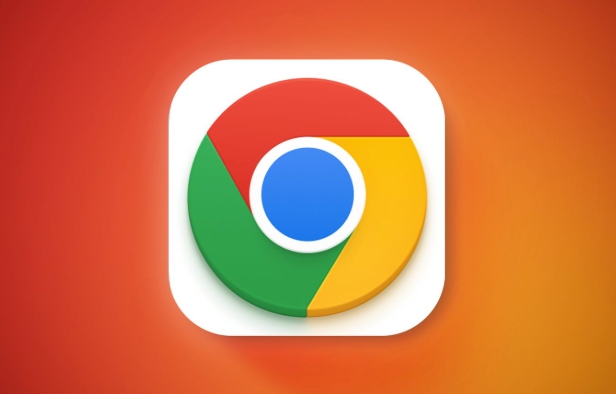
1. Use Chrome's built-in import function
If you used other browsers before, such as Edge, Firefox, or Safari, Chrome comes with the ability to import bookmarks. Open the three dots in the upper right corner of Chrome → select "Bookmarks" → click "Import Bookmarks", and follow the prompts to select which browser you want to import from.

What should be noted is:
- Import will only be performed once, and history or passwords will not be synchronized automatically.
- If you have used Chrome before, after importing, the bookmarks of the old browser will be added to the current bookmarks
- It is recommended to organize the bookmark structure of the original browser first to avoid being too messy after importing
2. Import and export through HTML file
If you want to back up or transfer bookmarks across devices, the most common method is to export them as HTML files and then import them. The steps are as follows:
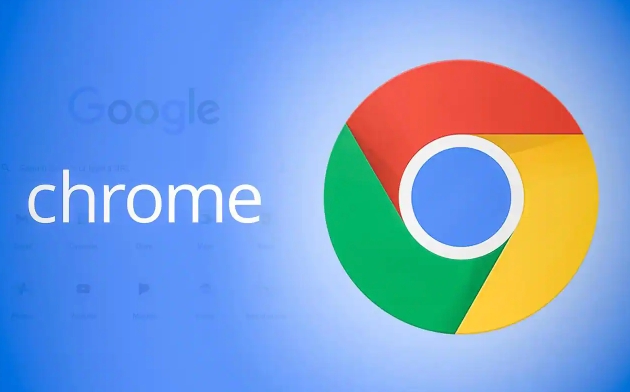
- Find the export option in the original browser (usually in bookmark management)
- Save as a
.htmlfile - Open Chrome → Bookmark Manager (shortcut key Ctrl Shift O)
- Click "Import Bookmark" → Select the HTML file you just saved
This method is suitable for one-time migration and is also convenient for long-term backups. For example, it is particularly useful when changing computers or reinstalling the system.
3. The synchronization function can also help you solve it
If you are already logging into Chrome with a Google account and have enabled the synchronization function, you don’t need to manually import it. As long as you have synced your bookmarks before and logged into the same account with a device, Chrome will automatically pull down all your bookmarks.
But a few things to note:
- All data may not be synchronized by default. Remember to check whether the synchronization settings are "bookmarked"
- If you change your account or don't enable synchronization, you have to operate it manually
- There may be delays between different devices, wait a few minutes before checking
Basically these are the methods. Whether you are changing your browser, computer, or wanting to make backups, these methods can be covered. The key is to choose the right path according to your own situation and just don’t miss important bookmarks.
The above is the detailed content of How to import bookmarks to chrome. For more information, please follow other related articles on the PHP Chinese website!

Hot AI Tools

Undress AI Tool
Undress images for free

Undresser.AI Undress
AI-powered app for creating realistic nude photos

AI Clothes Remover
Online AI tool for removing clothes from photos.

Clothoff.io
AI clothes remover

Video Face Swap
Swap faces in any video effortlessly with our completely free AI face swap tool!

Hot Article

Hot Tools

Notepad++7.3.1
Easy-to-use and free code editor

SublimeText3 Chinese version
Chinese version, very easy to use

Zend Studio 13.0.1
Powerful PHP integrated development environment

Dreamweaver CS6
Visual web development tools

SublimeText3 Mac version
God-level code editing software (SublimeText3)

Hot Topics
 Chrome Remote Desktop Review
Jun 20, 2025 am 09:02 AM
Chrome Remote Desktop Review
Jun 20, 2025 am 09:02 AM
Chrome Remote Desktop is a free remote desktop program from Google that runs as an extension that's paired with the Chrome web browser.You can use it to set up any computer running Chrome to be a host computer that you can connect to at any time, whe
 What Is Safari?
Jun 14, 2025 am 10:56 AM
What Is Safari?
Jun 14, 2025 am 10:56 AM
Safari web browser is the default for the iPhone, iPad, and macOS, first released by Apple in 2003 and briefly offered on Windows from 2007 to 2012. The popularity of the Safari browser exploded with the iPhone and the iPad, and currently has about a
 7 Popular Ways to Save Links to Read Later
Jun 22, 2025 am 09:32 AM
7 Popular Ways to Save Links to Read Later
Jun 22, 2025 am 09:32 AM
Pin Links to Pinterest Pinterest is often seen as a social media platform, but many users treat it as their go-to bookmarking service. Its layout is ideal for this purpose, letting you set up individual boards and pin links connected to images for si
 DuckDuckGo vs. Google
Jun 19, 2025 am 09:06 AM
DuckDuckGo vs. Google
Jun 19, 2025 am 09:06 AM
Despite the presence of various search engines, the competition ultimately narrows down to two major players: Google and DuckDuckGo. Based on your specific requirements and preferences, Google might not necessarily be the optimal choice. DuckDuckGo h
 How to Fix a Connection-Is-Not Private Error
Jun 13, 2025 am 09:02 AM
How to Fix a Connection-Is-Not Private Error
Jun 13, 2025 am 09:02 AM
A message from your browser stating, “Your connection is not private,” “Your connection isn’t private,” or “Your connection is not secure” may appear whenever you visit a new website. This article will explain what these error messages mean and provi
 How to Clear Cookies and Cache in Chrome
Jun 18, 2025 am 09:39 AM
How to Clear Cookies and Cache in Chrome
Jun 18, 2025 am 09:39 AM
This article explains how to delete small files, known as cookies, that Google Chrome stores on your computer. You can remove these cookies for all websites or for specific ones. The steps provided here are applicable to the desktop version of Google
 How to Use the Chrome Cleanup Tool
Jun 17, 2025 pm 03:33 PM
How to Use the Chrome Cleanup Tool
Jun 17, 2025 pm 03:33 PM
This article details the process of utilizing the Cleanup Tool within Google Chrome. These instructions are applicable to Chrome 110 and earlier versions on Windows.How to Use the Chrome Cleanup Tool on Windows The Chrome Cleanup tool routinely scans
 How to Disable Protected Mode in Internet Explorer
Jun 21, 2025 am 11:04 AM
How to Disable Protected Mode in Internet Explorer
Jun 21, 2025 am 11:04 AM
This article describes the process of disabling Protected Mode in Internet Explorer, both through the browser interface and via the Windows Registry. The instructions are applicable to Internet Explorer versions 7, 8, 9, 10, and 11 installed on Windo






