If you need temporary editing or collaboration, choose the online version; if you handle complex typesetting or professional documents, choose the desktop version. Daily lightweight office work such as writing lists, changing texts, simple forms, Word Online is completely sufficient, supports basic format, spelling checking, and commenting functions, and does not require installation. It is suitable for students to make outlines, office workers write minutes, and temporary modification of documents. It is seamlessly connected with OneDrive and automatically saved, but the network is not good. However, when writing papers, reports, documents with directory structure, or inserting charts, footnotes, cross-references and other functions, the online version cannot meet the needs. At this time, a full-featured desktop version is required, which supports macro commands, plug-in extensions and more refined Chinese typesettings; the online version has the advantage in collaborative editing, and multiple people can modify and communicate in real time at the same time, which is suitable for teamwork. Although the desktop version can be collaborated through OneDrive, it is more favorable to use single people, and local backup is safer; suggestion: Multiple people have priority for real-time editing, and only need to share and view, and choose the online version. For personal writing or layout for a long time, it is more stable.

Use Word online or desktop version? It actually depends on your usage scenario. If you are just editing documents temporarily, or need to collaborate and cross-device access, the online version is completely enough; but if you want to deal with complex typesetting and a lot of text work, the online version will be a little overwhelmed.
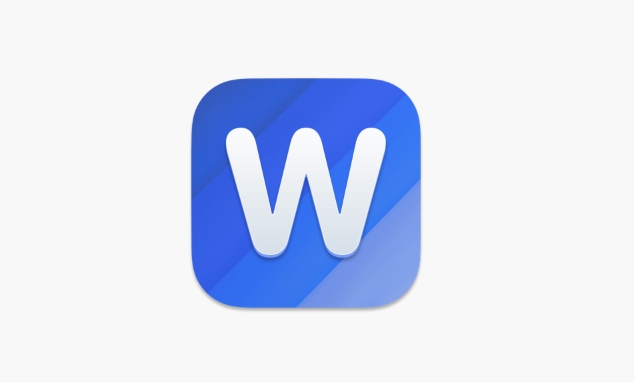
Daily lightweight office: Word Online is enough
If you just write a simple list, fill in a form, and modify a few paragraphs of text, Word Online is perfectly competent. It supports basic formatting, spelling checking, commenting functions, and most importantly, it can be used by opening a browser without installing software.
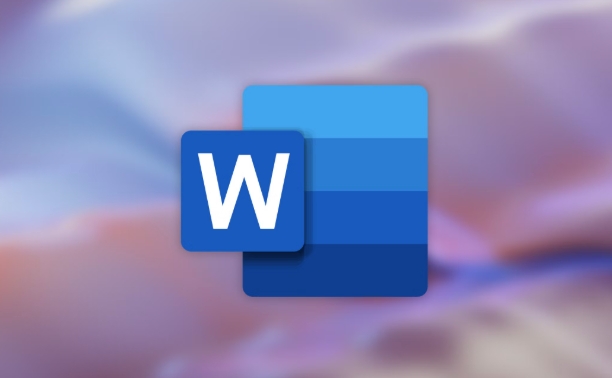
- Suitable for students to do homework outlines
- Suitable for office workers to write meeting minutes
- Suitable for temporary modification of documents sent by others
And it can also be seamlessly connected with OneDrive, automatically save and restore the version at any time. However, be aware that the experience will be discounted when the network is not good, and some advanced features cannot be used.
Handling professional documents: Desktop version
When you need to do graduation thesis, company reports, documents with directory structure, or insert charts, footnotes, cross-references and other functions, the online version seems to be very stretched. The desktop version not only has complete functions, but also supports advanced operations such as plug-in extensions and macro commands.
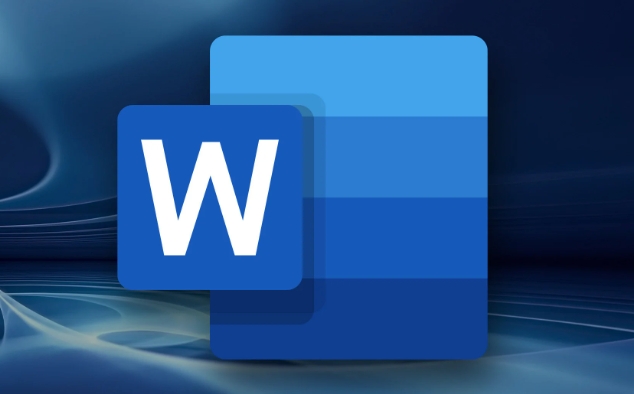
For example:
- Want to automatically generate directories? Online version does not support
- Want to batch replace styles? Desktop version
- Want to embed Excel tables and connect them? More stable desktop version
Moreover, the desktop version supports Chinese typesetting better, such as automatically adjusting punctuation and paragraph indentation, which is much more detailed than the online version.
Collaboration and synchronization: Each has its own advantages, it depends on how you use it
The biggest advantage of the online version is collaborative editing. Multiple people can modify it in one document at the same time, see the other party’s cursor, and communicate in real time. The comment system is also more intuitive and suitable for teamwork.
Although the desktop version can also be collaborated through OneDrive, it is essentially more popular for single use. However, it saves backups locally, which makes people feel more secure, especially when encountering network problems.
suggestion:
- Need to edit in real time by multiple people → Priority online version
- Just send it to others to see → It is convenient to use the online version
- Writing or typing for a long time → using the desktop version is more stable
This is basically the case. The two versions have their own uses, there is no need to say which one is better. The key is to choose according to your own task. Now Microsoft is also working hard to make the experience of the two more unified, but the gap in core functions still exists in the short term.
The above is the detailed content of Microsoft Word online vs desktop. For more information, please follow other related articles on the PHP Chinese website!

Hot AI Tools

Undress AI Tool
Undress images for free

Undresser.AI Undress
AI-powered app for creating realistic nude photos

AI Clothes Remover
Online AI tool for removing clothes from photos.

Clothoff.io
AI clothes remover

Video Face Swap
Swap faces in any video effortlessly with our completely free AI face swap tool!

Hot Article

Hot Tools

Notepad++7.3.1
Easy-to-use and free code editor

SublimeText3 Chinese version
Chinese version, very easy to use

Zend Studio 13.0.1
Powerful PHP integrated development environment

Dreamweaver CS6
Visual web development tools

SublimeText3 Mac version
God-level code editing software (SublimeText3)

Hot Topics
 How to Use Parentheses, Square Brackets, and Curly Braces in Microsoft Excel
Jun 19, 2025 am 03:03 AM
How to Use Parentheses, Square Brackets, and Curly Braces in Microsoft Excel
Jun 19, 2025 am 03:03 AM
Quick Links Parentheses: Controlling the Order of Opera
 Outlook Quick Access Toolbar: customize, move, hide and show
Jun 18, 2025 am 11:01 AM
Outlook Quick Access Toolbar: customize, move, hide and show
Jun 18, 2025 am 11:01 AM
This guide will walk you through how to customize, move, hide, and show the Quick Access Toolbar, helping you shape your Outlook workspace to fit your daily routine and preferences. The Quick Access Toolbar in Microsoft Outlook is a usefu
 Google Sheets IMPORTRANGE: The Complete Guide
Jun 18, 2025 am 09:54 AM
Google Sheets IMPORTRANGE: The Complete Guide
Jun 18, 2025 am 09:54 AM
Ever played the "just one quick copy-paste" game with Google Sheets... and lost an hour of your life? What starts as a simple data transfer quickly snowballs into a nightmare when working with dynamic information. Those "quick fixes&qu
 Don't Ignore the Power of F9 in Microsoft Excel
Jun 21, 2025 am 06:23 AM
Don't Ignore the Power of F9 in Microsoft Excel
Jun 21, 2025 am 06:23 AM
Quick LinksRecalculating Formulas in Manual Calculation ModeDebugging Complex FormulasMinimizing the Excel WindowMicrosoft Excel has so many keyboard shortcuts that it can sometimes be difficult to remember the most useful. One of the most overlooked
 6 Cool Right-Click Tricks in Microsoft Excel
Jun 24, 2025 am 12:55 AM
6 Cool Right-Click Tricks in Microsoft Excel
Jun 24, 2025 am 12:55 AM
Quick Links Copy, Move, and Link Cell Elements
 Prove Your Real-World Microsoft Excel Skills With the How-To Geek Test (Advanced)
Jun 17, 2025 pm 02:44 PM
Prove Your Real-World Microsoft Excel Skills With the How-To Geek Test (Advanced)
Jun 17, 2025 pm 02:44 PM
Whether you've recently taken a Microsoft Excel course or you want to verify that your knowledge of the program is current, try out the How-To Geek Advanced Excel Test and find out how well you do!This is the third in a three-part series. The first i
 How to recover unsaved Word document
Jun 27, 2025 am 11:36 AM
How to recover unsaved Word document
Jun 27, 2025 am 11:36 AM
1. Check the automatic recovery folder, open "Recover Unsaved Documents" in Word or enter the C:\Users\Users\Username\AppData\Roaming\Microsoft\Word path to find the .asd ending file; 2. Find temporary files or use OneDrive historical version, enter ~$ file name.docx in the original directory to see if it exists or log in to OneDrive to view the version history; 3. Use Windows' "Previous Versions" function or third-party tools such as Recuva and EaseUS to scan and restore and completely delete files. The above methods can improve the recovery success rate, but you need to operate as soon as possible and avoid writing new data. Automatic saving, regular saving or cloud use should be enabled
 5 New Microsoft Excel Features to Try in July 2025
Jul 02, 2025 am 03:02 AM
5 New Microsoft Excel Features to Try in July 2025
Jul 02, 2025 am 03:02 AM
Quick Links Let Copilot Determine Which Table to Manipu






