Chrome may not show up in the Volume Mixer if no audio is playing, it's using a different audio device, or due to driver issues. 1. Ensure audio is actively playing in a tab. 2. Confirm Chrome is using the default audio device. 3. Restart Chrome or your PC. 4. Update audio drivers via Device Manager. 5. Restart the Windows Audio service. 6. Test in Incognito mode to rule out extensions. 7. Keep Chrome and Windows updated. Quick fixes include playing audio on YouTube, switching audio outputs, or restarting Chrome through Task Manager.

If you're having trouble finding Chrome in the Volume Mixer on Windows, you're not alone. This issue can be frustrating, especially when you're trying to manage audio from different apps. The good news is that there are several common reasons why Chrome might not show up — and most of them have straightforward fixes.
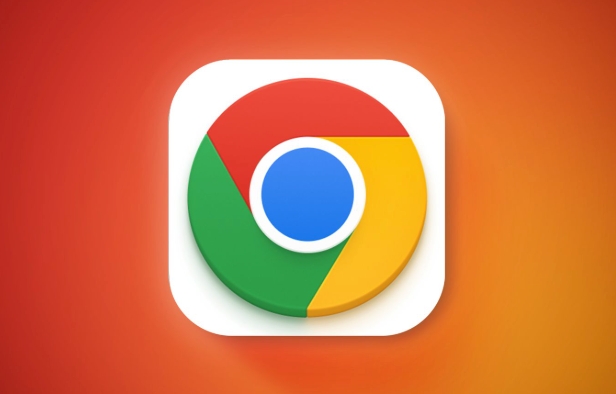
Why Chrome Might Be Missing From Volume Mixer
Chrome typically shows up in the Volume Mixer because it plays sound through your system’s audio device. However, if no tabs are actively playing audio, or if Chrome is using a different audio device than your system default, it won’t appear. Also, certain browser extensions or system settings can interfere with how Chrome reports its audio usage.
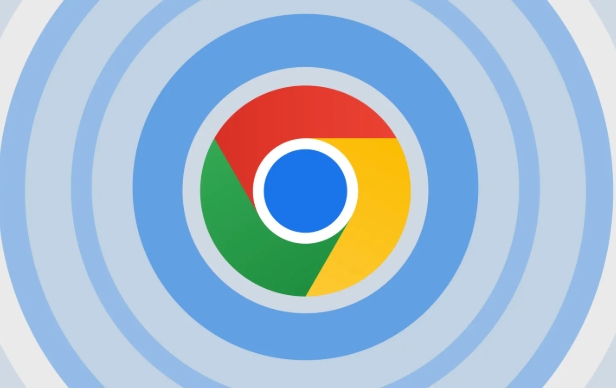
Some common causes:
- No active audio playback in any tab
- Chrome is using a different audio output device
- Audio service glitches or bugs
- Outdated or corrupted audio drivers
How to Get Chrome to Show Up in Volume Mixer
Here’s what you can do to get Chrome recognized again:
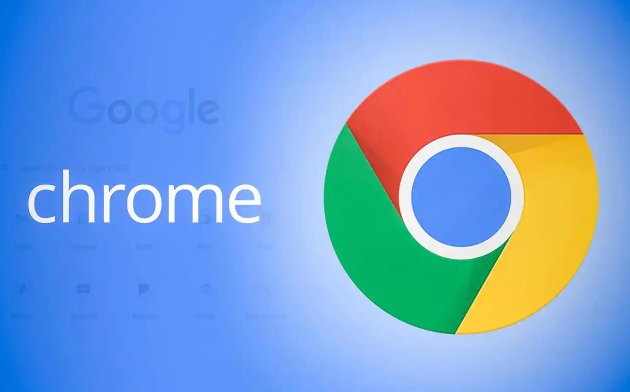
Start Audio Playback First
Make sure at least one tab in Chrome is actually playing sound before opening the Volume Mixer. If no audio is playing, Chrome won’t show up.Check Default Audio Device
Right-click the speaker icon in the taskbar > Sounds settings > Sound control panel. In the Playback tab, confirm which device is set as default. Then go back to Chrome and make sure it's using the same device by clicking the speaker icon in the tab and selecting the correct output.Restart Chrome (or Your PC)
Sometimes just closing and reopening Chrome helps. If not, a quick reboot can refresh the connection between Chrome and the audio system.Update Audio Drivers
Go to Device Manager > Sound, video and game controllers, right-click your audio device, and choose Update driver. This can fix compatibility issues that prevent Chrome from showing up.
When It’s a System or Browser Issue
In some cases, the problem isn’t with Chrome itself but with Windows or other software interfering:
Windows Audio Service Glitch
PressWin R, typeservices.msc, and hit Enter. Scroll down to Windows Audio, right-click it, and select Restart. This often resolves missing app volume issues.Conflicting Extensions or Settings
Try launching Chrome in Incognito mode (which disables extensions) and play audio again. If it shows up in the mixer, an extension might be causing the problem.Outdated Versions
Make sure both Chrome and Windows are updated to the latest versions. Audio handling improvements are often included in updates.
Quick Fixes You Can Try Immediately
If you're short on time and just want something to work fast:
- Open a new tab and go to YouTube or any site with audio, start playback, then check the mixer.
- Switch audio outputs in Windows and switch back.
- Use Task Manager to end all Chrome processes, then relaunch the browser.
That’s about it. Most of the time, Chrome not showing up in the Volume Mixer is more of a minor annoyance than a serious problem. A few quick checks and resets usually bring it back without much hassle.
The above is the detailed content of Chrome not showing up in volume mixer. For more information, please follow other related articles on the PHP Chinese website!

Hot AI Tools

Undress AI Tool
Undress images for free

Undresser.AI Undress
AI-powered app for creating realistic nude photos

AI Clothes Remover
Online AI tool for removing clothes from photos.

Clothoff.io
AI clothes remover

Video Face Swap
Swap faces in any video effortlessly with our completely free AI face swap tool!

Hot Article

Hot Tools

Notepad++7.3.1
Easy-to-use and free code editor

SublimeText3 Chinese version
Chinese version, very easy to use

Zend Studio 13.0.1
Powerful PHP integrated development environment

Dreamweaver CS6
Visual web development tools

SublimeText3 Mac version
God-level code editing software (SublimeText3)

Hot Topics
 Chrome Remote Desktop Review
Jun 20, 2025 am 09:02 AM
Chrome Remote Desktop Review
Jun 20, 2025 am 09:02 AM
Chrome Remote Desktop is a free remote desktop program from Google that runs as an extension that's paired with the Chrome web browser.You can use it to set up any computer running Chrome to be a host computer that you can connect to at any time, whe
 7 Popular Ways to Save Links to Read Later
Jun 22, 2025 am 09:32 AM
7 Popular Ways to Save Links to Read Later
Jun 22, 2025 am 09:32 AM
Pin Links to Pinterest Pinterest is often seen as a social media platform, but many users treat it as their go-to bookmarking service. Its layout is ideal for this purpose, letting you set up individual boards and pin links connected to images for si
 What Is Safari?
Jun 14, 2025 am 10:56 AM
What Is Safari?
Jun 14, 2025 am 10:56 AM
Safari web browser is the default for the iPhone, iPad, and macOS, first released by Apple in 2003 and briefly offered on Windows from 2007 to 2012. The popularity of the Safari browser exploded with the iPhone and the iPad, and currently has about a
 DuckDuckGo vs. Google
Jun 19, 2025 am 09:06 AM
DuckDuckGo vs. Google
Jun 19, 2025 am 09:06 AM
Despite the presence of various search engines, the competition ultimately narrows down to two major players: Google and DuckDuckGo. Based on your specific requirements and preferences, Google might not necessarily be the optimal choice. DuckDuckGo h
 How to Clear Cookies and Cache in Chrome
Jun 18, 2025 am 09:39 AM
How to Clear Cookies and Cache in Chrome
Jun 18, 2025 am 09:39 AM
This article explains how to delete small files, known as cookies, that Google Chrome stores on your computer. You can remove these cookies for all websites or for specific ones. The steps provided here are applicable to the desktop version of Google
 How to Use the Chrome Cleanup Tool
Jun 17, 2025 pm 03:33 PM
How to Use the Chrome Cleanup Tool
Jun 17, 2025 pm 03:33 PM
This article details the process of utilizing the Cleanup Tool within Google Chrome. These instructions are applicable to Chrome 110 and earlier versions on Windows.How to Use the Chrome Cleanup Tool on Windows The Chrome Cleanup tool routinely scans
 How to Disable Protected Mode in Internet Explorer
Jun 21, 2025 am 11:04 AM
How to Disable Protected Mode in Internet Explorer
Jun 21, 2025 am 11:04 AM
This article describes the process of disabling Protected Mode in Internet Explorer, both through the browser interface and via the Windows Registry. The instructions are applicable to Internet Explorer versions 7, 8, 9, 10, and 11 installed on Windo
 How to Clear Search History on iPhone
Jun 17, 2025 pm 12:52 PM
How to Clear Search History on iPhone
Jun 17, 2025 pm 12:52 PM
The Safari web browser on your iPhone maintains a record of the websites you access. If you'd like to erase your browsing history, you can accomplish this either via Safari or the Settings app on your iPhone.Clear Browsing History Through the Safari






