Chrome's incognito browsing history cannot be viewed directly, but it can be obtained indirectly through three methods. 1. Use the command line tool to view the DNS cache, which can only obtain some domain name information and is not durable; 2. Check the router or network monitoring log, which requires a certain network knowledge and depends on network settings; 3. Install third-party monitoring tools and configure in advance to record invisible browsing behavior. Overall, the invisibility mode is designed to protect privacy. All the above methods have limitations. It is recommended to choose whether to use monitoring methods based on actual needs.

The original intention of Chrome's Incognito Mode is to not leave a browsing record, so under normal circumstances, you cannot see the incognito history directly in the browser. But if you really want to know which websites you visited during an invisible browsing, it is not completely impossible, you just need to think about the operation.
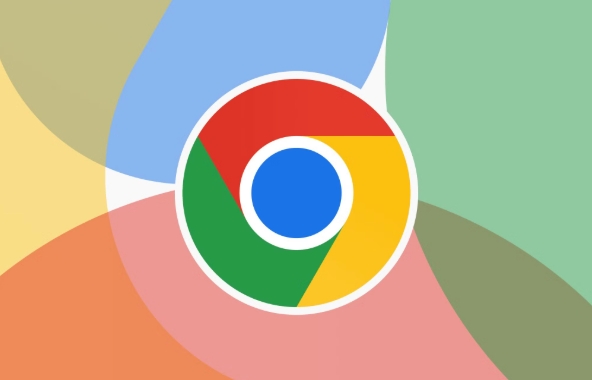
1. Use the command line tool to view the DNS cache
If you are browsing in Chrome invisible mode on your computer, you can try to view some of the visited website domain names through the system's own command line tools.
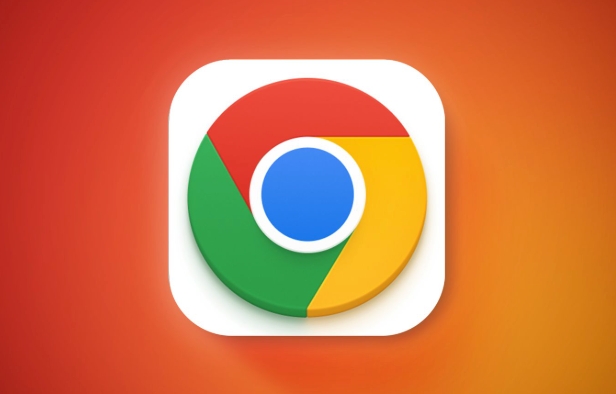
- Open a command prompt (Windows: Win R → Enter
cmd; Mac can use a terminal) - Enter
ipconfig /displaydns(only Windows supports this command) - View the domain name information in the output content
This method can only see the domain names of some websites, and cannot restore the complete browsing history, and it will disappear after refreshing the cache. It is suitable for temporary emergency checking whether you have visited a specific website.
2. Check the router or network monitoring log
If you are connected to a home network or a corporate network, you may be able to see the URL you accessed through your router or network management software.
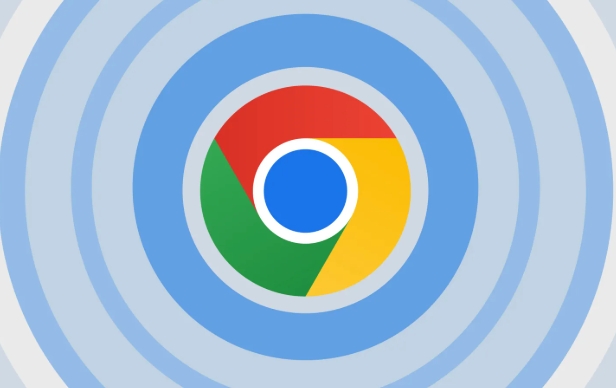
- Log in to the router background (the general address is
192.168.0.1or192.168.1.1) - Find "Access Log" or "Internet Record" functions
- Filter out data during invisible browsing based on time
This method is a bit complicated for ordinary users and requires a certain amount of network knowledge, and it depends on whether the network you are using is enabled for relevant recording functions.
3. Install third-party monitoring tools (set up in advance)
If you want to track invisible browsing behavior for a long time, you can install some software on your computer that has web filtering and recording functions, such as:
- K9 Web Protection
- Net Nanny
- OpenDNS
These tools record all network requests at the system level, including websites opened in the Invisible Window. However, such software usually requires installation and configuration in advance, and there is no way to retrieve the historical record after installation .
Basically, these are the ways to find traces of invisible browsing. After all, Invisibility Mode is for privacy protection, so don't expect to be as easy as normal history. If you really need to record, it is recommended not to use stealth mode or prepare for monitoring in advance.
The above is the detailed content of How to view chrome incognito history?. For more information, please follow other related articles on the PHP Chinese website!

Hot AI Tools

Undress AI Tool
Undress images for free

Undresser.AI Undress
AI-powered app for creating realistic nude photos

AI Clothes Remover
Online AI tool for removing clothes from photos.

Clothoff.io
AI clothes remover

Video Face Swap
Swap faces in any video effortlessly with our completely free AI face swap tool!

Hot Article

Hot Tools

Notepad++7.3.1
Easy-to-use and free code editor

SublimeText3 Chinese version
Chinese version, very easy to use

Zend Studio 13.0.1
Powerful PHP integrated development environment

Dreamweaver CS6
Visual web development tools

SublimeText3 Mac version
God-level code editing software (SublimeText3)

Hot Topics
 Chrome Remote Desktop Review
Jun 20, 2025 am 09:02 AM
Chrome Remote Desktop Review
Jun 20, 2025 am 09:02 AM
Chrome Remote Desktop is a free remote desktop program from Google that runs as an extension that's paired with the Chrome web browser.You can use it to set up any computer running Chrome to be a host computer that you can connect to at any time, whe
 7 Popular Ways to Save Links to Read Later
Jun 22, 2025 am 09:32 AM
7 Popular Ways to Save Links to Read Later
Jun 22, 2025 am 09:32 AM
Pin Links to Pinterest Pinterest is often seen as a social media platform, but many users treat it as their go-to bookmarking service. Its layout is ideal for this purpose, letting you set up individual boards and pin links connected to images for si
 DuckDuckGo vs. Google
Jun 19, 2025 am 09:06 AM
DuckDuckGo vs. Google
Jun 19, 2025 am 09:06 AM
Despite the presence of various search engines, the competition ultimately narrows down to two major players: Google and DuckDuckGo. Based on your specific requirements and preferences, Google might not necessarily be the optimal choice. DuckDuckGo h
 How to Clear Cookies and Cache in Chrome
Jun 18, 2025 am 09:39 AM
How to Clear Cookies and Cache in Chrome
Jun 18, 2025 am 09:39 AM
This article explains how to delete small files, known as cookies, that Google Chrome stores on your computer. You can remove these cookies for all websites or for specific ones. The steps provided here are applicable to the desktop version of Google
 How to Use the Chrome Cleanup Tool
Jun 17, 2025 pm 03:33 PM
How to Use the Chrome Cleanup Tool
Jun 17, 2025 pm 03:33 PM
This article details the process of utilizing the Cleanup Tool within Google Chrome. These instructions are applicable to Chrome 110 and earlier versions on Windows.How to Use the Chrome Cleanup Tool on Windows The Chrome Cleanup tool routinely scans
 How to Disable Protected Mode in Internet Explorer
Jun 21, 2025 am 11:04 AM
How to Disable Protected Mode in Internet Explorer
Jun 21, 2025 am 11:04 AM
This article describes the process of disabling Protected Mode in Internet Explorer, both through the browser interface and via the Windows Registry. The instructions are applicable to Internet Explorer versions 7, 8, 9, 10, and 11 installed on Windo
 How to Clear Search History on iPhone
Jun 17, 2025 pm 12:52 PM
How to Clear Search History on iPhone
Jun 17, 2025 pm 12:52 PM
The Safari web browser on your iPhone maintains a record of the websites you access. If you'd like to erase your browsing history, you can accomplish this either via Safari or the Settings app on your iPhone.Clear Browsing History Through the Safari
 The 5 Best Opera Plugins of 2024
Jun 17, 2025 am 10:38 AM
The 5 Best Opera Plugins of 2024
Jun 17, 2025 am 10:38 AM
Manage Passwords: LastPass Syncs data across mobile phones and computersAuto log-in optionsInfo is encrypted and decrypted locally on your machineStores credit card informationCons - Premium version required to sync across devices or use family shari






