If Chrome bookmarks are lost, you can recover through synchronization and export backup. 1. Turn on the synchronization function of Chrome, and automatically save the bookmark to the cloud after logging into Google account. You can recover it when changing devices or reinstalling the system; 2. Regularly export bookmarks as HTML files and save locally or network disks. The path is Bookmark Manager → Three points in the upper right corner → Export bookmarks; 3. After mistakenly deleting, you can find "Recently Deleted Bookmarks" in the history record or reload the backup file through the import function, but it is necessary to note that synchronization cannot prevent error deletion. It is recommended to use the two and update the backup regularly.

What to do if Chrome bookmarks are lost? Backup is actually very simple, the key is to make it regularly and save multiple copies. Here are a few practical methods.
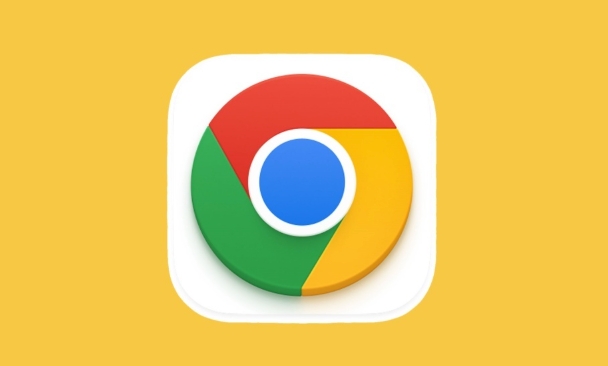
The most convenient way to use Chrome to bring your own synchronization function
Chrome itself has the function of syncing bookmarks. As long as you log in to your Google account, it will automatically synchronize the bookmarks to the cloud. This way, even if you change the computer or reinstall the system, you can recover easily.
The operation is also very simple: Open Settings → Select "Account" → Turn on "Bookmarks" synchronization. It is recommended to check whether the synchronization has been successfully completed. You can log in to the same account on another device to see if the bookmark has been synchronized.

Note: synchronization is not a backup, it is just a cloud save. If you delete a bookmark by mistake, it may also be deleted simultaneously. Therefore, it is best to use it in conjunction with the export file.
Export HTML files and leave a copy locally for more peace of mind
In addition to synchronization, Chrome also supports exporting bookmarks into an HTML file, which can be stored in a local hard disk, USB disk or even network disk, without fear of network problems.
The operation steps are as follows:
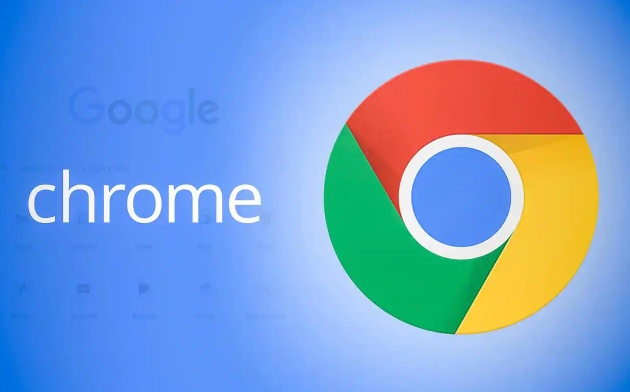
- Open Bookmark Manager (shortcut key Ctrl Shift O)
- Click on the three dots in the upper right corner
- Select "Export Bookmark"
- Save to the location you specified
It is recommended to manually update this file every once in a while, such as one month or before changing the computer. You can also set a reminder to avoid forgetting.
Restoring the bookmark is not difficult
If you delete it accidentally, don't panic. There are two ways to retrieve:
- If you use the synchronization function, go to the "History" page to find "Recently Deleted Bookmarks"
- If there is an exported HTML file, you can reload it through the "Import Bookmark" function in the Bookmark Manager
However, note that the import and export operation interfaces are sometimes ignored, especially when the entry cannot be found when it is used for the first time. Remember the critical path: Bookmark Manager → Menu → Import/Export in the upper right corner .
Basically that's it. The uncomplexing but easy to ignore is that synchronization cannot prevent mistaken deletion, it is safe to use with local files; remember to update backup files regularly.
The above is the detailed content of How to backup chrome bookmarks. For more information, please follow other related articles on the PHP Chinese website!

Hot AI Tools

Undress AI Tool
Undress images for free

Undresser.AI Undress
AI-powered app for creating realistic nude photos

AI Clothes Remover
Online AI tool for removing clothes from photos.

Clothoff.io
AI clothes remover

Video Face Swap
Swap faces in any video effortlessly with our completely free AI face swap tool!

Hot Article

Hot Tools

Notepad++7.3.1
Easy-to-use and free code editor

SublimeText3 Chinese version
Chinese version, very easy to use

Zend Studio 13.0.1
Powerful PHP integrated development environment

Dreamweaver CS6
Visual web development tools

SublimeText3 Mac version
God-level code editing software (SublimeText3)

Hot Topics
 Chrome Remote Desktop Review
Jun 20, 2025 am 09:02 AM
Chrome Remote Desktop Review
Jun 20, 2025 am 09:02 AM
Chrome Remote Desktop is a free remote desktop program from Google that runs as an extension that's paired with the Chrome web browser.You can use it to set up any computer running Chrome to be a host computer that you can connect to at any time, whe
 What Is Safari?
Jun 14, 2025 am 10:56 AM
What Is Safari?
Jun 14, 2025 am 10:56 AM
Safari web browser is the default for the iPhone, iPad, and macOS, first released by Apple in 2003 and briefly offered on Windows from 2007 to 2012. The popularity of the Safari browser exploded with the iPhone and the iPad, and currently has about a
 7 Popular Ways to Save Links to Read Later
Jun 22, 2025 am 09:32 AM
7 Popular Ways to Save Links to Read Later
Jun 22, 2025 am 09:32 AM
Pin Links to Pinterest Pinterest is often seen as a social media platform, but many users treat it as their go-to bookmarking service. Its layout is ideal for this purpose, letting you set up individual boards and pin links connected to images for si
 DuckDuckGo vs. Google
Jun 19, 2025 am 09:06 AM
DuckDuckGo vs. Google
Jun 19, 2025 am 09:06 AM
Despite the presence of various search engines, the competition ultimately narrows down to two major players: Google and DuckDuckGo. Based on your specific requirements and preferences, Google might not necessarily be the optimal choice. DuckDuckGo h
 How to Fix a Connection-Is-Not Private Error
Jun 13, 2025 am 09:02 AM
How to Fix a Connection-Is-Not Private Error
Jun 13, 2025 am 09:02 AM
A message from your browser stating, “Your connection is not private,” “Your connection isn’t private,” or “Your connection is not secure” may appear whenever you visit a new website. This article will explain what these error messages mean and provi
 How to Clear Cookies and Cache in Chrome
Jun 18, 2025 am 09:39 AM
How to Clear Cookies and Cache in Chrome
Jun 18, 2025 am 09:39 AM
This article explains how to delete small files, known as cookies, that Google Chrome stores on your computer. You can remove these cookies for all websites or for specific ones. The steps provided here are applicable to the desktop version of Google
 How to Use the Chrome Cleanup Tool
Jun 17, 2025 pm 03:33 PM
How to Use the Chrome Cleanup Tool
Jun 17, 2025 pm 03:33 PM
This article details the process of utilizing the Cleanup Tool within Google Chrome. These instructions are applicable to Chrome 110 and earlier versions on Windows.How to Use the Chrome Cleanup Tool on Windows The Chrome Cleanup tool routinely scans
 How to Disable Protected Mode in Internet Explorer
Jun 21, 2025 am 11:04 AM
How to Disable Protected Mode in Internet Explorer
Jun 21, 2025 am 11:04 AM
This article describes the process of disabling Protected Mode in Internet Explorer, both through the browser interface and via the Windows Registry. The instructions are applicable to Internet Explorer versions 7, 8, 9, 10, and 11 installed on Windo






