The correct way to sort by color in Excel is to set the color first and then use the sorting function. First, set the color for cells manually or through conditional formatting. It is recommended to give priority to using conditional formatting to maintain uniformity and facilitate maintenance; secondly, click "Sorting and Filtering" → "Custom Sort", add levels and select "Cell Color" as the sorting basis, and set the color arrangement order to complete the sorting; finally, pay attention to ensuring that the colors are displayed correctly, avoid merging cells and non-standard colors affecting the sorting effect, and improve efficiency and security by converting data into tables, saving macros or backing up original data.

It is actually not difficult to sort by color in Excel. As long as you master the correct operation method, you can quickly organize the data order you want. The key point is: first set the color, and then process the data by color through the filter or sort function .
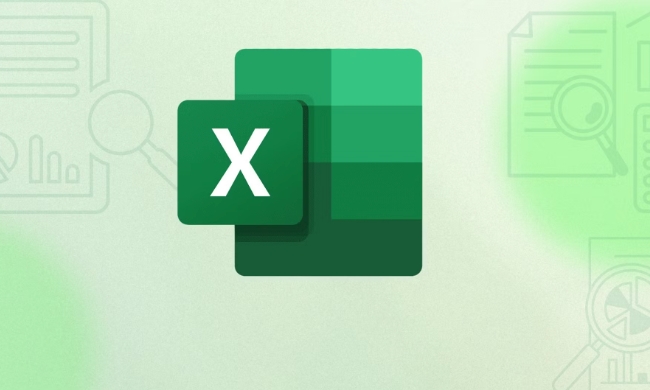
How to set color of a cell
To sort by color, you must first have color. You can manually fill the cells with colors or automatically color them in conditional format:

- Set the color manually: Select the cell → Click the "Fill Color" button in the "Start" tab → Select a color
- Conditional formatting color: Select area → "Start" → "Conditional formatting" → Select rule (such as "Highlight cell rules") → Select fill color when setting formatting
It is recommended to give priority to the use of conditional formats, so that the colors are more uniform and convenient for subsequent maintenance.
Specific steps to sort by color
Excel supports sorting by font color, background color or icon set. Here, take the background color as an example:
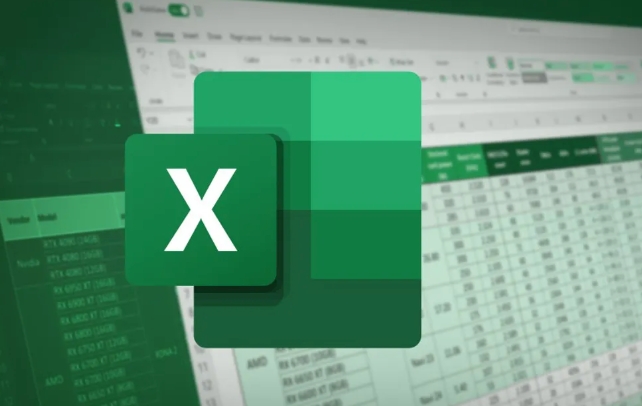
- Select the data area (including the title row) you want to sort
- Click Sort and Filter in the Start tab → Select Custom Sort
- Click "Add Hierarchy" in the pop-up window
- Select Cell Color from the Sort By drop-down menu
- Then set the order of colors you want, such as putting red on the top first, then yellow on the top, and finally green on the top.
Note: When sorting, colors take effect according to the colors you currently see. If the colors are generated by formulas, make sure they have been displayed correctly before sorting.
FAQs and tips
Sometimes you will find that you cannot sort by color, which may be because of these reasons:
- There are merged cells in the data, which will affect the sorting function.
- The color is not a standard fill color, but a theme color or other gradient effect
- Table style is used but the Filter is not enabled
A few practical tips:
- If you often need to sort by color, you can convert the data into "table" (shortcut key Ctrl T), which will make filtering more convenient
- You can save the sorting settings into a macro and execute it with one click next time
- It is best to copy a copy of the original data before sorting to prevent troubles from recovering after misoperation.
Basically all of this is it. Sort by color, it looks advanced, but in fact the operation is not complicated. The key is to plan the color rules in advance and don’t wait until the data is messed up before thinking about sorting it out.
The above is the detailed content of how to sort by color in excel. For more information, please follow other related articles on the PHP Chinese website!

Hot AI Tools

Undress AI Tool
Undress images for free

Undresser.AI Undress
AI-powered app for creating realistic nude photos

AI Clothes Remover
Online AI tool for removing clothes from photos.

Clothoff.io
AI clothes remover

Video Face Swap
Swap faces in any video effortlessly with our completely free AI face swap tool!

Hot Article

Hot Tools

Notepad++7.3.1
Easy-to-use and free code editor

SublimeText3 Chinese version
Chinese version, very easy to use

Zend Studio 13.0.1
Powerful PHP integrated development environment

Dreamweaver CS6
Visual web development tools

SublimeText3 Mac version
God-level code editing software (SublimeText3)

Hot Topics
 How to Use Parentheses, Square Brackets, and Curly Braces in Microsoft Excel
Jun 19, 2025 am 03:03 AM
How to Use Parentheses, Square Brackets, and Curly Braces in Microsoft Excel
Jun 19, 2025 am 03:03 AM
Quick Links Parentheses: Controlling the Order of Opera
 Outlook Quick Access Toolbar: customize, move, hide and show
Jun 18, 2025 am 11:01 AM
Outlook Quick Access Toolbar: customize, move, hide and show
Jun 18, 2025 am 11:01 AM
This guide will walk you through how to customize, move, hide, and show the Quick Access Toolbar, helping you shape your Outlook workspace to fit your daily routine and preferences. The Quick Access Toolbar in Microsoft Outlook is a usefu
 Google Sheets IMPORTRANGE: The Complete Guide
Jun 18, 2025 am 09:54 AM
Google Sheets IMPORTRANGE: The Complete Guide
Jun 18, 2025 am 09:54 AM
Ever played the "just one quick copy-paste" game with Google Sheets... and lost an hour of your life? What starts as a simple data transfer quickly snowballs into a nightmare when working with dynamic information. Those "quick fixes&qu
 Don't Ignore the Power of F9 in Microsoft Excel
Jun 21, 2025 am 06:23 AM
Don't Ignore the Power of F9 in Microsoft Excel
Jun 21, 2025 am 06:23 AM
Quick LinksRecalculating Formulas in Manual Calculation ModeDebugging Complex FormulasMinimizing the Excel WindowMicrosoft Excel has so many keyboard shortcuts that it can sometimes be difficult to remember the most useful. One of the most overlooked
 6 Cool Right-Click Tricks in Microsoft Excel
Jun 24, 2025 am 12:55 AM
6 Cool Right-Click Tricks in Microsoft Excel
Jun 24, 2025 am 12:55 AM
Quick Links Copy, Move, and Link Cell Elements
 Prove Your Real-World Microsoft Excel Skills With the How-To Geek Test (Advanced)
Jun 17, 2025 pm 02:44 PM
Prove Your Real-World Microsoft Excel Skills With the How-To Geek Test (Advanced)
Jun 17, 2025 pm 02:44 PM
Whether you've recently taken a Microsoft Excel course or you want to verify that your knowledge of the program is current, try out the How-To Geek Advanced Excel Test and find out how well you do!This is the third in a three-part series. The first i
 How to recover unsaved Word document
Jun 27, 2025 am 11:36 AM
How to recover unsaved Word document
Jun 27, 2025 am 11:36 AM
1. Check the automatic recovery folder, open "Recover Unsaved Documents" in Word or enter the C:\Users\Users\Username\AppData\Roaming\Microsoft\Word path to find the .asd ending file; 2. Find temporary files or use OneDrive historical version, enter ~$ file name.docx in the original directory to see if it exists or log in to OneDrive to view the version history; 3. Use Windows' "Previous Versions" function or third-party tools such as Recuva and EaseUS to scan and restore and completely delete files. The above methods can improve the recovery success rate, but you need to operate as soon as possible and avoid writing new data. Automatic saving, regular saving or cloud use should be enabled
 5 New Microsoft Excel Features to Try in July 2025
Jul 02, 2025 am 03:02 AM
5 New Microsoft Excel Features to Try in July 2025
Jul 02, 2025 am 03:02 AM
Quick Links Let Copilot Determine Which Table to Manipu






