To set a full-page background image with CSS, use background-size: cover, properly set html and body height, and ensure responsiveness across devices. 1. Apply background-size: cover to scale the image while maintaining aspect ratio. 2. Set html and body { height: 100%; margin: 0; } to ensure full-page coverage. 3. Add fallbacks like background-color and optimized images for performance. 4. Use object-fit: cover with an img tag for better control on mobile if fixed backgrounds behave inconsistently.

Setting a full-page background image with CSS is one of those common tasks that every front-end developer ends up doing at some point. It's not complicated, but there are a few key things to get right—especially if you want it to look good on all screen sizes and devices.
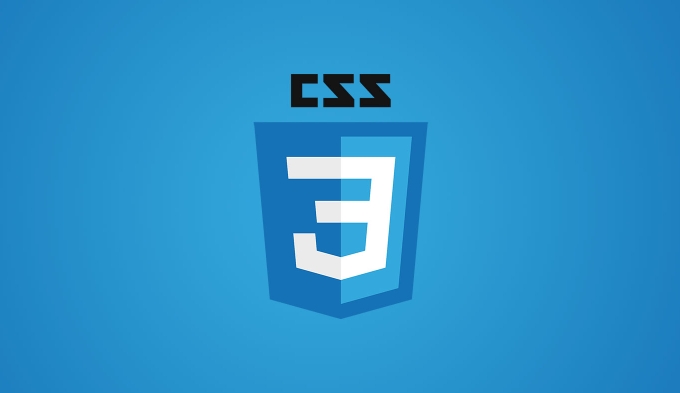
Here’s how to do it properly without running into issues like stretching, tiling, or images not covering the whole page.

Use background-size: cover for full coverage
This is probably the most important part. If you want your background image to always fill the entire browser window, no matter the screen size, use:
body {
margin: 0;
min-height: 100vh;
background: url('your-image.jpg') no-repeat center center fixed;
background-size: cover;
}no-repeatprevents tiling.center centerensures the image is centered both vertically and horizontally.fixedmakes the background stay in place while content scrolls (optional).coverscales the image to cover the entire viewport while maintaining aspect ratio.
Note: Some older browsers might not support background-size: cover, but modern ones do.
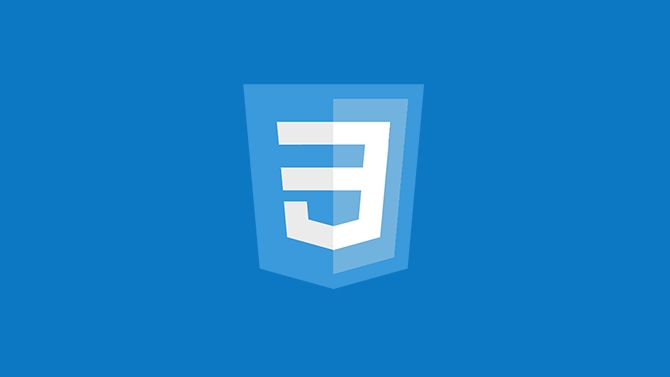
Set HTML and body height properly
One of the most common mistakes is forgetting to set the height of the html and body elements. By default, they might not take up the full height of the screen.
html, body {
height: 100%;
margin: 0;
}Without this, your background image may only cover part of the page, especially if the content is short.
Also make sure your body has min-height: 100vh if you're using flexbox or other layout techniques that depend on full viewport height.
Add fallbacks and enhancements
Even though background-size: cover works well, sometimes you might want to add a few extras to improve appearance and performance.
Use a high-quality image, but compress it for faster loading.
Consider adding a
background-coloras a fallback in case the image fails to load.background: #000 url('image.jpg') no-repeat center center fixed;For better control over image positioning, try using
background-position. For example,background-position: top center;can help highlight specific parts of the image.If you’re overlaying text or buttons on top of the image, consider using
::beforewith a semi-transparent background to make the content more readable.
Watch out for mobile behavior
On mobile devices, especially iOS, background-attachment: fixed might not work as expected. Scrolling can cause the background to behave differently than on desktop.
If you need consistent behavior across all devices:
- Avoid
fixedunless it's essential. - Or wrap your image in an
imgtag and position it absolutely behind everything else. That gives you more control.
<div class="background"> <img src="/static/imghw/default1.png" data-src="image.jpg" class="lazy" alt="CSS tutorial for creating a full-page background image"> </div>
.background {
position: fixed;
top: 0;
left: 0;
height: 100%;
width: 100%;
z-index: -1;
overflow: hidden;
}
.background img {
width: 100%;
height: 100%;
object-fit: cover;
}This method also lets you use object-fit, which behaves similarly to background-size: cover but gives you more flexibility when working with actual image elements.
So yeah, setting a full-page background image with CSS isn’t hard once you know the basics. Just remember to handle the body and HTML sizing, use background-size: cover, and test on different devices. Everything else is just polish depending on what you’re trying to achieve.
The above is the detailed content of CSS tutorial for creating a full-page background image. For more information, please follow other related articles on the PHP Chinese website!

Hot AI Tools

Undress AI Tool
Undress images for free

Undresser.AI Undress
AI-powered app for creating realistic nude photos

AI Clothes Remover
Online AI tool for removing clothes from photos.

Clothoff.io
AI clothes remover

Video Face Swap
Swap faces in any video effortlessly with our completely free AI face swap tool!

Hot Article

Hot Tools

Notepad++7.3.1
Easy-to-use and free code editor

SublimeText3 Chinese version
Chinese version, very easy to use

Zend Studio 13.0.1
Powerful PHP integrated development environment

Dreamweaver CS6
Visual web development tools

SublimeText3 Mac version
God-level code editing software (SublimeText3)
 CSS tutorial for creating loading spinners and animations
Jul 07, 2025 am 12:07 AM
CSS tutorial for creating loading spinners and animations
Jul 07, 2025 am 12:07 AM
There are three ways to create a CSS loading rotator: 1. Use the basic rotator of borders to achieve simple animation through HTML and CSS; 2. Use a custom rotator of multiple points to achieve the jump effect through different delay times; 3. Add a rotator in the button and switch classes through JavaScript to display the loading status. Each approach emphasizes the importance of design details such as color, size, accessibility and performance optimization to enhance the user experience.
 Addressing CSS Browser Compatibility issues and prefixes
Jul 07, 2025 am 01:44 AM
Addressing CSS Browser Compatibility issues and prefixes
Jul 07, 2025 am 01:44 AM
To deal with CSS browser compatibility and prefix issues, you need to understand the differences in browser support and use vendor prefixes reasonably. 1. Understand common problems such as Flexbox and Grid support, position:sticky invalid, and animation performance is different; 2. Check CanIuse confirmation feature support status; 3. Correctly use -webkit-, -moz-, -ms-, -o- and other manufacturer prefixes; 4. It is recommended to use Autoprefixer to automatically add prefixes; 5. Install PostCSS and configure browserslist to specify the target browser; 6. Automatically handle compatibility during construction; 7. Modernizr detection features can be used for old projects; 8. No need to pursue consistency of all browsers,
 What is the difference between display: inline, display: block, and display: inline-block?
Jul 11, 2025 am 03:25 AM
What is the difference between display: inline, display: block, and display: inline-block?
Jul 11, 2025 am 03:25 AM
Themaindifferencesbetweendisplay:inline,block,andinline-blockinHTML/CSSarelayoutbehavior,spaceusage,andstylingcontrol.1.Inlineelementsflowwithtext,don’tstartonnewlines,ignorewidth/height,andonlyapplyhorizontalpadding/margins—idealforinlinetextstyling
 Styling visited links differently with CSS
Jul 11, 2025 am 03:26 AM
Styling visited links differently with CSS
Jul 11, 2025 am 03:26 AM
Setting the style of links you have visited can improve the user experience, especially in content-intensive websites to help users navigate better. 1. Use CSS's: visited pseudo-class to define the style of the visited link, such as color changes; 2. Note that the browser only allows modification of some attributes due to privacy restrictions; 3. The color selection should be coordinated with the overall style to avoid abruptness; 4. The mobile terminal may not display this effect, and it is recommended to combine it with other visual prompts such as icon auxiliary logos.
 Creating custom shapes with css clip-path
Jul 09, 2025 am 01:29 AM
Creating custom shapes with css clip-path
Jul 09, 2025 am 01:29 AM
Use the clip-path attribute of CSS to crop elements into custom shapes, such as triangles, circular notches, polygons, etc., without relying on pictures or SVGs. Its advantages include: 1. Supports a variety of basic shapes such as circle, ellipse, polygon, etc.; 2. Responsive adjustment and adaptable to mobile terminals; 3. Easy to animation, and can be combined with hover or JavaScript to achieve dynamic effects; 4. It does not affect the layout flow, and only crops the display area. Common usages are such as circular clip-path:circle (50pxatcenter) and triangle clip-path:polygon (50%0%, 100 0%, 0 0%). Notice
 How to create responsive images using CSS?
Jul 15, 2025 am 01:10 AM
How to create responsive images using CSS?
Jul 15, 2025 am 01:10 AM
To create responsive images using CSS, it can be mainly achieved through the following methods: 1. Use max-width:100% and height:auto to allow the image to adapt to the container width while maintaining the proportion; 2. Use HTML's srcset and sizes attributes to intelligently load the image sources adapted to different screens; 3. Use object-fit and object-position to control image cropping and focus display. Together, these methods ensure that the images are presented clearly and beautifully on different devices.
 What are common CSS browser inconsistencies?
Jul 26, 2025 am 07:04 AM
What are common CSS browser inconsistencies?
Jul 26, 2025 am 07:04 AM
Different browsers have differences in CSS parsing, resulting in inconsistent display effects, mainly including the default style difference, box model calculation method, Flexbox and Grid layout support level, and inconsistent behavior of certain CSS attributes. 1. The default style processing is inconsistent. The solution is to use CSSReset or Normalize.css to unify the initial style; 2. The box model calculation method of the old version of IE is different. It is recommended to use box-sizing:border-box in a unified manner; 3. Flexbox and Grid perform differently in edge cases or in old versions. More tests and use Autoprefixer; 4. Some CSS attribute behaviors are inconsistent. CanIuse must be consulted and downgraded.
 Demystifying CSS Units: px, em, rem, vw, vh comparisons
Jul 08, 2025 am 02:16 AM
Demystifying CSS Units: px, em, rem, vw, vh comparisons
Jul 08, 2025 am 02:16 AM
The choice of CSS units depends on design requirements and responsive requirements. 1.px is used for fixed size, suitable for precise control but lack of elasticity; 2.em is a relative unit, which is easily caused by the influence of the parent element, while rem is more stable based on the root element and is suitable for global scaling; 3.vw/vh is based on the viewport size, suitable for responsive design, but attention should be paid to the performance under extreme screens; 4. When choosing, it should be determined based on whether responsive adjustments, element hierarchy relationships and viewport dependence. Reasonable use can improve layout flexibility and maintenance.






