Structured illustrations and their titles in HTML5 using <figure> and <figcaption> are very effective. <figure> is used to encapsulate independent content such as pictures, charts, etc., while <figcaption> provides it with a title, which combines the two to improve semantics and accessibility; it is commonly found in illustrations or data visualization scenarios in blogs, technical articles and reports; the default style can be customized through CSS to optimize layout and aesthetics, while enhancing the experience and SEO effects of screen reader users.
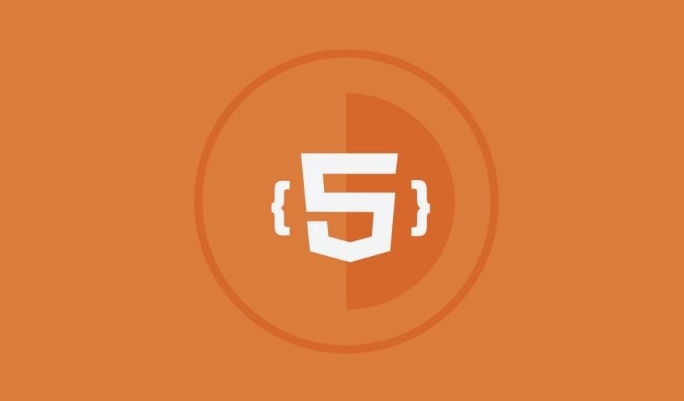
Using <figure></figure> and <figcaption></figcaption> in HTML5 is a great way to structure illustrations, diagrams, or images along with their captions. These tags help make your content more semantic and accessible, which is especially useful for screen readers and SEO.
 ` and `<figcaption> ` in HTML5 for illustrations." />
` and `<figcaption> ` in HTML5 for illustrations." /> What Are <figure></figure> and <figcaption></figcaption> ?
The <figure></figure> tag is used to encapsulate self-contained content like images, charts, or diagrams. It's typically used in conjunction with the <figcaption></figcaption> element, which provides a caption or title for the content inside <figure></figure> . Together, they help browsers and assistive technologies understand the relationship between an image and its description.
For example:
 ` and `<figcaption> ` in HTML5 for illustrations." />
` and `<figcaption> ` in HTML5 for illustrations." /><figure> <img src="/static/imghw/default1.png" data-src="chart.png" class="lazy" alt="Sales growth chart"> <figcaption>Sales Growth from Q1 to Q4</figcaption> </figure>
This structure makes it clear that "Sales Growth from Q1 to Q4" is the caption for the chart image.
When Should You Use Them?
You should use <figure> and <figcaption> when:
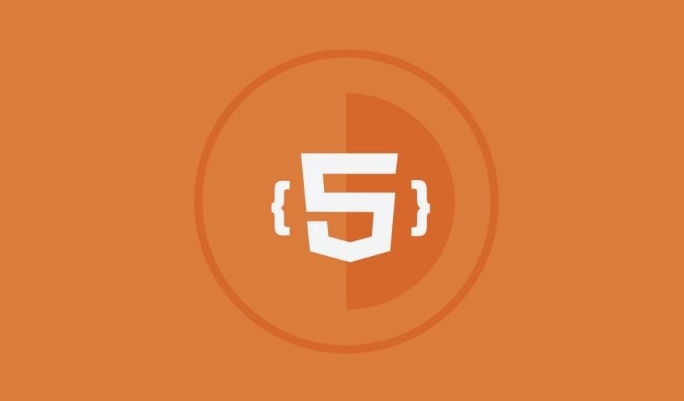 ` and `<figcaption> ` in HTML5 for illustrations." />
` and `<figcaption> ` in HTML5 for illustrations." />- An image or diagram has a visible caption.
- The content can stand alone from the main flow of the document.
- You want to improve accessibility and semantic meaning.
They're commonly used in blogs, documentation pages, and educational websites where visuals are accompanied by explanations.
Some common scenarios include:
- Blog posts with illustrative images
- Technical articles with code diagrams
- Reports with data visualizations
Avoid using <figure> for purely decorative images or layout purposes — that's what CSS is for.
How to Style <figure> and <figcaption>
By default, browsers apply some basic styling to <figure> , like removing margins and making it a block-level element. But you can customize this easily with CSS.
Here's a simple example:
figure {
margin: 1em 0;
text-align: center;
}
figcaption {
font-style: italic;
color: #666;
margin-top: 0.5em;
}With this CSS, all figures will be centered and have a small vertical space around them, while captions will appear in italics and a lighter color.
A few tips when styling:
- Always include
alttext in<img alt="Using `` and `` in HTML5 for illustrations." >tags inside<figure></figure> - Consider responsiveness — wrap images in
<figure></figure>for easier mobile layout - Don't forget about spacing — captions shouldn't stick too close to the image
Also, remember that <figure></figure> can contain other elements like <video></video> , <audio></audio> , or even multiple <img alt="Using `` and `` in HTML5 for illustrations." > tags if needed.
Accessibility Benefits
Using <figure></figure> and <figcaption></figcaption> improves the experience for users who rely on screen readers. These tools can identify the relationship between the figure and its caption, allowing users to better understand the context.
In addition:
- Screen readers may announce the presence of a caption
- Search engines can better index visual content with proper structure
- Your markup becomes cleaner and easier to maintain
It might not seem like much, but these small improvements add up over time.
That's basically how <figure></figure> and <figcaption></figcaption> work together. They're not complicated, but they do make a difference in clarity and accessibility.
The above is the detailed content of Using `` and `` in HTML5 for illustrations.. For more information, please follow other related articles on the PHP Chinese website!

Hot AI Tools

Undress AI Tool
Undress images for free

Undresser.AI Undress
AI-powered app for creating realistic nude photos

AI Clothes Remover
Online AI tool for removing clothes from photos.

Clothoff.io
AI clothes remover

Video Face Swap
Swap faces in any video effortlessly with our completely free AI face swap tool!

Hot Article

Hot Tools

Notepad++7.3.1
Easy-to-use and free code editor

SublimeText3 Chinese version
Chinese version, very easy to use

Zend Studio 13.0.1
Powerful PHP integrated development environment

Dreamweaver CS6
Visual web development tools

SublimeText3 Mac version
God-level code editing software (SublimeText3)

Hot Topics
 Audio and Video: HTML5 VS Youtube Embedding
Jun 19, 2025 am 12:51 AM
Audio and Video: HTML5 VS Youtube Embedding
Jun 19, 2025 am 12:51 AM
HTML5isbetterforcontrolandcustomization,whileYouTubeisbetterforeaseandperformance.1)HTML5allowsfortailoreduserexperiencesbutrequiresmanagingcodecsandcompatibility.2)YouTubeofferssimpleembeddingwithoptimizedperformancebutlimitscontroloverappearanceand
 Adding drag and drop functionality using the HTML5 Drag and Drop API.
Jul 05, 2025 am 02:43 AM
Adding drag and drop functionality using the HTML5 Drag and Drop API.
Jul 05, 2025 am 02:43 AM
The way to add drag and drop functionality to a web page is to use HTML5's DragandDrop API, which is natively supported without additional libraries. The specific steps are as follows: 1. Set the element draggable="true" to enable drag; 2. Listen to dragstart, dragover, drop and dragend events; 3. Set data in dragstart, block default behavior in dragover, and handle logic in drop. In addition, element movement can be achieved through appendChild and file upload can be achieved through e.dataTransfer.files. Note: preventDefault must be called
 What is the purpose of the input type='range'?
Jun 23, 2025 am 12:17 AM
What is the purpose of the input type='range'?
Jun 23, 2025 am 12:17 AM
inputtype="range" is used to create a slider control, allowing the user to select a value from a predefined range. 1. It is mainly suitable for scenes where values ??need to be selected intuitively, such as adjusting volume, brightness or scoring systems; 2. The basic structure includes min, max and step attributes, which set the minimum value, maximum value and step size respectively; 3. This value can be obtained and used in real time through JavaScript to improve the interactive experience; 4. It is recommended to display the current value and pay attention to accessibility and browser compatibility issues when using it.
 How can you animate an SVG with CSS?
Jun 30, 2025 am 02:06 AM
How can you animate an SVG with CSS?
Jun 30, 2025 am 02:06 AM
AnimatingSVGwithCSSispossibleusingkeyframesforbasicanimationsandtransitionsforinteractiveeffects.1.Use@keyframestodefineanimationstagesforpropertieslikescale,opacity,andcolor.2.ApplytheanimationtoSVGelementssuchas,,orviaCSSclasses.3.Forhoverorstate-b
 HTML audio and video: Examples
Jun 19, 2025 am 12:54 AM
HTML audio and video: Examples
Jun 19, 2025 am 12:54 AM
Audio and video elements in HTML can improve the dynamics and user experience of web pages. 1. Embed audio files using elements and realize automatic and loop playback of background music through autoplay and loop properties. 2. Use elements to embed video files, set width and height and controls properties, and provide multiple formats to ensure browser compatibility.
 What is WebRTC and what are its main use cases?
Jun 24, 2025 am 12:47 AM
What is WebRTC and what are its main use cases?
Jun 24, 2025 am 12:47 AM
WebRTC is a free, open source technology that supports real-time communication between browsers and devices. It realizes audio and video capture, encoding and point-to-point transmission through built-in API, without plug-ins. Its working principle includes: 1. The browser captures audio and video input; 2. The data is encoded and transmitted directly to another browser through a security protocol; 3. The signaling server assists in the initial connection but does not participate in media transmission; 4. The connection is established to achieve low-latency direct communication. The main application scenarios are: 1. Video conferencing (such as GoogleMeet, Jitsi); 2. Customer service voice/video chat; 3. Online games and collaborative applications; 4. IoT and real-time monitoring. Its advantages are cross-platform compatibility, no download required, default encryption and low latency, suitable for point-to-point communication
 How to create animations on a canvas using requestAnimationFrame()?
Jun 22, 2025 am 12:52 AM
How to create animations on a canvas using requestAnimationFrame()?
Jun 22, 2025 am 12:52 AM
The key to using requestAnimationFrame() to achieve smooth animation on HTMLCanvas is to understand its operating mechanism and cooperate with Canvas' drawing process. 1. requestAnimationFrame() is an API designed for animation by the browser. It can be synchronized with the screen refresh rate, avoid lag or tear, and is more efficient than setTimeout or setInterval; 2. The animation infrastructure includes preparing canvas elements, obtaining context, and defining the main loop function animate(), where the canvas is cleared and the next frame is requested for continuous redrawing; 3. To achieve dynamic effects, state variables, such as the coordinates of small balls, are updated in each frame, thereby forming
 How to check if a browser can play a specific video format?
Jun 28, 2025 am 02:06 AM
How to check if a browser can play a specific video format?
Jun 28, 2025 am 02:06 AM
To confirm whether the browser can play a specific video format, you can follow the following steps: 1. Check the browser's official documents or CanIuse website to understand the supported formats, such as Chrome supports MP4, WebM, etc., Safari mainly supports MP4; 2. Use HTML5 tag local test to load the video file to see if it can play normally; 3. Upload files with online tools such as VideoJSTechInsights or BrowserStackLive for cross-platform detection. When testing, you need to pay attention to the impact of the encoded version, and you cannot rely solely on the file suffix name to judge compatibility.






