To disable the breadcrumb navigation of VS Code, 1. Open the settings (shortcut keys or gear icons), search for "breadcrumbs", cancel the "Breadcrumbs: Enabled", or add "breadcrumbs.enabled": false in settings.json; 2. To disable by language, such as JavaScript, add "[javascript]": { "breadcrumbs.enabled": false } in settings.json, and replace the corresponding language ID with other languages.
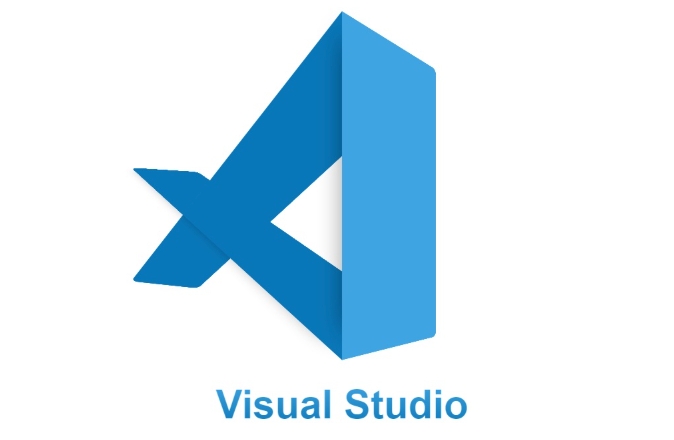
Disabling breadcrumbs in VS Code is actually very simple. You don’t need to install additional plug-ins or modify the code, you can do it directly through settings.
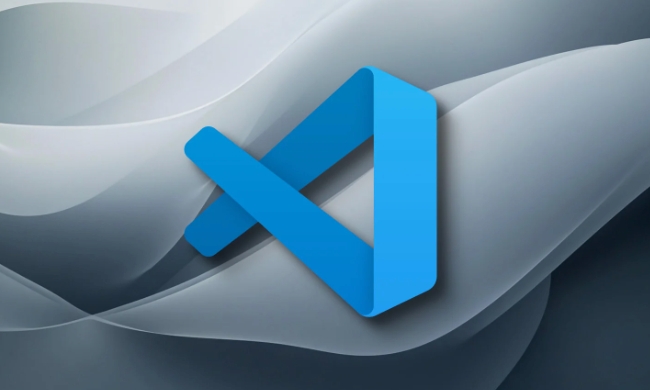
Find the breadcrumb options in VS Code settings
VS Code's breadcrumb navigation is enabled by default and is displayed at the top of the editor to help you quickly locate file structures. If you feel it takes up space or interferes with your sight, you can turn it off directly.
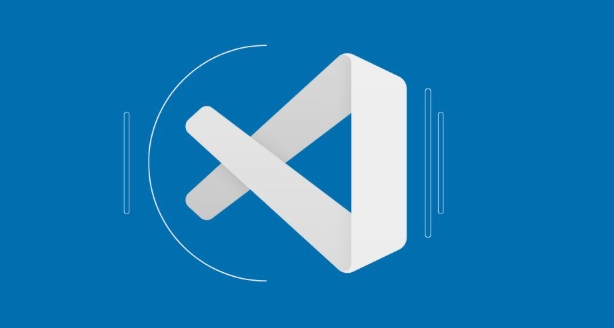
There are two ways to open the settings:
- Use the shortcut keys
Ctrl ,(Windows/Linux) orCmd ,(Mac) - Click the gear icon in the lower left corner and select "Settings"
After entering the settings, enter "breadcrumbs" in the search bar to see the relevant settings.
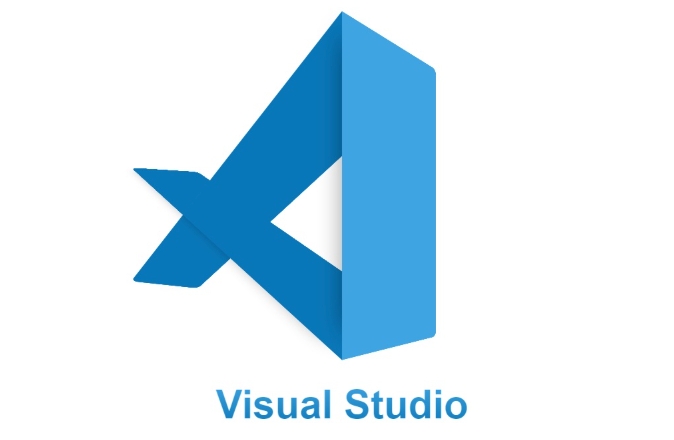
Turn off all bread crumbs by setting
The most direct way is to turn off the entire breadcrumb function. You can do this:
- Find the "Breadcrumbs: Enabled" option in the search results
- Remove the front hook, or click the edit button on the right and select "Reset Setting" to restore the default value (if it has been modified)
You can also manually add the following line to the settings.json file:
"breadcrumbs.enabled": false
This will completely close the breadcrumb navigation in all files.
If you only want to close by language (for example, just turn off JavaScript)
VS Code also supports programming language to control whether bread crumbs are displayed. For example, if you just want to close JavaScript, you can do this:
On the settings page, click "Edit in settings.json" and add a configuration similar to the following:
"[javascript]": {
"breadcrumbs.enabled": false
} You can also make similar settings for other languages, just change [javascript] to the language ID you want to adjust, such as [python] or [html] .
This approach is suitable for those who want to fine-tune the specific language and keep the other languages ??showing bread crumbs normally.
Basically these are the operations. Turning off breadcrumbs is not complicated, but many people may not know where the settings are hidden at the beginning. Just remember to search for "breadcrumbs" in the settings, most of the problems can be solved.
The above is the detailed content of How to disable breadcrumbs in vscode settings?. For more information, please follow other related articles on the PHP Chinese website!

Hot AI Tools

Undress AI Tool
Undress images for free

Undresser.AI Undress
AI-powered app for creating realistic nude photos

AI Clothes Remover
Online AI tool for removing clothes from photos.

Clothoff.io
AI clothes remover

Video Face Swap
Swap faces in any video effortlessly with our completely free AI face swap tool!

Hot Article

Hot Tools

Notepad++7.3.1
Easy-to-use and free code editor

SublimeText3 Chinese version
Chinese version, very easy to use

Zend Studio 13.0.1
Powerful PHP integrated development environment

Dreamweaver CS6
Visual web development tools

SublimeText3 Mac version
God-level code editing software (SublimeText3)
 Fixing 'Timed out waiting for the debugger to attach' in VSCode
Jul 08, 2025 am 01:26 AM
Fixing 'Timed out waiting for the debugger to attach' in VSCode
Jul 08, 2025 am 01:26 AM
When the "Timedoutwaitingforthedebuggertoattach" issue occurs, it is usually because the connection is not established correctly in the debugging process. 1. Check whether the launch.json configuration is correct, ensure that the request type is launch or attach and there is no spelling error; 2. Confirm whether the debugger is waiting for the debugger to connect, and add debugpy.wait_for_attach() and other mechanisms; 3. Check whether the port is occupied or firewall restricted, and replace the port or close the occupied process if necessary; 4. Confirm that the port mapping and access permissions are configured correctly in a remote or container environment; 5. Update VSCode, plug-in and debug library versions to solve potential
 What are VS Code workspaces, and how are they used?
Jul 10, 2025 pm 12:33 PM
What are VS Code workspaces, and how are they used?
Jul 10, 2025 pm 12:33 PM
VSCode workspace is a .code-workspace file that saves project-specific configurations. 1. It supports multi-root directory, debug configuration, shortcut key settings and extension recommendations, and is suitable for managing different needs of multiple projects. 2. The main scenarios include multi-project collaboration, customized development environment and team sharing configuration. 3. The creation method is to save the configuration through the menu File>SaveWorkspaceAs.... 4. Notes include distinguishing between .code-workspace and .vscode/settings.json, using relative paths, and avoiding storing sensitive information.
 Where is the vscode settings.json file located?
Jul 14, 2025 am 01:21 AM
Where is the vscode settings.json file located?
Jul 14, 2025 am 01:21 AM
To access the settings.json file of VSCode, you can directly open it through the command panel (Ctrl Shift P or Cmd Shift P). The default storage location of the file varies according to the operating system. Windows is in %APPDATA%\Code\User\settings.json, macOS is in $HOME/Library/ApplicationSupport/Code/User/settings.json, Linux is in $HOME/.config/Code/User/
 How to set environment variables for debugging in vscode settings?
Jul 10, 2025 pm 01:14 PM
How to set environment variables for debugging in vscode settings?
Jul 10, 2025 pm 01:14 PM
To set debug environment variables in VSCode, you need to use the "environment" array configuration in the launch.json file. The specific steps are as follows: 1. Add "environment" array to the debugging configuration of launch.json, and define variables in key-value pairs, such as API_ENDPOINT and DEBUG_MODE; 2. You can load variables through .env files to improve management efficiency, and use envFile to specify file paths in launch.json; 3. If you need to overwrite the system or terminal variables, you can directly redefine them in launch.json; 4. Note that
 How can I improve VS Code performance on Linux by changing file watcher settings?
Jul 13, 2025 am 12:38 AM
How can I improve VS Code performance on Linux by changing file watcher settings?
Jul 13, 2025 am 12:38 AM
ToimproveVSCodeperformanceonLinux,adjustinotifylimitsandconfigurefilewatcherexclusions.First,increasesystem-levelinotifylimitsbyeditingsysctl.confandaddingfs.inotify.max_user_watches=524288,fs.inotify.max_queued_events=65536,andfs.inotify.max_user_in
 How do I use environment variables in VS Code tasks?
Jul 07, 2025 am 12:59 AM
How do I use environment variables in VS Code tasks?
Jul 07, 2025 am 12:59 AM
YoucanuseenvironmentvariablesinVSCodetasksviathe${env:VARIABLE_NAME}syntax.1.Referencevariablesdirectlyintasks.jsontoavoidhardcodingsensitivedataormachine-specificvalues.2.Providedefaultvalueswith"${env:VARIABLE_NAME:-default_value}"topreve
 How to debug inside a Docker container with VSCode?
Jul 10, 2025 pm 12:40 PM
How to debug inside a Docker container with VSCode?
Jul 10, 2025 pm 12:40 PM
The key to debugging code with VSCode in Docker containers is to configure the development environment and connection methods. 1. Prepare a mirror with development tools, install necessary dependencies such as debugpy or node, and use the official devcontainers image to simplify configuration; 2. Mount the source code and enable the Remote-Containers plug-in, create .devcontainer folders and configuration files, and realize in-container development; 3. Configure the debugger, add debug settings for the corresponding language in launch.json, and enable the listening port in the code; 4. Solve common problems, such as exposing the debug port, ensuring the host is 0.0.0.0, and use postCreateC
 How to change just the background color of a VS Code theme?
Jul 08, 2025 am 01:04 AM
How to change just the background color of a VS Code theme?
Jul 08, 2025 am 01:04 AM
To change the background color of the VSCode theme, use the workbench.colorCustomizations setting. The specific steps are as follows: 1. Open the settings and search for "ColorCustomizations", click "Editinsettings.json"; 2. Add the "workbench.colorCustomizations" configuration item, and set such as "editor.background":"#1e2923" to change the editor background; 3. If you want to modify the sidebar, panel and status bar background, you can add






