Fix 'We can't activate Windows on this device' error
Jul 09, 2025 am 02:51 AM1. Switch network connections, 2. Run the activation troubleshooting. Try using a different Wi-Fi or Ethernet connection and check whether there are problems caused by proxy in public or corporate networks; if using mobile hotspots, restart or replace the hotspot; temporarily disable the firewall or antivirus software that may interfere; then use Windows built-in activation troubleshooting tool for checking and repairing.

You're trying to activate Windows, but suddenly this error pops up: “We can't activate Windows on this device.” It's frustrating, especially if you're sure you have a valid license. The good news is, it's often fixed without needing expert help. Here are the most common causes and how to handle them.

1. Check Your Internet Connection
Windows activation requires an internet connection — even if you already entered a product key. If your network is unstable or blocked, activation will fail.

- Try switching to a different Wi-Fi or Ethernet connection.
- Temporarily disable any firewall or antivirus software that might be interfering.
- On public or corporate networks, check if there's a proxy in use — sometimes these block activation attempts.
If you're using a mobile hotspot, try restarting it or switching to another one. Sometimes cellular-based connections work better than certain fixed broadband settings.
2. Use the Built-in Activation Troubleshooter
Windows has a built-in troubleshooter for activation issues. It doesn't always fix everything, but it's quick and worth trying first.
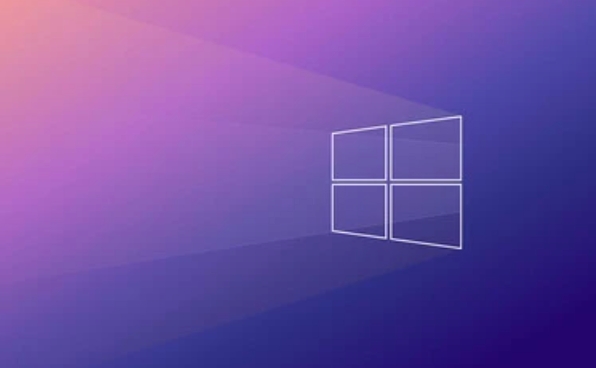
Here's how to run it:
- Go to Settings > System > Troubleshoot (or just search "Troubleshoot settings").
- Scroll down and click on Other troubleshooters .
- Find Activation in the list and click Run .
The tool will scan for common problems like missing service components or connectivity errors and attempt to fix them automatically.
3. Make Sure You're Using the Right License Type
This error shows up when Windows tries to activate with the wrong kind of license — for example, trying to activate a retail license on a device that originally came with an OEM license (or vice versa).
Some things to check:
- If you upgraded from a previous version, make sure the new license matches your hardware configuration.
- If you replaced your motherboard recently, Windows may no longer recognize your device as the same one.
- If you used a digital license tied to a Microsoft account, sign in to account.microsoft.com and verify your devices list includes this one.
If you're not sure what kind of license you have:
- Press
Win R, typeslmgr.vbs /dli, and hit Enter. This will show current license info.
4. Reactivate Manually or Contact Support
Sometimes automatic activation fails due to backend issues or regional restrictions. In that case, you may need to call Microsoft support directly.
To start manual reactivation:
- Open Command Prompt as administrator.
- Run:
slui.exe 4
This opens the activation window with phone support options based on your region.
Calling support might seem like a last resort, but it's often faster than guessing at fixes. Have your product key ready and be prepared to briefly explain your situation (eg, upgraded hardware, changed drives, etc.).
Basically, that's it. Most cases fall into one of these categories. Fix We cant activate Windows on this device error We cant activate Windows on this device error We cant activate Windows on this device erroring the internet, running the troubleshooter, confirming your license type, or reaching out manually usually usually clears it up.
The above is the detailed content of Fix 'We can't activate Windows on this device' error. For more information, please follow other related articles on the PHP Chinese website!

Hot AI Tools

Undress AI Tool
Undress images for free

Undresser.AI Undress
AI-powered app for creating realistic nude photos

AI Clothes Remover
Online AI tool for removing clothes from photos.

Clothoff.io
AI clothes remover

Video Face Swap
Swap faces in any video effortlessly with our completely free AI face swap tool!

Hot Article

Hot Tools

Notepad++7.3.1
Easy-to-use and free code editor

SublimeText3 Chinese version
Chinese version, very easy to use

Zend Studio 13.0.1
Powerful PHP integrated development environment

Dreamweaver CS6
Visual web development tools

SublimeText3 Mac version
God-level code editing software (SublimeText3)
 How to reset the TCP/IP stack in Windows
Aug 02, 2025 pm 01:25 PM
How to reset the TCP/IP stack in Windows
Aug 02, 2025 pm 01:25 PM
ToresolvenetworkconnectivityissuesinWindows,resettheTCP/IPstackbyfirstopeningCommandPromptasAdministrator,thenrunningthecommandnetshintipreset,andfinallyrestartingyourcomputertoapplychanges;ifissuespersist,optionallyrunnetshwinsockresetandrebootagain
 What are the main pros and cons of Linux vs. Windows?
Aug 03, 2025 am 02:56 AM
What are the main pros and cons of Linux vs. Windows?
Aug 03, 2025 am 02:56 AM
Linux is suitable for old hardware, has high security and is customizable, but has weak software compatibility; Windows software is rich and easy to use, but has high resource utilization. 1. In terms of performance, Linux is lightweight and efficient, suitable for old devices; Windows has high hardware requirements. 2. In terms of software, Windows has wider compatibility, especially professional tools and games; Linux needs to use tools to run some software. 3. In terms of security, Linux permission management is stricter and updates are convenient; although Windows is protected, it is still vulnerable to attacks. 4. In terms of difficulty of use, the Linux learning curve is steep; Windows operation is intuitive. Choose according to requirements: choose Linux with performance and security, and choose Windows with compatibility and ease of use.
 How to enable Hyper-V in Windows
Aug 04, 2025 am 12:53 AM
How to enable Hyper-V in Windows
Aug 04, 2025 am 12:53 AM
Hyper-VcanbeenabledonWindowsPro,Enterprise,orEducationeditionsbymeetingsystemrequirementsincluding64-bitCPUwithSLAT,VMMonitorModeExtension,BIOS/UEFIvirtualizationenabled,andatleast4GBRAM.2.EnableHyper-VviaWindowsFeaturesbyopeningoptionalfeatures,chec
 How to solve touchpad not working issues on Windows?
Aug 05, 2025 am 09:21 AM
How to solve touchpad not working issues on Windows?
Aug 05, 2025 am 09:21 AM
Checkifthetouchpadisdisabledbyusingthefunctionkey(Fn F6/F9/F12),adedicatedtogglebutton,orensuringit’sturnedoninSettings>Devices>Touchpad,andunplugexternalmice.2.UpdateorreinstallthetouchpaddriverviaDeviceManagerbyselectingUpdatedriverorUninstal
 How to change screen resolution in Windows
Aug 02, 2025 pm 03:08 PM
How to change screen resolution in Windows
Aug 02, 2025 pm 03:08 PM
Right-clickthedesktopandselect"Displaysettings"toopenthedisplayoptions.2.Underthe"Display"section,clickthe"Displayresolution"dropdownandchoosearesolution,preferablytherecommendedoneforbestimagequality.3.Confirmthechanges
 How to troubleshoot a failed Windows installation
Aug 02, 2025 pm 12:53 PM
How to troubleshoot a failed Windows installation
Aug 02, 2025 pm 12:53 PM
VerifytheWindowsISOisfromMicrosoftandrecreatethebootableUSBusingtheMediaCreationToolorRufuswithcorrectsettings;2.Ensurehardwaremeetsrequirements,testRAMandstoragehealth,anddisconnectunnecessaryperipherals;3.ConfirmBIOS/UEFIsettingsmatchtheinstallatio
 How to roll back a driver update in Windows
Aug 03, 2025 am 11:10 AM
How to roll back a driver update in Windows
Aug 03, 2025 am 11:10 AM
OpenDeviceManagerbypressingWin XandselectingitorsearchingintheStartmenu.2.Locatetheproblematicdevice—suchasDisplayadapters,Soundvideoandgamecontrollers,Networkadapters,orinputdevices—right-clickitandselectProperties.3.GototheDrivertabandclick“RollBac
 How to change the processor affinity for an application permanently in Windows
Aug 03, 2025 am 12:37 AM
How to change the processor affinity for an application permanently in Windows
Aug 03, 2025 am 12:37 AM
Windowsdoesnotnativelysupportpermanentlysavingprocessoraffinityforapplications,butyoucanachievepersistentaffinityusingscriptsorthird-partytools.1.ProcessoraffinitybindsaprocesstospecificCPUcores,improvingperformanceorthermalmanagement,thoughWindowsre






