How to fix BAD_POOL_CALLER blue screen error in Windows?
Jul 09, 2025 am 02:59 AMWhen encountering a BAD_POOL_CALLER blue screen error, it is usually caused by illegal access to the memory pool by the driver or system components. Solutions include: 1. Update or rollback the graphics card driver; 2. Uninstall third-party driver software or virtual machine tools; 3. Run sfc and DISM tools to repair system files; 4. Use memory diagnostic tools to check memory problems. Follow the steps to check one by one, and in most cases, the problem can be solved.

I encountered a BAD_POOL_CALLER blue screen error, usually because there was a problem with the system in memory management, especially when the driver or system components illegally accessed the memory pool. This problem occasionally occurs during Windows use, but don’t worry, we can troubleshoot and solve it step by step.
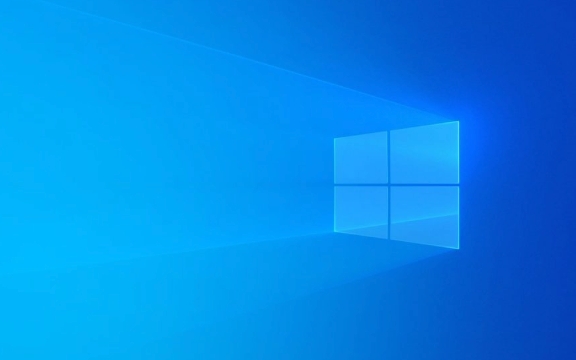
Below are some common and practical solutions to help you solve this blue screen error.
1. Update or rollback graphics card/hardware driver
In many cases, the BAD_POOL_CALLER error is caused by an outdated or damaged driver, especially graphics card drivers (such as NVIDIA, AMD, or Intel integrated graphics cards).

You can do this:
- Open Device Manager (right-click "Start Menu" → Device Manager)
- Expand "Show Adapter", right-click on your graphics card → Update Driver
- If it is already latest, you can try "rollback the driver" to the previous stable version to see if there is any improvement
In addition, you can also download the latest official drivers to install manually on the official website, instead of relying on the version that automatically updates Windows.

2. Check third-party driver software or virtual machine tools
Some third-party optimization software (such as some driver sprite tools) or virtual machine-related programs (such as VMware Tools, VirtualBox Guest Additions) may also cause such errors.
Recommended operations:
- Uninstall your recently installed driver optimization software
- If you are using a virtual machine, try uninstalling and reinstalling the corresponding tool (Tools/Additions)
- Or simply temporarily disable the virtual machine environment to test whether there will still be a blue screen
This type of software sometimes modify the underlying memory call method, and if it is incompatible with the system, problems will arise.
3. Run the system file checking tool
A corruption of Windows system files may also cause a BAD_POOL_CALLER error. It can be fixed with built-in sfc and DISM tools.
Execute the following command (run the command prompt as administrator):
-
sfc /scannow -
DISM /Online /Cleanup-Image /RestoreHealth
These two commands are used to scan and repair system files and repair system images respectively. After running, restart the computer to see if the blue screen still appears.
4. Check if there is any problem with the memory
Although not the most common cause, problems with the memory stick themselves can also cause this error.
You can try:
- Using Windows Memory Diagnostic Tool (Windows Memory Diagnostic), you can find it by entering it in the search bar
- Or use MemTest86 to test if there are any bad blocks in the memory
If you find a memory exception, you can try changing the slot or changing the memory stick.
Basically these common solutions. Although BAD_POOL_CALLER seems scary, it is a problem with the driver or system files most of the time. You can usually solve it by following the above method. Remember to change only one setting at a time to facilitate confirmation of which step solved the problem.
The above is the detailed content of How to fix BAD_POOL_CALLER blue screen error in Windows?. For more information, please follow other related articles on the PHP Chinese website!

Hot AI Tools

Undress AI Tool
Undress images for free

Undresser.AI Undress
AI-powered app for creating realistic nude photos

AI Clothes Remover
Online AI tool for removing clothes from photos.

Clothoff.io
AI clothes remover

Video Face Swap
Swap faces in any video effortlessly with our completely free AI face swap tool!

Hot Article

Hot Tools

Notepad++7.3.1
Easy-to-use and free code editor

SublimeText3 Chinese version
Chinese version, very easy to use

Zend Studio 13.0.1
Powerful PHP integrated development environment

Dreamweaver CS6
Visual web development tools

SublimeText3 Mac version
God-level code editing software (SublimeText3)

Hot Topics
 Guide: Stellar Blade Save File Location/Save File Lost/Not Saving
Jun 17, 2025 pm 08:02 PM
Guide: Stellar Blade Save File Location/Save File Lost/Not Saving
Jun 17, 2025 pm 08:02 PM
Stellar Blade save file location on Windows PC: where to find it, how to back up your game data, and what to do if the save files are missing or the game is not saving. This MiniTool guide provides detailed instructions and solutions.Quick Navigation
 How to Fix KB5060829 Not Installing & Other Reported Bugs
Jun 30, 2025 pm 08:02 PM
How to Fix KB5060829 Not Installing & Other Reported Bugs
Jun 30, 2025 pm 08:02 PM
Many users encountered installation issues and some unexpected problems after applying the Windows 11 update KB5060829. If you're facing similar difficulties, don't panic. This MiniTool guide presents the most effective fixes to resolve KB5060829 not
 Dune: Awakening Black Screen: Here's A Troubleshooting Guide!
Jun 18, 2025 pm 06:02 PM
Dune: Awakening Black Screen: Here's A Troubleshooting Guide!
Jun 18, 2025 pm 06:02 PM
Are you urgently looking for effective solutions to fix the Dune: Awakening black screen issue on Windows? You’ve come to the right place. This detailed guide from MiniTool presents several practical and reliable methods to address this frustrating p
 Cannot Fix Update KB5060999 Not Installing on Windows 11?
Jun 23, 2025 pm 08:03 PM
Cannot Fix Update KB5060999 Not Installing on Windows 11?
Jun 23, 2025 pm 08:03 PM
KB5060999 What are the update contents of Windows 11 23H2? How to download? What to do if the update fails? This article will be described in detail and provides a solution to the failure of KB5060999 installation. Quick Navigation :- Windows 11 23H2 KB5060999 Updated Content - KB5060999 Reason for installation failure - Solve the problem that KB506099 cannot be installed - Summary of Windows 11 23H2 KB5060999 Update KB5060999 is a cumulative security update for Windows 11 released by Microsoft on June 10, 2025
 Spotlight on Windows 10 KB5061087 & Fixes for Not Installing
Jun 30, 2025 pm 08:03 PM
Spotlight on Windows 10 KB5061087 & Fixes for Not Installing
Jun 30, 2025 pm 08:03 PM
Microsoft has released Windows 10 KB5061087 for 22H2 to fix some issues. From this post on MiniTool, learn how to install this preview optional update on your PC. Also, you can know what to do if KB5061087 fails to install via Windows Update.Quick Na
 Windows Security is blank or not showing options
Jul 07, 2025 am 02:40 AM
Windows Security is blank or not showing options
Jul 07, 2025 am 02:40 AM
When the Windows Security Center is blank or the function is missing, you can follow the following steps to check: 1. Confirm whether the system version supports full functions, some functions of the Home Edition are limited, and the Professional Edition and above are more complete; 2. Restart the SecurityHealthService service to ensure that its startup type is set to automatic; 3. Check and uninstall third-party security software that may conflict; 4. Run the sfc/scannow and DISM commands to repair system files; 5. Try to reset or reinstall the Windows Security Center application, and contact Microsoft support if necessary.
 Fix Stellar Blade Crashing/Not Launching With These Fresh Fixes
Jun 18, 2025 pm 10:02 PM
Fix Stellar Blade Crashing/Not Launching With These Fresh Fixes
Jun 18, 2025 pm 10:02 PM
Is Stellar Blade crashing or failing to launch on your PC? Do not worry. This guide from MiniTool Software provides you with a couple of effective solutions to help you fix the issue and get the game running smoothly.Quick Navigation :- Stellar Blade
 Dune Awakening Controller Not Working? Here're Some Fixes
Jun 19, 2025 pm 08:01 PM
Dune Awakening Controller Not Working? Here're Some Fixes
Jun 19, 2025 pm 08:01 PM
What should you do if the Dune Awakening Controller fails to function? What causes this issue? This MiniTool article provides a comprehensive explanation and guides you through resolving this frustrating problem.Quick Navigation :- Dune Awakening Con






