Want to save Excel charts as pictures? The most direct method is to right-click the export, select the chart and right-click to select "Save As Picture", which supports PNG, JPEG and other formats. It is simple to operate and suitable for saving single pictures; secondly, you can copy the chart (Ctrl C) and paste (Ctrl V) into Word or PPT, and right-click to save as a picture in the target program for further editing; if you need to quickly capture some areas, you can use system screenshot tools such as Win Shift S for Windows or Cmd Shift 4 for Mac, but the clarity is limited, and it is suitable for temporary use. Choose the appropriate method according to your needs. It is recommended to give priority to using right-click export to ensure quality in formal scenarios.

Want to save Excel charts as pictures? In fact, the method is very simple and is suitable for various versions of Excel, including Windows and Mac. The key is to know where to start and which format is the most suitable.

Right-click export is the most direct way
If you just need to quickly save the chart as a picture, the right-click menu is the most convenient way. Select the chart you want to save, right-click, and select the "Save as Image" or "Export" option. Next you can choose the saved format (such as PNG, JPEG, or BMP), set the resolution and size, and select the save location.
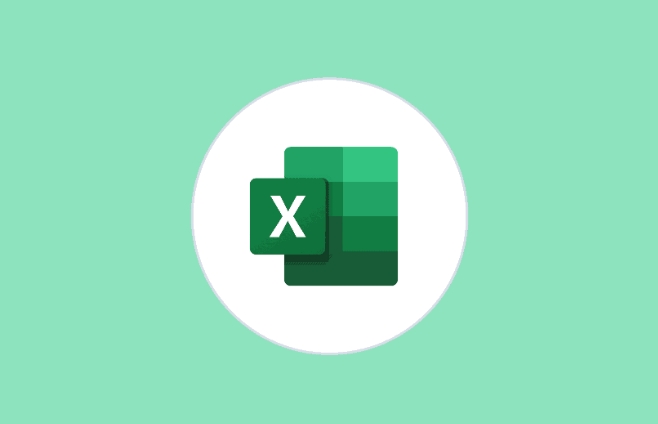
The advantage of this method is that it is simple to operate and fast , and is suitable for saving a picture at one time. It should be noted, however, that if the chart is embedded in a table, make sure that only the chart part is selected, not the entire worksheet.
Copy and paste into other software can also be done
Sometimes you may need to insert the chart into Word documents, PPTs or web page content. You can use the copy and paste method:
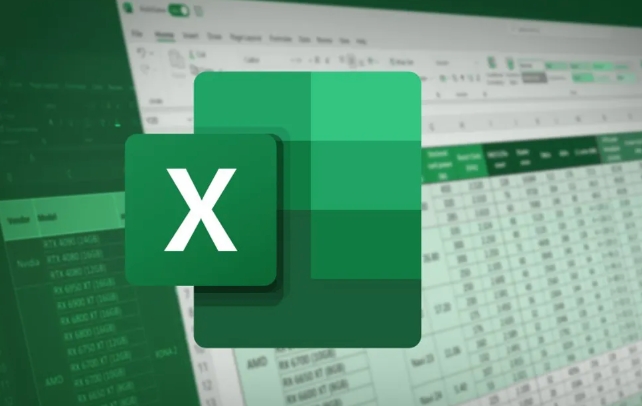
- Click the chart and press Ctrl C (or right-click to select Copy)
- Open the target program, press Ctrl V to paste
- If you need to save as an image file, you can right-click the chart image in the target program and select "Save as Image"
The advantage of this method is that you can flexibly adjust the pasting style , such as whether the original format is retained, whether to use a transparent background, etc. Especially suitable for scenes that require further editing.
Using the screenshot tool is a practical alternative
If the chart is complicated or you want to capture some areas, using the system-owned or third-party screenshot tools is also a good choice. You can use "Screenshots and Sketches" or Win Shift S shortcut keys on Windows, and you can use Cmd Shift 4 on Mac.
Although this method is not as clear as direct export, it is better to be fast and flexible , especially suitable for temporary display or sending it to colleagues.
What should be noted is:
- Screenshots may have white edges or blurring problems
- Not suitable for formal reports or printing
- It is recommended to enlarge the chart area as much as possible when taking screenshots
Basically these are the methods. Each method has different applicable scenarios, and you can choose according to your specific needs. Remember, the safest thing is to directly export with the right click, which is fast and clear.
The above is the detailed content of how to save an excel chart as an image. For more information, please follow other related articles on the PHP Chinese website!

Hot AI Tools

Undress AI Tool
Undress images for free

Undresser.AI Undress
AI-powered app for creating realistic nude photos

AI Clothes Remover
Online AI tool for removing clothes from photos.

Clothoff.io
AI clothes remover

Video Face Swap
Swap faces in any video effortlessly with our completely free AI face swap tool!

Hot Article

Hot Tools

Notepad++7.3.1
Easy-to-use and free code editor

SublimeText3 Chinese version
Chinese version, very easy to use

Zend Studio 13.0.1
Powerful PHP integrated development environment

Dreamweaver CS6
Visual web development tools

SublimeText3 Mac version
God-level code editing software (SublimeText3)

Hot Topics
 How to Use Parentheses, Square Brackets, and Curly Braces in Microsoft Excel
Jun 19, 2025 am 03:03 AM
How to Use Parentheses, Square Brackets, and Curly Braces in Microsoft Excel
Jun 19, 2025 am 03:03 AM
Quick Links Parentheses: Controlling the Order of Opera
 Outlook Quick Access Toolbar: customize, move, hide and show
Jun 18, 2025 am 11:01 AM
Outlook Quick Access Toolbar: customize, move, hide and show
Jun 18, 2025 am 11:01 AM
This guide will walk you through how to customize, move, hide, and show the Quick Access Toolbar, helping you shape your Outlook workspace to fit your daily routine and preferences. The Quick Access Toolbar in Microsoft Outlook is a usefu
 Google Sheets IMPORTRANGE: The Complete Guide
Jun 18, 2025 am 09:54 AM
Google Sheets IMPORTRANGE: The Complete Guide
Jun 18, 2025 am 09:54 AM
Ever played the "just one quick copy-paste" game with Google Sheets... and lost an hour of your life? What starts as a simple data transfer quickly snowballs into a nightmare when working with dynamic information. Those "quick fixes&qu
 Don't Ignore the Power of F9 in Microsoft Excel
Jun 21, 2025 am 06:23 AM
Don't Ignore the Power of F9 in Microsoft Excel
Jun 21, 2025 am 06:23 AM
Quick LinksRecalculating Formulas in Manual Calculation ModeDebugging Complex FormulasMinimizing the Excel WindowMicrosoft Excel has so many keyboard shortcuts that it can sometimes be difficult to remember the most useful. One of the most overlooked
 6 Cool Right-Click Tricks in Microsoft Excel
Jun 24, 2025 am 12:55 AM
6 Cool Right-Click Tricks in Microsoft Excel
Jun 24, 2025 am 12:55 AM
Quick Links Copy, Move, and Link Cell Elements
 Prove Your Real-World Microsoft Excel Skills With the How-To Geek Test (Advanced)
Jun 17, 2025 pm 02:44 PM
Prove Your Real-World Microsoft Excel Skills With the How-To Geek Test (Advanced)
Jun 17, 2025 pm 02:44 PM
Whether you've recently taken a Microsoft Excel course or you want to verify that your knowledge of the program is current, try out the How-To Geek Advanced Excel Test and find out how well you do!This is the third in a three-part series. The first i
 How to recover unsaved Word document
Jun 27, 2025 am 11:36 AM
How to recover unsaved Word document
Jun 27, 2025 am 11:36 AM
1. Check the automatic recovery folder, open "Recover Unsaved Documents" in Word or enter the C:\Users\Users\Username\AppData\Roaming\Microsoft\Word path to find the .asd ending file; 2. Find temporary files or use OneDrive historical version, enter ~$ file name.docx in the original directory to see if it exists or log in to OneDrive to view the version history; 3. Use Windows' "Previous Versions" function or third-party tools such as Recuva and EaseUS to scan and restore and completely delete files. The above methods can improve the recovery success rate, but you need to operate as soon as possible and avoid writing new data. Automatic saving, regular saving or cloud use should be enabled
 5 New Microsoft Excel Features to Try in July 2025
Jul 02, 2025 am 03:02 AM
5 New Microsoft Excel Features to Try in July 2025
Jul 02, 2025 am 03:02 AM
Quick Links Let Copilot Determine Which Table to Manipu






