The ERR\_CONNECTION\_REFUSED problem can be solved by the following steps: 1. Check whether the network connection is normal, try restarting the router or checking the network cable; 2. Replace the DNS to 8.8.8.8, 8.8.4.4 or 1.1.1, and refresh the DNS cache; 3. Clear Chrome cache and cookies; 4. Turn off proxy settings and firewall or antivirus software; 5. Reset Chrome settings or use incognito mode to test. Gradually checked in sequence can effectively locate and solve problems.

ERR_CONNECTION_REFUSED is one of the common network errors in Chrome browsers and usually means that the browser cannot connect to the target server. There may be many reasons for this problem, such as local network settings, website server problems, or cache exceptions in the browser itself. Here are some common and practical solutions.
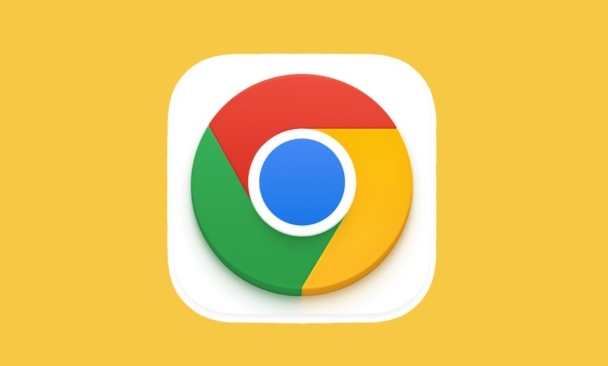
1. Check whether the network connection is normal
This is the most basic but also the easiest to ignore. First, confirm whether your device can access other websites normally.
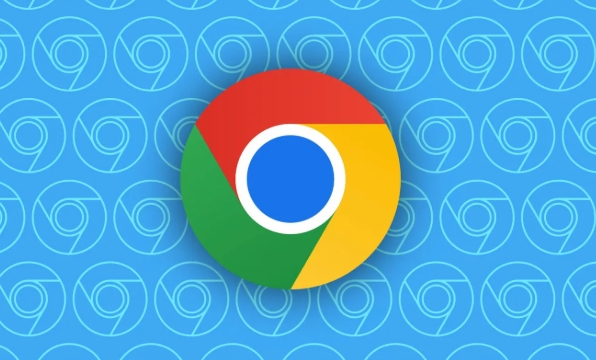
- If it is Wi-Fi, try disconnecting or restarting the router.
- If you are using a wired connection, check whether the network cable is plugged in properly.
- Run
ping www.google.com(Windows) orping www.apple.com(Mac) on your computer to see if there is a response.
If other websites cannot be opened, the problem is most likely in the network itself, not the browser.
2. Replace DNS or refresh the DNS cache
Sometimes there is a problem with the DNS that comes with the system, which will cause the resolution to fail, resulting in the connection being denied.
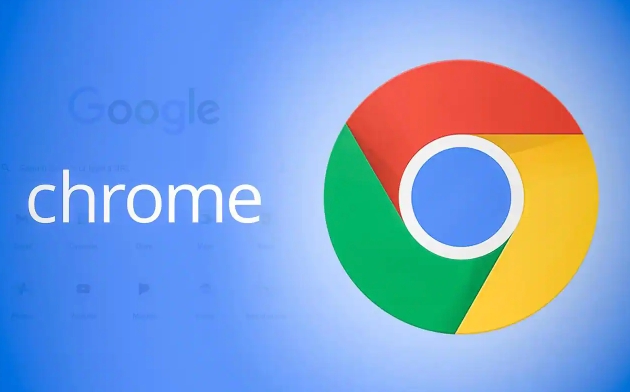
How to replace DNS:
- Using Google Public DNS: 8.8.8.8 and 8.8.4.4
- or Cloudflare 1.1.1.1
How to refresh the DNS cache:
- Windows: Open the command prompt and enter
ipconfig /flushdns - Mac: Enter
sudo killall -HUP mDNSResponder
After modifying DNS, you can try to see if you can open the web page. If it doesn’t work, continue to the next step.
3. Clear browser cache and cookies
Excessive Chrome cache or corrupt cookies can also cause connection exceptions.
The operation steps are as follows:
- Open Chrome Settings → Privacy and Security → Clear browsing data
- Select "All Times" in the time range
- Check "Cookies and other website data", "Cached pictures and files"
- Click "Clear Data"
After cleaning, refresh the page to see if it returns to normal.
4. Turn off proxy settings or firewall software
Sometimes you may enable local proxy or install certain security software (such as antivirus software, firewalls), which may intercept normal network requests.
How to close the proxy:
- Windows: Settings → Network and Internet → Proxy → Turn off "Use Proxy Server"
- Mac: System Settings → Network → Advanced → Agent → Uncheck the relevant options
Turn off firewall/antivirus software testing:
- Temporarily disable third-party firewalls or antivirus software (do not close for a long time)
- Try to reload the page
If you are not sure if it is a problem with these programs, you can troubleshoot them one by one.
5. Reset Chrome settings or use Invisible Mode
Chrome's extensions or custom settings can sometimes interfere with network connections.
Test using incognito mode:
- Open Chrome Invisible Window (Shortcut Key Ctrl Shift N)
- Enter the URL to see if it can be accessed normally
Reset browser settings:
- Chrome Settings → Reset Settings → Restore to original default settings
This operation will not delete bookmarks and passwords, but will clear some advanced settings.
Basically, these common inspection methods. Some problems may require a combination of several methods to solve, such as clearing the cache first and then turning off the firewall. Although it seems a bit too many, most of the operations are not complicated and are just easy to be ignored.
The above is the detailed content of How to fix ERR_CONNECTION_REFUSED in Chrome. For more information, please follow other related articles on the PHP Chinese website!

Hot AI Tools

Undress AI Tool
Undress images for free

Undresser.AI Undress
AI-powered app for creating realistic nude photos

AI Clothes Remover
Online AI tool for removing clothes from photos.

Clothoff.io
AI clothes remover

Video Face Swap
Swap faces in any video effortlessly with our completely free AI face swap tool!

Hot Article

Hot Tools

Notepad++7.3.1
Easy-to-use and free code editor

SublimeText3 Chinese version
Chinese version, very easy to use

Zend Studio 13.0.1
Powerful PHP integrated development environment

Dreamweaver CS6
Visual web development tools

SublimeText3 Mac version
God-level code editing software (SublimeText3)

Hot Topics
 Chrome Remote Desktop Review
Jun 20, 2025 am 09:02 AM
Chrome Remote Desktop Review
Jun 20, 2025 am 09:02 AM
Chrome Remote Desktop is a free remote desktop program from Google that runs as an extension that's paired with the Chrome web browser.You can use it to set up any computer running Chrome to be a host computer that you can connect to at any time, whe
 7 Popular Ways to Save Links to Read Later
Jun 22, 2025 am 09:32 AM
7 Popular Ways to Save Links to Read Later
Jun 22, 2025 am 09:32 AM
Pin Links to Pinterest Pinterest is often seen as a social media platform, but many users treat it as their go-to bookmarking service. Its layout is ideal for this purpose, letting you set up individual boards and pin links connected to images for si
 DuckDuckGo vs. Google
Jun 19, 2025 am 09:06 AM
DuckDuckGo vs. Google
Jun 19, 2025 am 09:06 AM
Despite the presence of various search engines, the competition ultimately narrows down to two major players: Google and DuckDuckGo. Based on your specific requirements and preferences, Google might not necessarily be the optimal choice. DuckDuckGo h
 How to Clear Cookies and Cache in Chrome
Jun 18, 2025 am 09:39 AM
How to Clear Cookies and Cache in Chrome
Jun 18, 2025 am 09:39 AM
This article explains how to delete small files, known as cookies, that Google Chrome stores on your computer. You can remove these cookies for all websites or for specific ones. The steps provided here are applicable to the desktop version of Google
 How to Use the Chrome Cleanup Tool
Jun 17, 2025 pm 03:33 PM
How to Use the Chrome Cleanup Tool
Jun 17, 2025 pm 03:33 PM
This article details the process of utilizing the Cleanup Tool within Google Chrome. These instructions are applicable to Chrome 110 and earlier versions on Windows.How to Use the Chrome Cleanup Tool on Windows The Chrome Cleanup tool routinely scans
 How to Disable Protected Mode in Internet Explorer
Jun 21, 2025 am 11:04 AM
How to Disable Protected Mode in Internet Explorer
Jun 21, 2025 am 11:04 AM
This article describes the process of disabling Protected Mode in Internet Explorer, both through the browser interface and via the Windows Registry. The instructions are applicable to Internet Explorer versions 7, 8, 9, 10, and 11 installed on Windo
 How to Clear Search History on iPhone
Jun 17, 2025 pm 12:52 PM
How to Clear Search History on iPhone
Jun 17, 2025 pm 12:52 PM
The Safari web browser on your iPhone maintains a record of the websites you access. If you'd like to erase your browsing history, you can accomplish this either via Safari or the Settings app on your iPhone.Clear Browsing History Through the Safari
 Google Chrome Speed ??Browser Official Edition Portal
Jul 08, 2025 pm 02:30 PM
Google Chrome Speed ??Browser Official Edition Portal
Jul 08, 2025 pm 02:30 PM
Google Chrome is a free and fast multi-platform web browser developed by Google. It is known for its speed, stability and reliability. Chrome is based on the open source Chromium project and is widely used on devices such as desktops, laptops, tablets and smartphones. The browser has a clean interface and a wide range of customizable options, allowing users to personalize it according to their preferences. In addition, Chrome has a huge library of extensions that provide additional features such as ad blocking, password management and language translation, further enhancing the browsing experience.






