How to find saved passwords in Microsoft Edge
Jul 10, 2025 am 11:02 AMThe method of viewing saved passwords in the Edge browser is as follows: 1. Open Edge, click the three dots in the upper right corner → Settings → Select "Password" on the left; 2. For the first view, you need to verify your identity through a Windows password or PIN; 3. Click the eye icon on the right side of the specific website entry to display the plain text password; 4. The password can be exported as a CSV file, and it needs to be verified again before exporting, and the file needs to be properly saved without encryption; 5. It is recommended to enable the password synchronization function to ensure that the passwords are consistent between multiple devices. Follow this process to manage saved passwords safely and conveniently.

It is not difficult to view saved passwords in the Edge browser. The key point is that you have to know where to start. If you have logged in to the website before and selected "Remember Password", Edge will save these account information and can view it at any time.

How to find the password saved in Edge
Open Edge, click the three dot icons in the upper right corner to enter Settings . Select "Password" in the menu on the left, and you can see all the saved website accounts and corresponding passwords here.
However, one thing to note: when you first check your password, the system may ask you to authenticate, such as entering your Windows login password or PIN code. This is for security reasons and prevent others from viewing your account information at will.
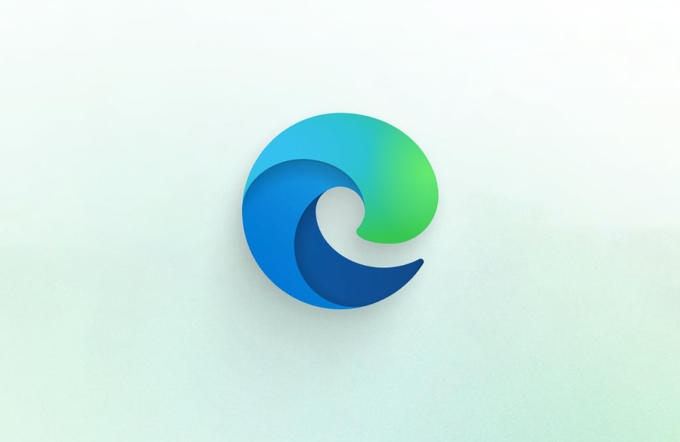
Check the password of a specific website
Once you enter the Password page, you will see a list of all the websites you have saved. Click the entry you want to view, then click the eye icon on the right to see the password.
Sometimes you will find that the password is displayed as an asterisk (****), because the default is hidden. Only by clicking the eye icon will the plain text password be displayed. If you want to see multiple passwords at a time, you need to click on them one by one.

Export saved passwords (convenient backup)
Edge also supports exporting all saved passwords into CSV files, a feature suitable for those who want to back up or transfer to other browsers.
The operation path is:
- Find "Export Password" below the Password page
- After clicking, the system will prompt you to verify your identity again
- After verification is passed, you can choose the save location and generate a file containing the URL, username and password.
It should be noted that this file is not encrypted and should be placed in a safe place when saving to avoid leakage.
Reminder: Remember to enable the synchronization function
If you are using your Microsoft account to log in to Edge, it is recommended to enable password synchronization . This way you can see the same set of saved passwords on different devices.
How to enable:
- Go to Settings → Privacy, Search and Services
- Find the "Password" section and confirm that "Sync Saved Password" is open
Basically, that's not complicated to operate, but some steps are easy to ignore, such as authentication and security processing after export. As long as you follow the process, it is not difficult to retrieve or manage your saved password.
The above is the detailed content of How to find saved passwords in Microsoft Edge. For more information, please follow other related articles on the PHP Chinese website!

Hot AI Tools

Undress AI Tool
Undress images for free

Undresser.AI Undress
AI-powered app for creating realistic nude photos

AI Clothes Remover
Online AI tool for removing clothes from photos.

Clothoff.io
AI clothes remover

Video Face Swap
Swap faces in any video effortlessly with our completely free AI face swap tool!

Hot Article

Hot Tools

Notepad++7.3.1
Easy-to-use and free code editor

SublimeText3 Chinese version
Chinese version, very easy to use

Zend Studio 13.0.1
Powerful PHP integrated development environment

Dreamweaver CS6
Visual web development tools

SublimeText3 Mac version
God-level code editing software (SublimeText3)

Hot Topics
 How to solve the problem that Windows 11 prompts you to enter the administrator username and password to continue?
Apr 11, 2024 am 09:10 AM
How to solve the problem that Windows 11 prompts you to enter the administrator username and password to continue?
Apr 11, 2024 am 09:10 AM
When using Win11 system, sometimes you will encounter a prompt that requires you to enter the administrator username and password. This article will discuss how to deal with this situation. Method 1: 1. Click [Windows Logo], then press [Shift+Restart] to enter safe mode; or enter safe mode this way: click the Start menu and select Settings. Select "Update and Security"; select "Restart Now" in "Recovery"; after restarting and entering the options, select - Troubleshoot - Advanced Options - Startup Settings -&mdash
 How to enable Super Drag and Drop mode in Microsoft Edge
Mar 18, 2024 am 09:40 AM
How to enable Super Drag and Drop mode in Microsoft Edge
Mar 18, 2024 am 09:40 AM
Microsoft Edge's drag-and-drop feature allows you to easily open links or text on web pages, which is both practical and time-saving. To use this feature, just drag and drop the link or text anywhere on the page. This article will show you how to enable or disable Super Drag and Drop mode in Microsoft Edge. What is Super Drag and Drop mode in Microsoft Edge? Microsoft Edge has introduced a new feature called "Super Drag and Drop" that allows users to simply drag and drop links to quickly open them in a new tab. Just drag and drop the link anywhere in the Edge browser window. Edge will automatically load the link in a new tab. In addition, users can also
 Incorrect password, beware BitLocker warning
Mar 26, 2024 am 09:41 AM
Incorrect password, beware BitLocker warning
Mar 26, 2024 am 09:41 AM
This article will explore how to solve the problem of wrong password, especially the need to be careful when dealing with BitLocker warnings. This warning is triggered when an incorrect password is entered multiple times in BitLocker to unlock the drive. Usually, this warning occurs because the system has a policy that limits incorrect login attempts (usually three login attempts are allowed). In this case, the user will receive an appropriate warning message. The complete warning message is as follows: The password entered is incorrect. Please note that continuously entering incorrect passwords will cause the account to be locked. This is to protect the security of your data. If you need to unlock your account, you will need to use a BitLocker recovery key. The password is incorrect, beware the BitLocker warning you receive when you log in to your computer
 How to set router WiFi password using mobile phone (using mobile phone as tool)
Apr 24, 2024 pm 06:04 PM
How to set router WiFi password using mobile phone (using mobile phone as tool)
Apr 24, 2024 pm 06:04 PM
Wireless networks have become an indispensable part of people's lives in today's digital world. Protecting the security of personal wireless networks is particularly important, however. Setting a strong password is key to ensuring that your WiFi network cannot be hacked by others. To ensure your network security, this article will introduce in detail how to use your mobile phone to change the router WiFi password. 1. Open the router management page - Open the router management page in the mobile browser and enter the router's default IP address. 2. Enter the administrator username and password - To gain access, enter the correct administrator username and password in the login page. 3. Navigate to the wireless settings page - find and click to enter the wireless settings page, in the router management page. 4. Find the current Wi
 How to resolve an incompatible software attempt to load with Edge?
Mar 15, 2024 pm 01:34 PM
How to resolve an incompatible software attempt to load with Edge?
Mar 15, 2024 pm 01:34 PM
When we use the Edge browser, sometimes incompatible software attempts to be loaded together, so what is going on? Let this site carefully introduce to users how to solve the problem of trying to load incompatible software with Edge. How to solve an incompatible software trying to load with Edge Solution 1: Search IE in the start menu and access it directly with IE. Solution 2: Note: Modifying the registry may cause system failure, so operate with caution. Modify registry parameters. 1. Enter regedit during operation. 2. Find the path\HKEY_LOCAL_MACHINE\SOFTWARE\Policies\Micros
 Three Ways to Fix Edge Your Connection Isn't Private
Mar 13, 2024 pm 01:30 PM
Three Ways to Fix Edge Your Connection Isn't Private
Mar 13, 2024 pm 01:30 PM
When you use the Edge browser to access web pages, have you ever encountered a prompt that your connection is not a dedicated connection, causing web browsing to fail? How is this going? Many friends don’t know how to deal with this problem. You can take a look at the following three solutions. Method 1 (simple and crude): In the edge browser, you can try to solve the problem of the website being inaccessible by entering the settings and turning off the security function, and then blocking location permissions in the website permissions. It is important to note that the effectiveness and duration of this approach may vary, and specific effects cannot be determined. After restarting your browser, you can try visiting the website to see if the issue is resolved. Method 2: Adjust the keyboard to English input
 How to set a password to log in to Douyin? Does setting a password to log in require facial recognition?
Mar 21, 2024 pm 06:10 PM
How to set a password to log in to Douyin? Does setting a password to log in require facial recognition?
Mar 21, 2024 pm 06:10 PM
With the popularity of Douyin, more and more users are beginning to use this platform to enjoy the fun of short videos. In order to protect the security of user accounts, Douyin provides a variety of login methods, among which password login is a common and important method. So, how to set a password to log in to Douyin? 1. How to set a password to log in to Douyin? 1. Open Douyin APP, click the "Me" button in the lower right corner to enter the personal homepage. 2. Under the personal homepage, find the "Settings" option and click to enter. 3. In the settings page, find the "Account and Security" option and click to enter. 4. On the Account and Security page, find the "Login Password" option and click to enter. 5. If a login password has not been set, the system will prompt you to set a login password. Enter the password you want to set
 What should I do if my Win10 password does not meet the password policy requirements? What to do if my computer password does not meet the policy requirements?
Jun 25, 2024 pm 04:59 PM
What should I do if my Win10 password does not meet the password policy requirements? What to do if my computer password does not meet the policy requirements?
Jun 25, 2024 pm 04:59 PM
In the Windows 10 system, the password policy is a set of security rules to ensure that the passwords set by users meet certain strength and complexity requirements. If the system prompts that your password does not meet the password policy requirements, it usually means that your password does not meet the requirements set by Microsoft. standards for complexity, length, or character types, so how can this be avoided? Users can directly find the password policy under the local computer policy to perform operations. Let’s take a look below. Solutions that do not comply with password policy specifications: Change the password length: According to the password policy requirements, we can try to increase the length of the password, such as changing the original 6-digit password to 8-digit or longer. Add special characters: Password policies often require special characters such as @, #, $, etc. I






