Edge Drop is a built-in cross-device file transfer feature in Microsoft Edge browser, which supports rapid file transfer via Bluetooth or LAN. 1. It is mainly used to transfer common file types such as pictures, documents, links, etc. between Windows computers and Android phones (partially support iOS), and supports a maximum of several GB of files; 2. Before using it, make sure that all devices are logged into the same Microsoft account, install the latest version of Edge and remain connected to the network; 3. The method to enable the three-dot menu in the upper right corner → "Drop" → Settings and pair the device; 4. The computer can drag and drop files to the Drop icon or select the target device through "Send to Device", and the mobile phone will receive files through the Drop icon in the App; 5. Common problems include not displaying devices, transmission interruptions, etc. It is recommended to check whether the account is consistent, whether Bluetooth/Wi-Fi is normal, whether the firewall blocks local communication, and use cloud transit if necessary; 6. If large files are frequently transferred, it is recommended to use OneDrive or professional tools. As long as the basic conditions are met, Drop can effectively simplify the daily file sharing process between multiple devices.

Edge's Drop function is actually quite practical. Simply put, it is a widget that quickly transfers files across devices. You can "throttend" files on your computer and then remove them at any time using your phone or other device. For those who often switch between different devices, it saves the trouble of uploading and downloading emails and cloud disks back and forth.

What is Edge Drop and what can it do?
Drop is a small feature that comes with Microsoft's Edge browser, which supports rapid file transfer between devices through Bluetooth or LAN. Currently, it is mainly suitable for Windows computers and Android phones (iOS support is still being launched gradually).
Prerequisites for use:
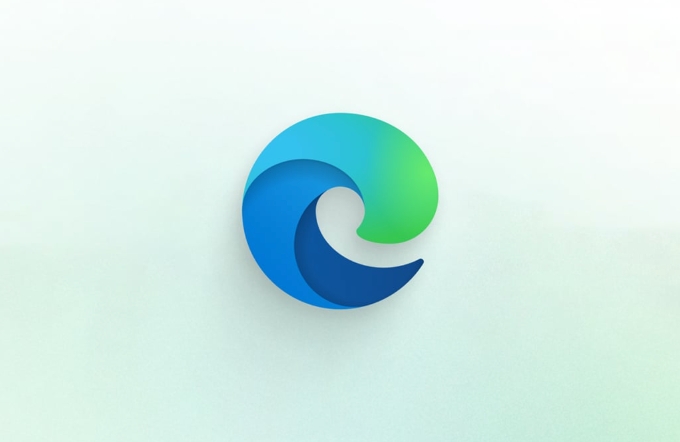
- All devices have the latest version of Microsoft Edge installed
- Log in to the same Microsoft account
- Keep connected between devices (not necessarily on the same network)
You can pass common file types such as pictures, documents, links, etc. The maximum limit will vary slightly depending on the browser version, but usually it is OK to have less than a few GB.
How to enable and use the Drop function?
First, make sure your Edge browser is the latest version. Open Edge, click three dots in the upper right corner → “Drop” → click “Settings” to enable the function and follow the prompts to connect to the device.

Computer operation steps:
- Drag the file to the Drop icon in the lower right corner of the browser
- Or click the icon and select "Send to Device"
- Select the target device and wait for reception confirmation
Mobile operation:
- Open the Edge App and click the Drop icon in the bottom toolbar
- After receiving the notification, click to download the file
Note: When you use it for the first time, the system will guide you through the pairing process, and you may need to allow access to Bluetooth and local network permissions during the process.
FAQs and Suggestions for Using Drop
Sometimes you will find that Drop does not display other devices, or it is interrupted while transmitting. You can check these situations:
Make sure all devices are logged in to the same Microsoft account
This is the easiest place to overlook, especially when multiple people share equipment at home.Does Bluetooth and Wi-Fi work properly?
Drop will give priority to local communication in a LAN environment. If there is no LAN, it will try to use Microsoft server to redirect, which will be slower.Firewall or antivirus software interference
If you are in a company or school network, you may be restricted from the LAN communication function. At this time, Drop can only be transferred through the cloud, which is less efficient.
If you just pass a few files occasionally, Drop is perfectly enough. However, if you often need large file transfers, you should recommend OneDrive or a special transmission tool.
Basically that's it. Drop functions are not complicated, but it can indeed save you some trouble in some scenarios. As long as you remember to log in to the same account and keep connected, you can transfer files smoothly most of the time.
The above is the detailed content of How to use Microsoft Edge Drop feature. For more information, please follow other related articles on the PHP Chinese website!

Hot AI Tools

Undress AI Tool
Undress images for free

Undresser.AI Undress
AI-powered app for creating realistic nude photos

AI Clothes Remover
Online AI tool for removing clothes from photos.

Clothoff.io
AI clothes remover

Video Face Swap
Swap faces in any video effortlessly with our completely free AI face swap tool!

Hot Article

Hot Tools

Notepad++7.3.1
Easy-to-use and free code editor

SublimeText3 Chinese version
Chinese version, very easy to use

Zend Studio 13.0.1
Powerful PHP integrated development environment

Dreamweaver CS6
Visual web development tools

SublimeText3 Mac version
God-level code editing software (SublimeText3)

Hot Topics
 How to use DirectX repair tool? Detailed usage of DirectX repair tool
Mar 15, 2024 am 08:31 AM
How to use DirectX repair tool? Detailed usage of DirectX repair tool
Mar 15, 2024 am 08:31 AM
The DirectX repair tool is a professional system tool. Its main function is to detect the DirectX status of the current system. If an abnormality is found, it can be repaired directly. There may be many users who don’t know how to use the DirectX repair tool. Let’s take a look at the detailed tutorial below. 1. Use repair tool software to perform repair detection. 2. If it prompts that there is an abnormal problem in the C++ component after the repair is completed, please click the Cancel button, and then click the Tools menu bar. 3. Click the Options button, select the extension, and click the Start Extension button. 4. After the expansion is completed, re-detect and repair it. 5. If the problem is still not solved after the repair tool operation is completed, you can try to uninstall and reinstall the program that reported the error.
 Introduction to HTTP 525 status code: explore its definition and application
Feb 18, 2024 pm 10:12 PM
Introduction to HTTP 525 status code: explore its definition and application
Feb 18, 2024 pm 10:12 PM
Introduction to HTTP 525 status code: Understand its definition and usage HTTP (HypertextTransferProtocol) 525 status code means that an error occurred on the server during the SSL handshake, resulting in the inability to establish a secure connection. The server returns this status code when an error occurs during the Transport Layer Security (TLS) handshake. This status code falls into the server error category and usually indicates a server configuration or setup problem. When the client tries to connect to the server via HTTPS, the server has no
 How to use potplayer-How to use potplayer
Mar 04, 2024 pm 06:10 PM
How to use potplayer-How to use potplayer
Mar 04, 2024 pm 06:10 PM
Potplayer is a very powerful media player, but many friends still don’t know how to use potplayer. Today I will introduce how to use potplayer in detail, hoping to help everyone. 1. PotPlayer shortcut keys. The default common shortcut keys for PotPlayer player are as follows: (1) Play/pause: space (2) Volume: mouse wheel, up and down arrow keys (3) forward/backward: left and right arrow keys (4) bookmark: P- Add bookmarks, H-view bookmarks (5) full screen/restore: Enter (6) multiple speeds: C-accelerate, 7) Previous/next frame: D/
 What is the KMS activation tool? How to use the KMS activation tool? How to use KMS activation tool?
Mar 18, 2024 am 11:07 AM
What is the KMS activation tool? How to use the KMS activation tool? How to use KMS activation tool?
Mar 18, 2024 am 11:07 AM
The KMS Activation Tool is a software tool used to activate Microsoft Windows and Office products. KMS is the abbreviation of KeyManagementService, which is key management service. The KMS activation tool simulates the functions of the KMS server so that the computer can connect to the virtual KMS server to activate Windows and Office products. The KMS activation tool is small in size and powerful in function. It can be permanently activated with one click. It can activate any version of the window system and any version of Office software without being connected to the Internet. It is currently the most successful and frequently updated Windows activation tool. Today I will introduce it Let me introduce to you the kms activation work
 How to use Baidu Netdisk-How to use Baidu Netdisk
Mar 04, 2024 pm 09:28 PM
How to use Baidu Netdisk-How to use Baidu Netdisk
Mar 04, 2024 pm 09:28 PM
Many friends still don’t know how to use Baidu Netdisk, so the editor will explain how to use Baidu Netdisk below. If you are in need, hurry up and take a look. I believe it will be helpful to everyone. Step 1: Log in directly after installing Baidu Netdisk (as shown in the picture); Step 2: Then select "My Sharing" and "Transfer List" according to the page prompts (as shown in the picture); Step 3: In "Friend Sharing", you can share pictures and files directly with friends (as shown in the picture); Step 4: Then select "Share" and then select computer files or network disk files (as shown in the picture); Fifth Step 1: Then you can find friends (as shown in the picture); Step 6: You can also find the functions you need in the "Function Treasure Box" (as shown in the picture). The above is the editor’s opinion
 How to use Xiaoma win7 activation tool - How to use Xiaoma win7 activation tool
Mar 04, 2024 pm 06:16 PM
How to use Xiaoma win7 activation tool - How to use Xiaoma win7 activation tool
Mar 04, 2024 pm 06:16 PM
I believe that many users are using the Xiaoma win7 activation tool, but do you know how to use the Xiaoma win7 activation tool? Then, the editor will bring you how to use the Xiaoma win7 activation tool. For those who are interested in this, please come to the following article Let's see. The first step is to go to "My Computer" after reinstalling the system, click "System Properties" in the upper menu, and check the Windows activation status. In the second step, click to download the win7 activation tool online and click to open it (there are many resources available everywhere). The third step is to open the Xiaoma activation tool and click "Activate Windows permanently". The fourth step is to wait for the activation process to complete activation. Step 5: Check the Windows activation status again and find that the system has been activated.
 How to correctly use the win10 command prompt for automatic repair operations
Dec 30, 2023 pm 03:17 PM
How to correctly use the win10 command prompt for automatic repair operations
Dec 30, 2023 pm 03:17 PM
The longer the computer is used, the more likely it is to malfunction. At this time, friends need to use their own methods to repair it. So what is the easiest way to do it? Today I will bring you a tutorial on how to repair using the command prompt. How to use win10 automatic repair command prompt: 1. Press "Win+R" and enter cmd to open the "command prompt" 2. Enter chkdsk to view the repair command 3. If you need to view other places, you can also add other partitions such as "d" 4. Enter the execution command chkdskd:/F. 5. If it is occupied during the modification process, you can enter Y to continue.
 What is PyCharm? Function introduction and detailed explanation of usage
Feb 20, 2024 am 09:21 AM
What is PyCharm? Function introduction and detailed explanation of usage
Feb 20, 2024 am 09:21 AM
PyCharm is a professional Python integrated development environment (IDE) developed by JetBrains. It provides Python developers with powerful functions and tools, making writing Python code more efficient and convenient. PyCharm supports multiple operating systems, including Windows, macOS and Linux, and also supports multiple Python versions, and provides a wealth of plug-ins and extension functions to facilitate developers to customize the IDE environment according to their own needs. P






