There are three ways to clean caches in Chrome browser: 1. Select "Privacy and Security" > "Clear Browsing Data" through the settings menu, check "Cookie and other website data" and "Cached pictures and files" and clear; 2. Enter the chrome://settings/clearBrowserData command in the address bar and directly enter the cleaning page; 3. Click three points for mobile Chrome to enter "Settings" > "Privacy" > "Clear Browsing Data", check "Cached pictures and files" to clean it. It is recommended to clean the cache regularly, such as performing a full cleanup once a week or biweekly, and checking to uninstall infrequently used extension plugins for performance improvements.

After using Chrome browser for a long time, the cached data will increase and increase, which will affect the loading speed and even cause abnormal web page display. Cleaning up cache is an easy but effective solution.
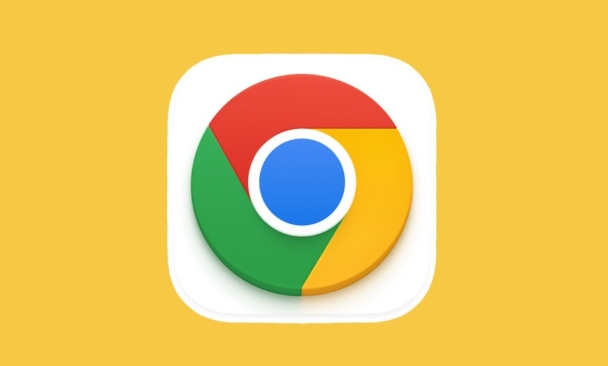
General ways to clean caches
Open Chrome, click the three dot icons in the upper right corner, and select "Settings". Click "Privacy and Security" in the menu on the left and select "Clear browsing data".
In the pop-up window:
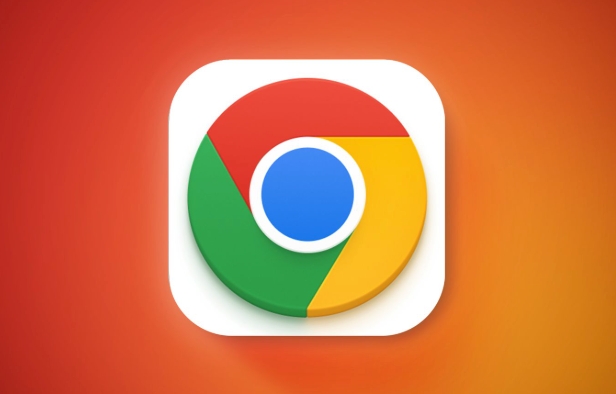
- Select "Past Hour" or "All Times" in the time range
- Check "Cookies and other website data" and "Cached pictures and files"
- Click "Clear Data" to complete the operation
This method is suitable for most desktop users, especially those using Windows, Mac, or Chromebooks.
Enter the command directly in the address bar to clean
If you are used to quick operations, you can directly enter the command in the address bar:
Enter chrome://settings/clearBrowserData and press Enter, and you will jump to the cleaning page directly, eliminating the process of clicking layers.
This method is suitable for people familiar with the browser's internal pages to operate quickly.
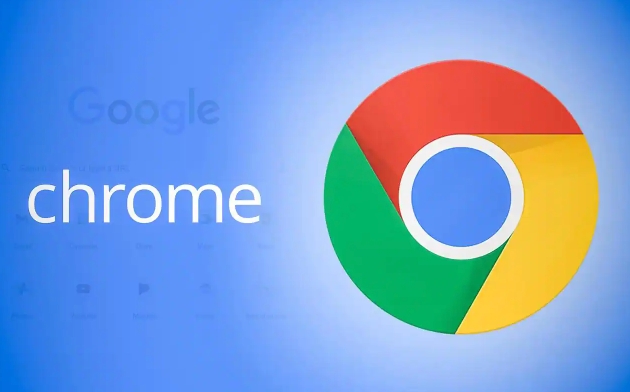
How to clean cache on Chrome mobile version
The operation on the mobile phone is slightly different:
- Open the Chrome app
- Click on the three dots in the lower right corner (more)
- Go to Settings > Privacy > Clear browsing data
- Select the time range and check "Cached pictures and files"
- Click "Clear Data"
Note: Some Android devices may also have system-level browser caches, and the data of the system browser needs to be cleaned separately.
Regular cleaning is more effective
Many people only think of cleaning caches when there is a problem with the web page. In fact, regular cleaning can keep the browser running smoothly. A complete cleaning is recommended weekly or biweekly.
If you often log in to multiple accounts and visit multiple types of websites, the cleaning frequency can be higher.
When cleaning, you can also check the extension plug-ins to uninstall those plug-ins that are not commonly used or from unknown sources to further improve browser performance.
Basically all is it, the operation is not complicated but it is easy to ignore.
The above is the detailed content of How to clear cache in Chrome. For more information, please follow other related articles on the PHP Chinese website!

Hot AI Tools

Undress AI Tool
Undress images for free

Undresser.AI Undress
AI-powered app for creating realistic nude photos

AI Clothes Remover
Online AI tool for removing clothes from photos.

Clothoff.io
AI clothes remover

Video Face Swap
Swap faces in any video effortlessly with our completely free AI face swap tool!

Hot Article

Hot Tools

Notepad++7.3.1
Easy-to-use and free code editor

SublimeText3 Chinese version
Chinese version, very easy to use

Zend Studio 13.0.1
Powerful PHP integrated development environment

Dreamweaver CS6
Visual web development tools

SublimeText3 Mac version
God-level code editing software (SublimeText3)

Hot Topics
 Chrome Remote Desktop Review
Jun 20, 2025 am 09:02 AM
Chrome Remote Desktop Review
Jun 20, 2025 am 09:02 AM
Chrome Remote Desktop is a free remote desktop program from Google that runs as an extension that's paired with the Chrome web browser.You can use it to set up any computer running Chrome to be a host computer that you can connect to at any time, whe
 7 Popular Ways to Save Links to Read Later
Jun 22, 2025 am 09:32 AM
7 Popular Ways to Save Links to Read Later
Jun 22, 2025 am 09:32 AM
Pin Links to Pinterest Pinterest is often seen as a social media platform, but many users treat it as their go-to bookmarking service. Its layout is ideal for this purpose, letting you set up individual boards and pin links connected to images for si
 DuckDuckGo vs. Google
Jun 19, 2025 am 09:06 AM
DuckDuckGo vs. Google
Jun 19, 2025 am 09:06 AM
Despite the presence of various search engines, the competition ultimately narrows down to two major players: Google and DuckDuckGo. Based on your specific requirements and preferences, Google might not necessarily be the optimal choice. DuckDuckGo h
 How to Clear Cookies and Cache in Chrome
Jun 18, 2025 am 09:39 AM
How to Clear Cookies and Cache in Chrome
Jun 18, 2025 am 09:39 AM
This article explains how to delete small files, known as cookies, that Google Chrome stores on your computer. You can remove these cookies for all websites or for specific ones. The steps provided here are applicable to the desktop version of Google
 How to Use the Chrome Cleanup Tool
Jun 17, 2025 pm 03:33 PM
How to Use the Chrome Cleanup Tool
Jun 17, 2025 pm 03:33 PM
This article details the process of utilizing the Cleanup Tool within Google Chrome. These instructions are applicable to Chrome 110 and earlier versions on Windows.How to Use the Chrome Cleanup Tool on Windows The Chrome Cleanup tool routinely scans
 How to Disable Protected Mode in Internet Explorer
Jun 21, 2025 am 11:04 AM
How to Disable Protected Mode in Internet Explorer
Jun 21, 2025 am 11:04 AM
This article describes the process of disabling Protected Mode in Internet Explorer, both through the browser interface and via the Windows Registry. The instructions are applicable to Internet Explorer versions 7, 8, 9, 10, and 11 installed on Windo
 How to Clear Search History on iPhone
Jun 17, 2025 pm 12:52 PM
How to Clear Search History on iPhone
Jun 17, 2025 pm 12:52 PM
The Safari web browser on your iPhone maintains a record of the websites you access. If you'd like to erase your browsing history, you can accomplish this either via Safari or the Settings app on your iPhone.Clear Browsing History Through the Safari
 Google Chrome Speed ??Browser Official Edition Portal
Jul 08, 2025 pm 02:30 PM
Google Chrome Speed ??Browser Official Edition Portal
Jul 08, 2025 pm 02:30 PM
Google Chrome is a free and fast multi-platform web browser developed by Google. It is known for its speed, stability and reliability. Chrome is based on the open source Chromium project and is widely used on devices such as desktops, laptops, tablets and smartphones. The browser has a clean interface and a wide range of customizable options, allowing users to personalize it according to their preferences. In addition, Chrome has a huge library of extensions that provide additional features such as ad blocking, password management and language translation, further enhancing the browsing experience.






