Safari Technology Preview is an experimental browser launched by Apple for developers and advanced users to test new features that Safari may add in the future. It is updated more frequently and cutting-edge, allowing testing of new web standards, experience functions in advance, and helping Apple collect feedback; compared with the official version, it is updated many times a month, has low stability, contains experimental functions, and needs to be installed separately; it is suitable for front-end developers, web testers and technology enthusiasts; the installation step is to access the official website to download the dmg file and install it manually, which can coexist with the official version but will not be automatically updated.

Safari Technology Preview is an experimental browser version launched by Apple, mainly aimed at developers and advanced users. It is used to test new features and technologies that may be added to the Safari browser in the future, and is more frequently and cutting-edge than the official version.
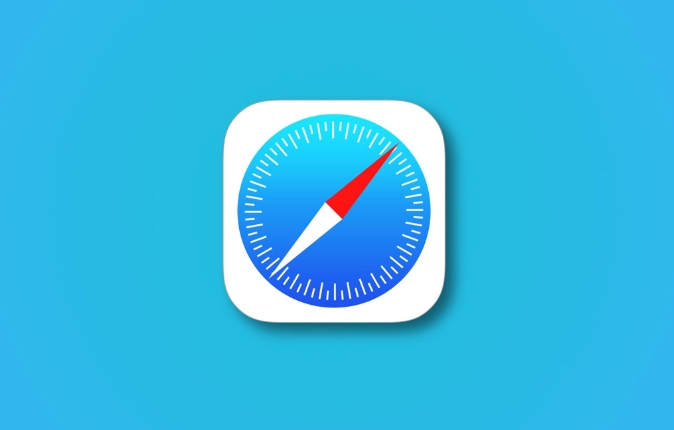
Why is there a Safari Technology Preview?
As Apple continues to improve the Safari browser, it needs a platform to verify the feasibility and stability of new features in advance. Safari Technology Preview is such a "testing ground". It allows developers to test, feedback questions before the new features are officially launched, and even help web designers adapt to future changes in advance.
Common uses include:
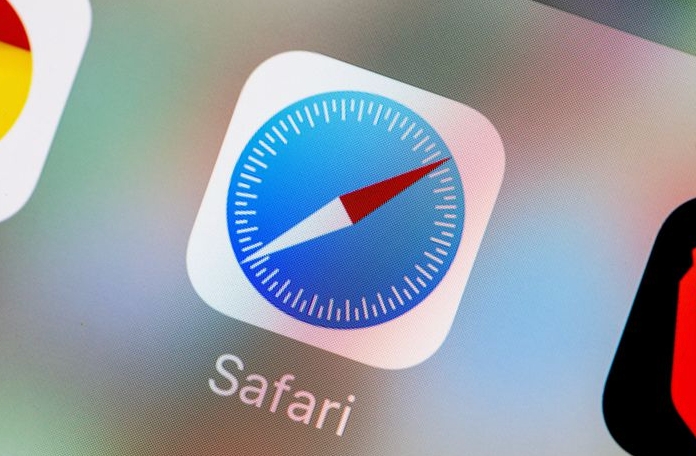
- Test new web standards (such as JavaScript API, CSS features, etc.)
- Experience the features that may be added to Safari in advance
- Help Apple collect bug reports and performance data
What is the difference between Safari Technology Preview and the official version?
The biggest difference between the two is the update frequency and stability expectations .
| Comparison items | Safari official version | Safari Technology Preview |
|---|---|---|
| Update frequency | How many times will be updated with macOS every year | Updated multiple times a month |
| stability | Fully tested, suitable for daily use | There may be bugs or crashes |
| Function | Current stable function | Includes experimental functions |
| Installation location | Default installation | Need to download and install separately |
You can think of it as a "development preview" of Safari, a bit like the beta version of iOS, but specifically targeting the browser itself.
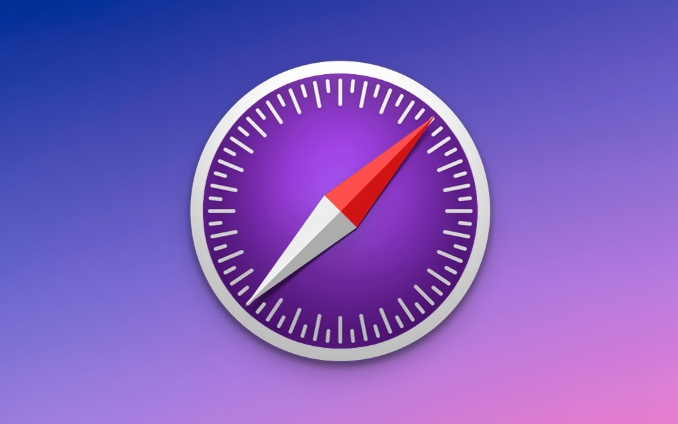
Who is suitable for Safari Technology Preview?
Although anyone can download it, the most suitable user is:
- Front-end developer : I want to test how new web technologies perform in Safari as soon as possible
- Web Tester : Check if the website is compatible with future versions of Safari
- Technology enthusiasts : I like to try something new and willing to tolerate occasional minor problems
If you just go online to watch news and browse social media on a daily basis, it is not recommended to use TP (Technology Preview) as the main browser.
How to install and use it?
Installation is actually very simple, the steps are as follows:
- Go to the Safari Technology Preview download page on Apple's official website
- Click to download the dmg file
- After installation, you will see a blue icon with the name Preview Safari browser
- After startup, you can open the web page normally, or you can open the developer tool for debugging.
Tips:
- It does not conflict with the official version of Safari and can coexist
- If you are not a developer, it is recommended to only open it when needed to avoid instability affecting the experience
- It will not be updated automatically, and every new version requires manual download and installation
Basically that's it. If you want to know whether a specific feature is already supported in TP, you can directly check the version update log in Apple's release instructions.
The above is the detailed content of What is Safari Technology Preview?. For more information, please follow other related articles on the PHP Chinese website!

Hot AI Tools

Undress AI Tool
Undress images for free

Undresser.AI Undress
AI-powered app for creating realistic nude photos

AI Clothes Remover
Online AI tool for removing clothes from photos.

Clothoff.io
AI clothes remover

Video Face Swap
Swap faces in any video effortlessly with our completely free AI face swap tool!

Hot Article

Hot Tools

Notepad++7.3.1
Easy-to-use and free code editor

SublimeText3 Chinese version
Chinese version, very easy to use

Zend Studio 13.0.1
Powerful PHP integrated development environment

Dreamweaver CS6
Visual web development tools

SublimeText3 Mac version
God-level code editing software (SublimeText3)

Hot Topics
 8 Ways to Reinstall Safari on iPhone
Sep 16, 2023 am 11:17 AM
8 Ways to Reinstall Safari on iPhone
Sep 16, 2023 am 11:17 AM
Web browsing is an essential function of mobile devices, and browsers facilitate it effectively. These browsers also support the installation of content blockers and other tools to personalize your browsing experience. Apple's iOS platform uses Safari as its default browser. In rare cases, you may find that Safari browser is missing from your device. If you encounter this situation, the following steps will guide you on how to restore it. Can you reinstall Safari on iPhone? Safari is a built-in application on iOS devices and cannot be deleted or uninstalled due to its protected system status. If the app seems to be missing from your device, you may be dealing with an error, or the app may be hidden for various reasons.
 Fix 'Safari cannot open page NSPOSIXErrorDomain:28' error on Mac
Apr 15, 2023 pm 05:34 PM
Fix 'Safari cannot open page NSPOSIXErrorDomain:28' error on Mac
Apr 15, 2023 pm 05:34 PM
Since this particular error message may be caused by a bug or some lower-level conflict, it may be sorted out in a future update of Safari or MacOS. Nonetheless, there are some tricks you can apply to fix the problem on your Mac for the time being, or at least fix it. 1: Disable “Hide IP Address” in Safari Many users reported that disabling the IP address hiding feature in Safari and then restarting their Mac solved their problem. Pull down the "Safari" menu and go to "Preferences" Go to the "Privacy" tab Uncheck the "Hide IP address from trackers" checkbox to temporarily disable the feature 2: Disable third-party firewalls, antivirus software, Little Snitch, L
 What does it mean when safari server stops responding?
Oct 31, 2022 pm 05:19 PM
What does it mean when safari server stops responding?
Oct 31, 2022 pm 05:19 PM
The safari server stops responding mainly because the iOS device has no network or the network is unstable. The solution: 1. Click the refresh button behind the URL bar; 2. Check whether the Wifi network is available; 3. Turn off Wifi and use the mobile network; 4. , Clear redundant wifi; 5. Reset DNS.
 iOS 15: How to switch to private browsing on iPhone using Safari
Apr 20, 2023 am 10:55 AM
iOS 15: How to switch to private browsing on iPhone using Safari
Apr 20, 2023 am 10:55 AM
Safari got an overhaul in iOS 15, and while there are many improvements and changes, some features aren't found where they were before. Read on to learn how to switch to iPhone private browsing in Safari with iOS15. As a refresher, here's how Apple describes Private Browsing Mode: After you close a tab in Private Browsing mode, Safari won't remember the pages you've visited, your search history, or Autofill information. Private Browsing in iOS 15 could be the “Who moved my cheese?” This is a big moment for many users because it’s more private than iOS 14 and earlier — unless you know the shortcut. Except for hiding
 How to disable private browsing mode in Safari on iPhone
Feb 23, 2024 am 08:34 AM
How to disable private browsing mode in Safari on iPhone
Feb 23, 2024 am 08:34 AM
Apple allows iPhone users to browse anonymously using private tabs on Safari. When "Incognito Mode" is enabled, Safari does not save the addresses of websites you visit, your search history, or Autofill information. If you use private browsing mode frequently in Safari, you may have noticed that the mode operates differently than other browsers. This article will detail how to disable Private Browsing Mode on iPhone and what happens when Private Browsing Mode is enabled when Safari is closed. How to Disable Private Browsing Mode on Safari Required: iPhone running iOS 17 or later. If you have found out how to enable and use private browsing in Safari
 How to change search engines on iPhone and iPad
Apr 25, 2023 am 08:28 AM
How to change search engines on iPhone and iPad
Apr 25, 2023 am 08:28 AM
It's easy to change the search engine in Safari, Google Chrome, or other browsers on your iPhone or iPad. This tutorial will show you how to do it on four different web browsers available on iPhone and iPad. How to Change the Safari Search Engine on iPhone or iPad Safari is the default web browser on iOS and iPadOS, but you might not like the search engine. Fortunately, you can use these steps to change it: On your iPhone or iPad, launch Settings from the Home screen. Swipe down and tap Safari from the list. In the next menu,
 Safari zoom issue on iPhone: Here's the fix
Apr 20, 2024 am 08:08 AM
Safari zoom issue on iPhone: Here's the fix
Apr 20, 2024 am 08:08 AM
If you don't have control over the zoom level in Safari, getting things done can be tricky. So if Safari looks zoomed out, that might be a problem for you. Here are a few ways you can fix this minor zoom issue in Safari. 1. Cursor magnification: Select "Display" > "Cursor magnification" in the Safari menu bar. This will make the cursor more visible on the screen, making it easier to control. 2. Move the mouse: This may sound simple, but sometimes just moving the mouse to another location on the screen may automatically return it to normal size. 3. Use Keyboard Shortcuts Fix 1 – Reset Zoom Level You can control the zoom level directly from the Safari browser. Step 1 – When you are in Safari
 How do I do Find (Control+F) in Safari on iPhone and iPad?
Apr 21, 2023 pm 01:34 PM
How do I do Find (Control+F) in Safari on iPhone and iPad?
Apr 21, 2023 pm 01:34 PM
How to Use the Control+F Equivalent in Safari on iPhone and iPad Ready to search for matching text on web pages in Safari? Here's all you need to do: If you haven't done so already, open Safari and visit the webpage on which you want to search for matching text Click on the arrow button that comes out of the box in the Safari toolbar Scroll down and click "Find on Page," which is the Control+F equivalent on iPhone and iPad Safari. Enter the text you want to find on the web page. If necessary, use the arrows to navigate to the next or previous instance of the matching text. When finished, tap Done "You go, that's Rong






