The Edge synchronization problem can be solved through the following steps: first, confirm that all devices use the same Microsoft account and enable the synchronization function; second, check the network environment and firewall settings, try to switch the network or use public DNS; again, clear the synchronized data and resync; finally make sure that the browser is the latest version and exclude account type restrictions. Sequence checks can usually restore the synchronization function.

There is something wrong with Edge synchronization, which is really annoying. If you find that bookmarks, passwords or extensions are not synchronized between different devices, don’t rush to reinstall the browser. In fact, in many cases, you only need to check a few key points to solve it.

Check the account login status and synchronization settings
First, confirm whether you have logged in to all devices with the same Microsoft account and enabled the synchronization function. Sometimes it’s just that the account is not logged in, or the synchronization option is unexpectedly closed.
- Open Edge and click on the profile avatar in the upper right corner
- Make sure that the account you expect to sync is displayed
- Go to Settings > Profile > Synchronize to see if the synchronization of relevant data is enabled (such as bookmarks, history, etc.)
If you have switched accounts before, or logged out and then logged in, you may need to manually restart the synchronization.
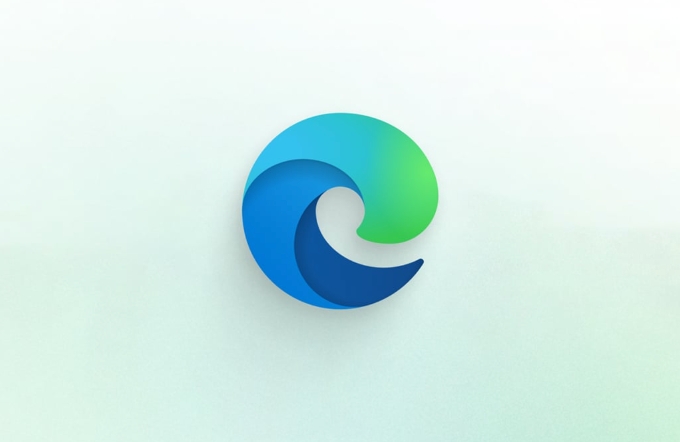
Network connection and server status
Edge's synchronization depends on network connections. If the network is unstable or there is interference from firewalls or proxy settings, it may also cause synchronization failure.
- Try changing the network environment, such as cutting from the company network to home Wi-Fi
- Check whether third-party security software blocks Edge's networking behavior
- Visit the Microsoft Service Status page to see if there is any sync service downtime
Some areas may cause synchronization delay or failure due to network restrictions. You can try using some public DNS (such as Google DNS: 8.8.8.8) to see if there is any improvement.

Clear sync data and resync
If all the above is OK but still not synchronized, you can try "reset" the synchronized data:
- Go to Settings > Profile > Sync on any device
- Select "Stop Sync and Clear Data"
- Log in to your account again and restart sync
This step will clear the cloud data and then upload the local data again. Note: Doing this will cause the synchronous data on other devices to be overwritten. It is recommended to observe the effect after one device is operated.
Other small details are easy to ignore
- The Edge browser version is too old and will also affect the synchronization function. Remember to update to the latest version
- If you are using a "work or school account", sometimes policy restrictions disable the synchronization feature
- You can try to create a new user on another device and test separately whether it is a configuration file problem
Basically, these common investigation directions. Most synchronization problems are not a big problem, but sometimes stuck really affects the user experience. Follow the above method step by step, most situations can be solved.
The above is the detailed content of Microsoft Edge sync not working. For more information, please follow other related articles on the PHP Chinese website!

Hot AI Tools

Undress AI Tool
Undress images for free

Undresser.AI Undress
AI-powered app for creating realistic nude photos

AI Clothes Remover
Online AI tool for removing clothes from photos.

Clothoff.io
AI clothes remover

Video Face Swap
Swap faces in any video effortlessly with our completely free AI face swap tool!

Hot Article

Hot Tools

Notepad++7.3.1
Easy-to-use and free code editor

SublimeText3 Chinese version
Chinese version, very easy to use

Zend Studio 13.0.1
Powerful PHP integrated development environment

Dreamweaver CS6
Visual web development tools

SublimeText3 Mac version
God-level code editing software (SublimeText3)

Hot Topics
 Solve the problem of playing headphones and speakers at the same time in win11
Jan 06, 2024 am 08:50 AM
Solve the problem of playing headphones and speakers at the same time in win11
Jan 06, 2024 am 08:50 AM
Generally speaking, we only need to use one of the headphones or speakers at the same time. However, some friends have reported that in the win11 system, they encountered the problem of headphones and speakers sounding at the same time. In fact, we can turn it off in the realtek panel and it will be fine. , let’s take a look below. What should I do if my headphones and speakers sound together in win11? 1. First find and open the "Control Panel" on the desktop. 2. Enter the control panel, find and open "Hardware and Sound" 3. Then find the "Realtek High Definition" with a speaker icon. Audio Manager" 4. Select "Speakers" and click "Rear Panel" to enter the speaker settings. 5. After opening, we can see the device type. If you want to turn off the headphones, uncheck "Headphones".
 One or more items in the folder you synced do not match Outlook error
Mar 18, 2024 am 09:46 AM
One or more items in the folder you synced do not match Outlook error
Mar 18, 2024 am 09:46 AM
When you find that one or more items in your sync folder do not match the error message in Outlook, it may be because you updated or canceled meeting items. In this case, you will see an error message saying that your local version of the data conflicts with the remote copy. This situation usually happens in Outlook desktop application. One or more items in the folder you synced do not match. To resolve the conflict, open the projects and try the operation again. Fix One or more items in synced folders do not match Outlook error In Outlook desktop version, you may encounter issues when local calendar items conflict with the server copy. Fortunately, though, there are some simple ways to help
 MySql data migration and synchronization: How to achieve MySQL data migration and synchronization between multiple servers
Jun 15, 2023 pm 07:48 PM
MySql data migration and synchronization: How to achieve MySQL data migration and synchronization between multiple servers
Jun 15, 2023 pm 07:48 PM
MySQL is a very popular open source relational database management system that is widely used in various web applications, enterprise systems, etc. In modern business application scenarios, most MySQL databases need to be deployed on multiple servers to provide higher availability and performance, which requires MySQL data migration and synchronization. This article will introduce how to implement MySQL data migration and synchronization between multiple servers. 1. MySQL data migration MySQL data migration refers to the data migration in the MySQL server.
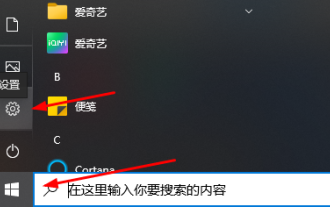 Teach you how to synchronize the win10 clipboard with your mobile phone
Jan 06, 2024 am 09:18 AM
Teach you how to synchronize the win10 clipboard with your mobile phone
Jan 06, 2024 am 09:18 AM
A very useful function of win10 clipboard is the cross-device cloud storage function, which is very useful and can help users copy and paste simultaneously on PC devices and mobile devices. The setting method is very simple, just set it on the clipboard in the system. Synchronize win10 clipboard to mobile phone 1. First click Start in the lower left corner to enter settings. 2. Then click "System". 3. Select "Clipboard" on the left. 4. Finally, click Login in "Cross-device synchronization" on the right, and then select your mobile phone.
 Locks and synchronization in Python concurrent programming: keeping your code safe and reliable
Feb 19, 2024 pm 02:30 PM
Locks and synchronization in Python concurrent programming: keeping your code safe and reliable
Feb 19, 2024 pm 02:30 PM
Locks and Synchronization in Concurrent Programming In concurrent programming, multiple processes or threads run simultaneously, which can lead to resource contention and inconsistency issues. To solve these problems, locks and synchronization mechanisms are needed to coordinate access to shared resources. Concept of Lock A lock is a mechanism that allows only one thread or process to access a shared resource at a time. When one thread or process acquires a lock, other threads or processes are blocked from accessing the resource until the lock is released. Types of locks There are several types of locks in python: Mutex lock (Mutex): ensures that only one thread or process can access resources at a time. Condition variable: Allows a thread or process to wait for a certain condition and then acquire the lock. Read-write lock: allows multiple threads to read resources at the same time, but only allows one thread to write resources
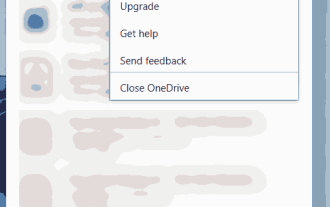 How to select specific folders to sync in OneDrive in Windows 11
Apr 13, 2023 pm 04:22 PM
How to select specific folders to sync in OneDrive in Windows 11
Apr 13, 2023 pm 04:22 PM
The OneDrive app on your system stores all your files and folders in the cloud. But sometimes users don't want certain files or folders to be stored and take up OneDrive space that is limited to 5 GB without a subscription. To do this, there is a setting in the OneDrive app that allows users to select files or folders to sync on the cloud. If you are also looking for this, then this article will help you select folders or files to sync in OneDrive on Windows 11. How to select certain folders to sync in OneDrive in Windows 11 Note: Make sure the OneDrive app is connected and synced
 iPhone and win10 calendar synchronization
Jan 02, 2024 pm 12:53 PM
iPhone and win10 calendar synchronization
Jan 02, 2024 pm 12:53 PM
Many friends want to synchronize the Win10 computer calendar with their Apple phone calendar. How to solve this problem? We can log in to Apple ID through iCloud account, obtain the password, and then log in to the calendar account to solve this problem. Let’s take a look at the details below. Tutorial. How to synchronize iPhone calendar with win10 1. First open the login interface of Apple ID, pass double verification, enter the verification code of the phone, and then log in to the left 2. Select "Generate Password" in Security 3. Enter the password label, and then the official website will give You a password. Copy this password (not your original password to log in to iCloud, but a new password) 4. Open the calendar - add account - select iCloud -
 How to synchronize Baidu cloud synchronization disk
Feb 23, 2024 pm 01:22 PM
How to synchronize Baidu cloud synchronization disk
Feb 23, 2024 pm 01:22 PM
How to synchronize Baidu Cloud Sync Disk? You can select files to synchronize in Baidu Cloud Sync Disk, but most users don’t know how to synchronize Baidu Cloud files. Next is the graphic tutorial of Baidu Cloud Sync Disk synchronization method brought by the editor for users. Interested users come and take a look! How to synchronize Baidu Cloud Sync Disk 1. First enter the computer desktop, right-click the [Baidu Cloud Sync Disk] icon and select [Settings]; 2. Then expand the service window, switch to the [Advanced Settings] page and click [Select Folder]; 3. Finally switch to the page as shown below, check the files that need to be synchronized and click [OK].






