 System Tutorial
System Tutorial
 Windows Series
Windows Series
 How to fix 'Can't eject external hard drive, this device is currently in use' in Windows?
How to fix 'Can't eject external hard drive, this device is currently in use' in Windows?
How to fix 'Can't eject external hard drive, this device is currently in use' in Windows?
Jul 10, 2025 am 11:32 AMWhen you encounter the prompt "The external hard disk cannot be ejected, this device is currently in use", a program or system process usually occupies the device; 2. You can open the "Resource Monitor" by pressing Ctrl R, entering resmon, switch to the "CPU" tab, find the "associated handle" and enter the hard disk letter (for example: E:). The system will list all processes and file paths that access the disk. Right-click the relevant process and select "End Process" to solve the problem, but be careful to avoid ending the critical system process.

If you try to eject external hard drive when using Windows, but encounter the prompt "The external hard drive cannot be ejected, this device is currently in use", don't worry. This problem is actually very common, usually because a program or system process occupies the device.
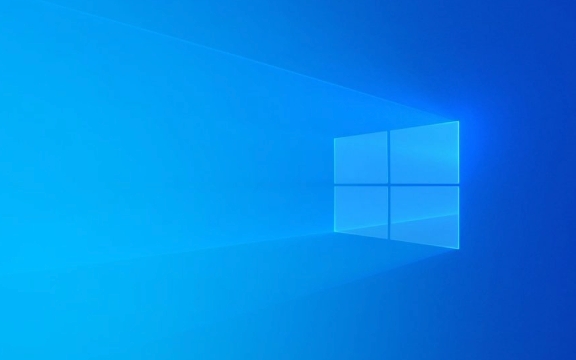
1. Close the resource-occupying program
This is the most direct and common solution. Windows will prevent you from popping up the device you are still using, so you need to find out which program is accessing it.
- Open Task Manager (Ctrl Shift Esc)
- Check the "Process" tab and check whether there are any programs related to storage and file management running, such as resource manager, backup software, antivirus software, etc.
- If you find a suspicious program, right-click and select "End Task"
Sometimes, even if you can't see any open window, some background services may still be reading hard disk content, such as thumbnail cache generation or indexing services.

2. Use "Resource Monitor" to find specific occupied files
If you are not sure which program is causing trouble, you can use the "Resource Monitor" that comes with Windows.
- Press Ctrl R, enter
resmon, and enter - Switch to the "CPU" tab and scroll to the bottom to find the "Associated Handle"
- Enter your hard drive letter in the search box (for example: E:)
- The system lists all processes and file paths that are accessing the disk.
- Right-click these processes and select "End Process" (be careful not to end the system key processes at will)
Although this step is a little more complicated, it can help you accurately locate the source of the problem.

3. Restart the Explorer or PC
If the above method is a bit troublesome and you are not in a hurry to pull out the plate, you can try it directly:
- Press Ctrl Shift Esc to open Task Manager
- Find "Windows Explorer", right-click and select "Restart"
Doing this can allow the system to release a lot of hidden resource occupations, and it will pop up smoothly in many cases.
Of course, if you really don’t work, restart the computer. This is the safest way to do it, but it’s a little less efficient.
4. Tips to avoid frequent occurrence of this problem in the future
- Do not run programs directly on hard disk : Some users are used to putting programs on external disks, which can easily lead to pop-up failures.
- Turn off the auto-play/auto-import function : For example, automatically opening the Explorer window when inserting the hard disk may cause temporary occupation.
- Clean backend processes regularly : Especially for people who often connect multiple peripherals, keeping the system clean can reduce conflicts
Basically these are the methods. The problem is not complicated, but it is indeed easy to make people anxious. As long as you find the source of occupancy, it can be easily solved most of the time.
The above is the detailed content of How to fix 'Can't eject external hard drive, this device is currently in use' in Windows?. For more information, please follow other related articles on the PHP Chinese website!

Hot AI Tools

Undress AI Tool
Undress images for free

Undresser.AI Undress
AI-powered app for creating realistic nude photos

AI Clothes Remover
Online AI tool for removing clothes from photos.

Clothoff.io
AI clothes remover

Video Face Swap
Swap faces in any video effortlessly with our completely free AI face swap tool!

Hot Article

Hot Tools

Notepad++7.3.1
Easy-to-use and free code editor

SublimeText3 Chinese version
Chinese version, very easy to use

Zend Studio 13.0.1
Powerful PHP integrated development environment

Dreamweaver CS6
Visual web development tools

SublimeText3 Mac version
God-level code editing software (SublimeText3)
 How to Change Font Color on Desktop Icons (Windows 11)
Jul 07, 2025 pm 12:07 PM
How to Change Font Color on Desktop Icons (Windows 11)
Jul 07, 2025 pm 12:07 PM
If you're having trouble reading your desktop icons' text or simply want to personalize your desktop look, you may be looking for a way to change the font color on desktop icons in Windows 11. Unfortunately, Windows 11 doesn't offer an easy built-in
 Fixed Windows 11 Google Chrome not opening
Jul 08, 2025 pm 02:36 PM
Fixed Windows 11 Google Chrome not opening
Jul 08, 2025 pm 02:36 PM
Fixed Windows 11 Google Chrome not opening Google Chrome is the most popular browser right now, but even it sometimes requires help to open on Windows. Then follow the on-screen instructions to complete the process. After completing the above steps, launch Google Chrome again to see if it works properly now. 5. Delete Chrome User Profile If you are still having problems, it may be time to delete Chrome User Profile. This will delete all your personal information, so be sure to back up all relevant data. Typically, you delete the Chrome user profile through the browser itself. But given that you can't open it, here's another way: Turn on Windo
 How to fix second monitor not detected in Windows?
Jul 12, 2025 am 02:27 AM
How to fix second monitor not detected in Windows?
Jul 12, 2025 am 02:27 AM
When Windows cannot detect a second monitor, first check whether the physical connection is normal, including power supply, cable plug-in and interface compatibility, and try to replace the cable or adapter; secondly, update or reinstall the graphics card driver through the Device Manager, and roll back the driver version if necessary; then manually click "Detection" in the display settings to identify the monitor to confirm whether it is correctly identified by the system; finally check whether the monitor input source is switched to the corresponding interface, and confirm whether the graphics card output port connected to the cable is correct. Following the above steps to check in turn, most dual-screen recognition problems can usually be solved.
 Fixed the failure to upload files in Windows Google Chrome
Jul 08, 2025 pm 02:33 PM
Fixed the failure to upload files in Windows Google Chrome
Jul 08, 2025 pm 02:33 PM
Have problems uploading files in Google Chrome? This may be annoying, right? Whether you are attaching documents to emails, sharing images on social media, or submitting important files for work or school, a smooth file upload process is crucial. So, it can be frustrating if your file uploads continue to fail in Chrome on Windows PC. If you're not ready to give up your favorite browser, here are some tips for fixes that can't upload files on Windows Google Chrome 1. Start with Universal Repair Before we learn about any advanced troubleshooting tips, it's best to try some of the basic solutions mentioned below. Troubleshooting Internet connection issues: Internet connection
 Want to Build an Everyday Work Desktop? Get a Mini PC Instead
Jul 08, 2025 am 06:03 AM
Want to Build an Everyday Work Desktop? Get a Mini PC Instead
Jul 08, 2025 am 06:03 AM
Mini PCs have undergone
 How to clear the print queue in Windows?
Jul 11, 2025 am 02:19 AM
How to clear the print queue in Windows?
Jul 11, 2025 am 02:19 AM
When encountering the problem of printing task stuck, clearing the print queue and restarting the PrintSpooler service is an effective solution. First, open the "Device and Printer" interface to find the corresponding printer, right-click the task and select "Cancel" to clear a single task, or click "Cancel all documents" to clear the queue at one time; if the queue is inaccessible, press Win R to enter services.msc to open the service list, find "PrintSpooler" and stop it before starting the service. If necessary, you can manually delete the residual files under the C:\Windows\System32\spool\PRINTERS path to completely solve the problem.
 How to show file extensions in Windows 11 File Explorer?
Jul 08, 2025 am 02:40 AM
How to show file extensions in Windows 11 File Explorer?
Jul 08, 2025 am 02:40 AM
To display file extensions in Windows 11 File Explorer, you can follow the following steps: 1. Open any folder; 2. Click the "View" tab in the top menu bar; 3. Click the "Options" button in the upper right corner; 4. Switch to the "View" tab; 5. Uncheck "Hide extensions for known file types"; 6. Click "OK" to save settings. This setting helps identify file types, improve development efficiency, and troubleshoot problems. If you just want to view the extension temporarily, you can right-click the file and select "Rename" and press the Esc key to exit, and the system settings will not be changed.






