Microsoft Teams meetings typically support up to 300 participants for standard online meetings, including scheduled and ad-hoc calls. 1. This limit applies to all joiners, regardless of being internal, external, or link-based. 2. For larger audiences, such as town halls or webinars, Teams Live Events can accommodate up to 20,000 attendees based on license type, with limited attendee interaction. 3. License variations exist, such as education, government, and free personal accounts, which may impose different caps. It is advisable to verify your specific license details or consult your IT admin for exact limits, as choosing the right setup depends on meeting goals and audience size.

Microsoft Teams meetings can accommodate a large number of participants, but the exact limit depends on your specific license type and how the meeting is set up. Here's what you need to know.
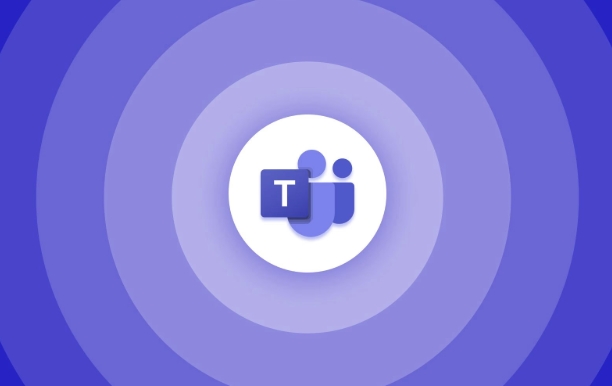
Standard participant cap for most online meetings
In most cases, regular Microsoft Teams meetings support up to 300 participants at the same time. This applies to both scheduled meetings and ad-hoc calls started directly from chat or calendar invites. It’s a common setup for everyday use in businesses, schools, and personal meetings.
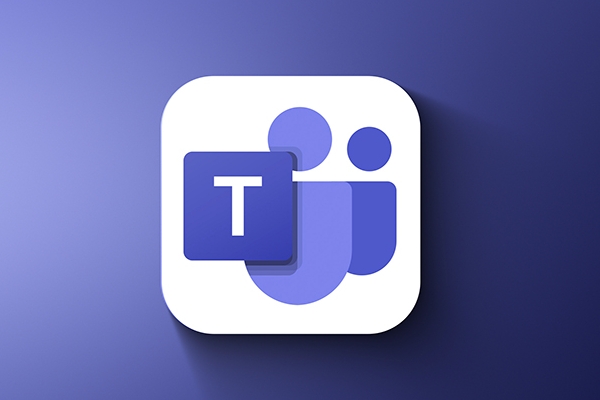
This limit covers everyone who joins — whether they're internal team members, external guests, or people joining via a shared link. If you expect more than 300 people, you’ll need to consider alternative setups or licensing options.
When you need more: Live events and other options
If your event needs to reach a much larger audience — such as company-wide town halls or public webinars — standard meetings aren't ideal. In that case, Teams Live Events are designed for broadcasting to up to 20,000 attendees, depending on your license.
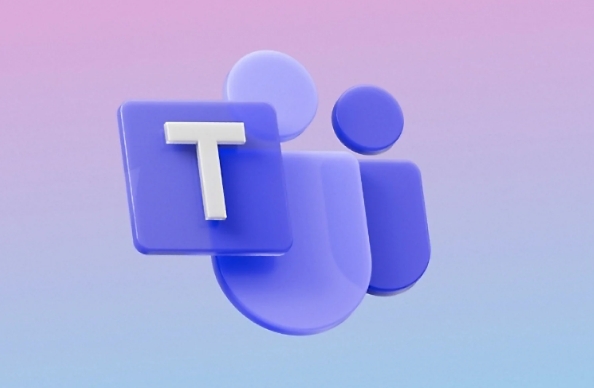
Live events work differently:
- Attendees usually have limited interaction (no video or mic access)
- Presenters and panelists can still engage actively
- You can stream to large internal audiences or even the public
Make sure to check your organization’s license type, as some plans may cap live events at a lower number.
Special licenses and regional restrictions
Not all Microsoft 365 or Office 365 licenses offer the same capabilities. For example:
- Some education licenses might have different caps
- Government or region-specific cloud versions (like GCC or DoD) may vary
- Free personal accounts may also have limitations
It's worth checking with your IT admin or reviewing your subscription details if you're unsure about the limits that apply to your account.
So, while most regular Teams meetings top out at 300 people, there are scalable solutions available depending on your needs. Just keep in mind that bigger isn’t always better — sometimes a smaller, focused meeting works best.
The above is the detailed content of What is the participant limit for a Teams meeting?. For more information, please follow other related articles on the PHP Chinese website!

Hot AI Tools

Undress AI Tool
Undress images for free

Undresser.AI Undress
AI-powered app for creating realistic nude photos

AI Clothes Remover
Online AI tool for removing clothes from photos.

Clothoff.io
AI clothes remover

Video Face Swap
Swap faces in any video effortlessly with our completely free AI face swap tool!

Hot Article

Hot Tools

Notepad++7.3.1
Easy-to-use and free code editor

SublimeText3 Chinese version
Chinese version, very easy to use

Zend Studio 13.0.1
Powerful PHP integrated development environment

Dreamweaver CS6
Visual web development tools

SublimeText3 Mac version
God-level code editing software (SublimeText3)

Hot Topics
 How to Use Parentheses, Square Brackets, and Curly Braces in Microsoft Excel
Jun 19, 2025 am 03:03 AM
How to Use Parentheses, Square Brackets, and Curly Braces in Microsoft Excel
Jun 19, 2025 am 03:03 AM
Quick Links Parentheses: Controlling the Order of Opera
 Outlook Quick Access Toolbar: customize, move, hide and show
Jun 18, 2025 am 11:01 AM
Outlook Quick Access Toolbar: customize, move, hide and show
Jun 18, 2025 am 11:01 AM
This guide will walk you through how to customize, move, hide, and show the Quick Access Toolbar, helping you shape your Outlook workspace to fit your daily routine and preferences. The Quick Access Toolbar in Microsoft Outlook is a usefu
 Google Sheets IMPORTRANGE: The Complete Guide
Jun 18, 2025 am 09:54 AM
Google Sheets IMPORTRANGE: The Complete Guide
Jun 18, 2025 am 09:54 AM
Ever played the "just one quick copy-paste" game with Google Sheets... and lost an hour of your life? What starts as a simple data transfer quickly snowballs into a nightmare when working with dynamic information. Those "quick fixes&qu
 6 Cool Right-Click Tricks in Microsoft Excel
Jun 24, 2025 am 12:55 AM
6 Cool Right-Click Tricks in Microsoft Excel
Jun 24, 2025 am 12:55 AM
Quick Links Copy, Move, and Link Cell Elements
 Don't Ignore the Power of F9 in Microsoft Excel
Jun 21, 2025 am 06:23 AM
Don't Ignore the Power of F9 in Microsoft Excel
Jun 21, 2025 am 06:23 AM
Quick LinksRecalculating Formulas in Manual Calculation ModeDebugging Complex FormulasMinimizing the Excel WindowMicrosoft Excel has so many keyboard shortcuts that it can sometimes be difficult to remember the most useful. One of the most overlooked
 Prove Your Real-World Microsoft Excel Skills With the How-To Geek Test (Advanced)
Jun 17, 2025 pm 02:44 PM
Prove Your Real-World Microsoft Excel Skills With the How-To Geek Test (Advanced)
Jun 17, 2025 pm 02:44 PM
Whether you've recently taken a Microsoft Excel course or you want to verify that your knowledge of the program is current, try out the How-To Geek Advanced Excel Test and find out how well you do!This is the third in a three-part series. The first i
 How to recover unsaved Word document
Jun 27, 2025 am 11:36 AM
How to recover unsaved Word document
Jun 27, 2025 am 11:36 AM
1. Check the automatic recovery folder, open "Recover Unsaved Documents" in Word or enter the C:\Users\Users\Username\AppData\Roaming\Microsoft\Word path to find the .asd ending file; 2. Find temporary files or use OneDrive historical version, enter ~$ file name.docx in the original directory to see if it exists or log in to OneDrive to view the version history; 3. Use Windows' "Previous Versions" function or third-party tools such as Recuva and EaseUS to scan and restore and completely delete files. The above methods can improve the recovery success rate, but you need to operate as soon as possible and avoid writing new data. Automatic saving, regular saving or cloud use should be enabled
 5 New Microsoft Excel Features to Try in July 2025
Jul 02, 2025 am 03:02 AM
5 New Microsoft Excel Features to Try in July 2025
Jul 02, 2025 am 03:02 AM
Quick Links Let Copilot Determine Which Table to Manipu






