How to fix 'Safari cannot verify the identity of the website'?
Jul 10, 2025 am 11:56 AMSafari prompts that "cannot verify the identity of the website", which is usually caused by SSL certificate issues. The solution is as follows: 1. Check whether the system time and date are correct, and ensure that the "automatic settings" of iPhone/iPad or Mac is enabled; 2. Clear Safari cache and cookies, and you can operate in settings or preference settings; 3. If you confirm that the website is trustworthy, you can choose to continue access on the warning page; 4. As an advanced user, you can view the certificate details to determine the cause of the error. If it is not a problem with your own device, contact the website service provider to deal with it.

Safari prompts that "cannot verify the identity of the website" are usually due to problems with the SSL certificate of the website. This may mean that there is a misconfiguration on the website itself, and may also suggest potential security risks. If you are sure that this website is trustworthy (for example, you are visiting your own blog, company official website or commonly used e-commerce platform), you can try the following methods to solve this problem.
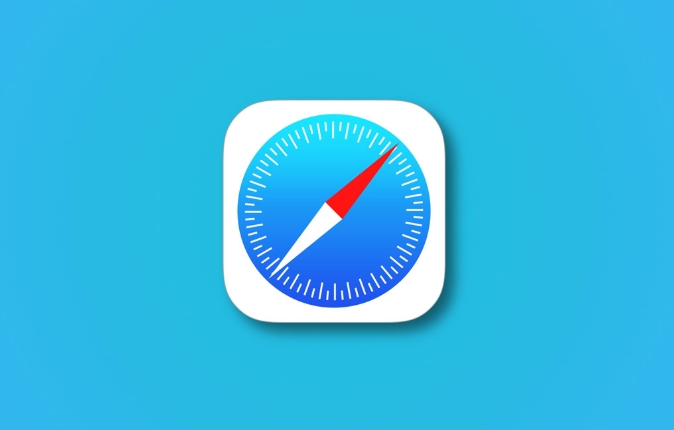
1. Check whether the system time and date are correct
This is one of the most overlooked but most common reasons. If the time on the device does not match the actual time, the browser cannot correctly verify the validity period of the SSL certificate, resulting in an error.
- Operation suggestions :
- iPhone/iPad: Go to Settings > General > Date and Time to make sure "Auto Settings" is turned on.
- Mac: Click the Apple icon in the upper left corner > "System Settings" > "Date and Time" to confirm that "Automatically set date and time" has been checked, and the correct time zone has been selected.
2. Clear Safari cache and cookies
Sometimes old cached data can cause loading exceptions, especially if you have visited the website before and accepted a temporary certificate.
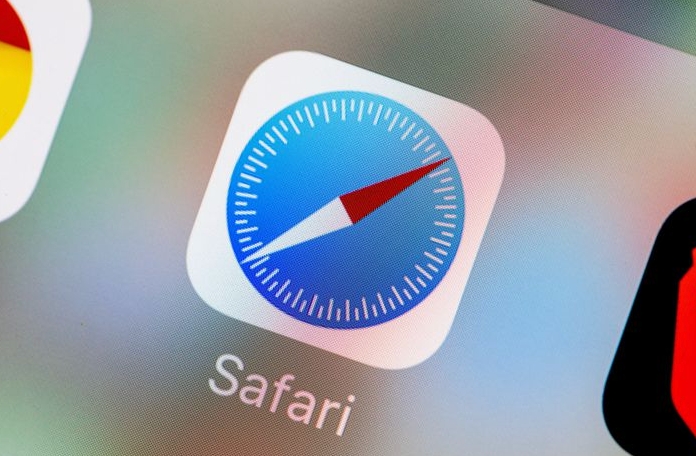
-
Operation on iPhone/iPad :
- Open Settings > Scroll down to find Safari > Click Clear History and Website Data.
-
Operation on Mac :

- Open Safari > Click “Safari” in the top menu bar > Preferences > Switch to the Privacy tab > Click “Delete All Site Data”.
3. Try to continue visiting (only for websites you trust)
If you are sure that this website is safe, you can choose to ignore the warning and continue accessing. But note that this only applies to websites where you know the source is reliable.
- Operation steps :
- Click the "Show Details" or "Details" button on the warning page.
- Then select "Access this website" (different system versions may vary slightly).
??Reminder : This is not recommended for long-term use, especially do not do this for banking and payment websites in public Wi-Fi environments.
4. Check whether the website certificate is valid (advanced user)
If you are a website administrator or technician, you can further view the certificate details and determine the specific reason for the error:
- Check the certificate method :
- iPhone/Mac: Click "Details" on the warning page > Check the certificate issuer, validity period, whether the domain name matches, etc.
- If it is found that the certificate was not issued by a trusted institution or the domain name does not match, it means that it is a website configuration problem.
When encountering this type of problem, it is mostly a problem with the website, not a problem with your device. If it is a website you manage yourself, it is recommended to contact the hosting service provider or SSL certificate provider; if not, make sure you are visiting a regular URL.
Basically, these methods can be done by cleaning the cache or calibration time most of the time.
The above is the detailed content of How to fix 'Safari cannot verify the identity of the website'?. For more information, please follow other related articles on the PHP Chinese website!

Hot AI Tools

Undress AI Tool
Undress images for free

Undresser.AI Undress
AI-powered app for creating realistic nude photos

AI Clothes Remover
Online AI tool for removing clothes from photos.

Clothoff.io
AI clothes remover

Video Face Swap
Swap faces in any video effortlessly with our completely free AI face swap tool!

Hot Article

Hot Tools

Notepad++7.3.1
Easy-to-use and free code editor

SublimeText3 Chinese version
Chinese version, very easy to use

Zend Studio 13.0.1
Powerful PHP integrated development environment

Dreamweaver CS6
Visual web development tools

SublimeText3 Mac version
God-level code editing software (SublimeText3)

Hot Topics
 Chrome Remote Desktop Review
Jun 20, 2025 am 09:02 AM
Chrome Remote Desktop Review
Jun 20, 2025 am 09:02 AM
Chrome Remote Desktop is a free remote desktop program from Google that runs as an extension that's paired with the Chrome web browser.You can use it to set up any computer running Chrome to be a host computer that you can connect to at any time, whe
 7 Popular Ways to Save Links to Read Later
Jun 22, 2025 am 09:32 AM
7 Popular Ways to Save Links to Read Later
Jun 22, 2025 am 09:32 AM
Pin Links to Pinterest Pinterest is often seen as a social media platform, but many users treat it as their go-to bookmarking service. Its layout is ideal for this purpose, letting you set up individual boards and pin links connected to images for si
 DuckDuckGo vs. Google
Jun 19, 2025 am 09:06 AM
DuckDuckGo vs. Google
Jun 19, 2025 am 09:06 AM
Despite the presence of various search engines, the competition ultimately narrows down to two major players: Google and DuckDuckGo. Based on your specific requirements and preferences, Google might not necessarily be the optimal choice. DuckDuckGo h
 How to Clear Cookies and Cache in Chrome
Jun 18, 2025 am 09:39 AM
How to Clear Cookies and Cache in Chrome
Jun 18, 2025 am 09:39 AM
This article explains how to delete small files, known as cookies, that Google Chrome stores on your computer. You can remove these cookies for all websites or for specific ones. The steps provided here are applicable to the desktop version of Google
 How to Use the Chrome Cleanup Tool
Jun 17, 2025 pm 03:33 PM
How to Use the Chrome Cleanup Tool
Jun 17, 2025 pm 03:33 PM
This article details the process of utilizing the Cleanup Tool within Google Chrome. These instructions are applicable to Chrome 110 and earlier versions on Windows.How to Use the Chrome Cleanup Tool on Windows The Chrome Cleanup tool routinely scans
 How to Disable Protected Mode in Internet Explorer
Jun 21, 2025 am 11:04 AM
How to Disable Protected Mode in Internet Explorer
Jun 21, 2025 am 11:04 AM
This article describes the process of disabling Protected Mode in Internet Explorer, both through the browser interface and via the Windows Registry. The instructions are applicable to Internet Explorer versions 7, 8, 9, 10, and 11 installed on Windo
 How to Clear Search History on iPhone
Jun 17, 2025 pm 12:52 PM
How to Clear Search History on iPhone
Jun 17, 2025 pm 12:52 PM
The Safari web browser on your iPhone maintains a record of the websites you access. If you'd like to erase your browsing history, you can accomplish this either via Safari or the Settings app on your iPhone.Clear Browsing History Through the Safari
 The 5 Best Opera Plugins of 2024
Jun 17, 2025 am 10:38 AM
The 5 Best Opera Plugins of 2024
Jun 17, 2025 am 10:38 AM
Manage Passwords: LastPass Syncs data across mobile phones and computersAuto log-in optionsInfo is encrypted and decrypted locally on your machineStores credit card informationCons - Premium version required to sync across devices or use family shari







