There are three ways to transpose data in Excel: First, use "Copy and Paste Special" to quickly transpose, which is suitable for static data. The operation steps are to select the data area → Copy → Right-click to select "Paste Special" → check "Transpose"; the second is to use the TRANSPOSE function to implement dynamic reference, which is suitable for scenarios that require linkage. The operation steps are to select the target area → Input = TRANSPOSE (original range) → Press Ctrl Shift Enter; the third is to automatically process batches through Power Query, which is suitable for people who often process similar data. The steps include importing data → inverse perspective other columns → perspective columns. Each method has its own applicable scenarios. One-time operation can be copied and pasted. If data linkage is required, use functions. It is recommended to use Power Query for a long time.

Transferring data in Excel (that is, turning rows into columns, columns into rows) is actually quite common, such as when organizing table structures or preparing reports. The key is to know several different methods and choose the most suitable one according to the specific situation.

Quick transpose with Copy Paste Special
This is the most basic and most commonly used method, suitable for processing static data at one time.
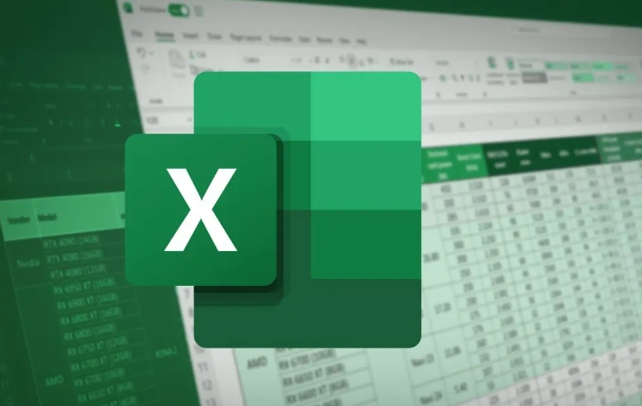
Operation steps:
- Select the data area to be transposed
- Press
Ctrl Cto copy - Find a blank area and right-click the cell
- Select "Paste Special" → Check "Transfer"
This will directly display the original horizontal data vertically, and vice versa. It should be noted that this method is "one-time". If your original data changes, the transposed ones will not be automatically updated.

Dynamic reference with formulas (suitable for scenarios that require linkage)
If you want the transposed data to be automatically updated as the original data changes, you can use the TRANSPOSE function.
How to use:
- Look at how many rows and columns are there in the area you want to transpose
- Select the corresponding number of reverse rows and columns in the blank area (for example, the original data is 3 rows and 4 columns, select 4 rows and 3 columns)
- Enter
=TRANSPOSE(原始范圍), for example=TRANSPOSE(A1:C4) - Press
Ctrl Shift Enter(Excel will automatically add braces{})
Note: This function generates an array formula and cannot modify the content of one of the cells separately.
Power Query Automated batch processing (for people who often want to process similar data)
If you often have to deal with data in similar formats, Power Query is a tricky way to save time.
The steps are briefly as follows:
- Import data into the Power Query Editor
- Select all columns, right-click to select "Inverse Perspective Other Columns"
- The data will become two columns: attributes and values
- Then use the "Perspective Column" function to rearrange the structure you need
Although it is a bit troublesome at the beginning, once the template is made, you only need to refresh it to automatically process the new data.
The above methods have their own applicable scenarios. If you simply process, use copy and paste; if you want to maintain data linkage, use the TRANSPOSE function; if you repeat operations for a long time, you can consider Power Query. Basically all this is it, not complicated but it is easy to ignore details, such as formula input method or options when pasting.
The above is the detailed content of how to transpose data in excel. For more information, please follow other related articles on the PHP Chinese website!

Hot AI Tools

Undress AI Tool
Undress images for free

Undresser.AI Undress
AI-powered app for creating realistic nude photos

AI Clothes Remover
Online AI tool for removing clothes from photos.

Clothoff.io
AI clothes remover

Video Face Swap
Swap faces in any video effortlessly with our completely free AI face swap tool!

Hot Article

Hot Tools

Notepad++7.3.1
Easy-to-use and free code editor

SublimeText3 Chinese version
Chinese version, very easy to use

Zend Studio 13.0.1
Powerful PHP integrated development environment

Dreamweaver CS6
Visual web development tools

SublimeText3 Mac version
God-level code editing software (SublimeText3)

Hot Topics
 How to Use Parentheses, Square Brackets, and Curly Braces in Microsoft Excel
Jun 19, 2025 am 03:03 AM
How to Use Parentheses, Square Brackets, and Curly Braces in Microsoft Excel
Jun 19, 2025 am 03:03 AM
Quick Links Parentheses: Controlling the Order of Opera
 Outlook Quick Access Toolbar: customize, move, hide and show
Jun 18, 2025 am 11:01 AM
Outlook Quick Access Toolbar: customize, move, hide and show
Jun 18, 2025 am 11:01 AM
This guide will walk you through how to customize, move, hide, and show the Quick Access Toolbar, helping you shape your Outlook workspace to fit your daily routine and preferences. The Quick Access Toolbar in Microsoft Outlook is a usefu
 Google Sheets IMPORTRANGE: The Complete Guide
Jun 18, 2025 am 09:54 AM
Google Sheets IMPORTRANGE: The Complete Guide
Jun 18, 2025 am 09:54 AM
Ever played the "just one quick copy-paste" game with Google Sheets... and lost an hour of your life? What starts as a simple data transfer quickly snowballs into a nightmare when working with dynamic information. Those "quick fixes&qu
 Don't Ignore the Power of F9 in Microsoft Excel
Jun 21, 2025 am 06:23 AM
Don't Ignore the Power of F9 in Microsoft Excel
Jun 21, 2025 am 06:23 AM
Quick LinksRecalculating Formulas in Manual Calculation ModeDebugging Complex FormulasMinimizing the Excel WindowMicrosoft Excel has so many keyboard shortcuts that it can sometimes be difficult to remember the most useful. One of the most overlooked
 6 Cool Right-Click Tricks in Microsoft Excel
Jun 24, 2025 am 12:55 AM
6 Cool Right-Click Tricks in Microsoft Excel
Jun 24, 2025 am 12:55 AM
Quick Links Copy, Move, and Link Cell Elements
 Prove Your Real-World Microsoft Excel Skills With the How-To Geek Test (Advanced)
Jun 17, 2025 pm 02:44 PM
Prove Your Real-World Microsoft Excel Skills With the How-To Geek Test (Advanced)
Jun 17, 2025 pm 02:44 PM
Whether you've recently taken a Microsoft Excel course or you want to verify that your knowledge of the program is current, try out the How-To Geek Advanced Excel Test and find out how well you do!This is the third in a three-part series. The first i
 How to recover unsaved Word document
Jun 27, 2025 am 11:36 AM
How to recover unsaved Word document
Jun 27, 2025 am 11:36 AM
1. Check the automatic recovery folder, open "Recover Unsaved Documents" in Word or enter the C:\Users\Users\Username\AppData\Roaming\Microsoft\Word path to find the .asd ending file; 2. Find temporary files or use OneDrive historical version, enter ~$ file name.docx in the original directory to see if it exists or log in to OneDrive to view the version history; 3. Use Windows' "Previous Versions" function or third-party tools such as Recuva and EaseUS to scan and restore and completely delete files. The above methods can improve the recovery success rate, but you need to operate as soon as possible and avoid writing new data. Automatic saving, regular saving or cloud use should be enabled
 5 New Microsoft Excel Features to Try in July 2025
Jul 02, 2025 am 03:02 AM
5 New Microsoft Excel Features to Try in July 2025
Jul 02, 2025 am 03:02 AM
Quick Links Let Copilot Determine Which Table to Manipu






