 Computer Tutorials
Computer Tutorials
 Troubleshooting
Troubleshooting
 How to fix 'Can't change file associations' issue in Windows 11?
How to fix 'Can't change file associations' issue in Windows 11?
How to fix 'Can't change file associations' issue in Windows 11?
Jul 10, 2025 pm 12:26 PMTo fix the "Can't change file associations" error in Windows 11, first check if your account has administrative privileges. Next, ensure no third-party software is blocking the changes. Then, try resetting app associations through Settings. Finally, use the Command Prompt to reset file associations if needed.

If you're trying to change file associations in Windows 11 and keep running into the message "Can't change file associations," you're not alone. This issue often comes up when certain apps or system settings are blocking your changes. The good news is, there are several ways to fix it without too much hassle.
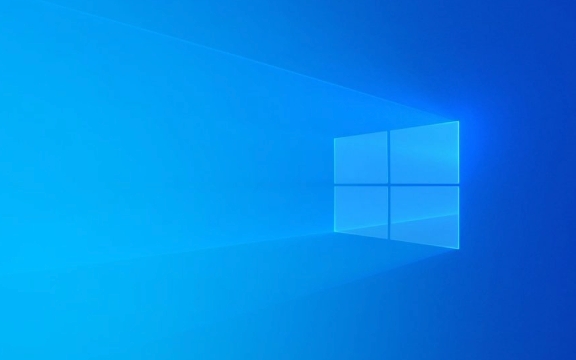
Check Default Apps Settings First
Before diving into advanced fixes, make sure you're using the correct method in Settings:
- Go to Settings > Apps > Default apps
- Scroll down and click on "Set defaults by app"
- Find the app you want to associate files with, click it, then click "Manage"
- Hit "Set this app as default" for the file types you need
Sometimes, even if you try to change a file association from the context menu (like right-clicking a file), Windows might override it based on these default app settings.

Use the Registry Editor (Carefully)
If changing defaults through Settings doesn’t work, it’s possible that another program has locked certain file extensions. You can manually reset those using the Registry Editor:
- Press
Win R, typeregedit, and hit Enter - Navigate to:
HKEY_CURRENT_USER\Software\Microsoft\Windows\CurrentVersion\Explorer\FileExts - Look for the file extension causing issues (e.g.,
.pdf) - Right-click the extension folder and delete any entries named:
UserChoiceProgid
?? Warning: Editing the registry can cause system issues if done wrong. Make sure you know what you're deleting — only remove the entries listed above.

After deleting those keys, restart your PC and try setting the file association again.
Disable Conflicting Apps or Policies
Some apps, especially third-party ones like PDF readers or media players, set themselves as default handlers and block other apps from taking over. Adobe Reader and some antivirus tools are known to do this.
To disable such interference:
- Open Settings > Apps > Default apps
- Scroll down and find the problematic app
- Click it and choose "Reset" or "Remove"
Also, check if your system is managed by group policies (common on business devices). If so, you may need admin access to adjust file association rules.
Run the Built-in Troubleshooter
Windows 11 includes a troubleshooter that can detect and sometimes fix issues related to file associations:
- Go to Settings > System > Troubleshoot
- Click Other troubleshooters
- Run the "Default apps" troubleshooter
This won’t always resolve deep-rooted issues, but it's a quick way to rule out basic problems.
Basically, most "Can't change file associations" issues come down to locked registry entries or stubborn apps holding onto defaults. Try resetting those first, and if needed, go into the registry carefully. It’s not overly complicated, but it does require a bit of attention to detail.
The above is the detailed content of How to fix 'Can't change file associations' issue in Windows 11?. For more information, please follow other related articles on the PHP Chinese website!

Hot AI Tools

Undress AI Tool
Undress images for free

Undresser.AI Undress
AI-powered app for creating realistic nude photos

AI Clothes Remover
Online AI tool for removing clothes from photos.

Clothoff.io
AI clothes remover

Video Face Swap
Swap faces in any video effortlessly with our completely free AI face swap tool!

Hot Article

Hot Tools

Notepad++7.3.1
Easy-to-use and free code editor

SublimeText3 Chinese version
Chinese version, very easy to use

Zend Studio 13.0.1
Powerful PHP integrated development environment

Dreamweaver CS6
Visual web development tools

SublimeText3 Mac version
God-level code editing software (SublimeText3)

Hot Topics
 Guide: Stellar Blade Save File Location/Save File Lost/Not Saving
Jun 17, 2025 pm 08:02 PM
Guide: Stellar Blade Save File Location/Save File Lost/Not Saving
Jun 17, 2025 pm 08:02 PM
Stellar Blade save file location on Windows PC: where to find it, how to back up your game data, and what to do if the save files are missing or the game is not saving. This MiniTool guide provides detailed instructions and solutions.Quick Navigation
 How to Fix KB5060829 Not Installing & Other Reported Bugs
Jun 30, 2025 pm 08:02 PM
How to Fix KB5060829 Not Installing & Other Reported Bugs
Jun 30, 2025 pm 08:02 PM
Many users encountered installation issues and some unexpected problems after applying the Windows 11 update KB5060829. If you're facing similar difficulties, don't panic. This MiniTool guide presents the most effective fixes to resolve KB5060829 not
 Dune: Awakening Black Screen: Here's A Troubleshooting Guide!
Jun 18, 2025 pm 06:02 PM
Dune: Awakening Black Screen: Here's A Troubleshooting Guide!
Jun 18, 2025 pm 06:02 PM
Are you urgently looking for effective solutions to fix the Dune: Awakening black screen issue on Windows? You’ve come to the right place. This detailed guide from MiniTool presents several practical and reliable methods to address this frustrating p
 Cannot Fix Update KB5060999 Not Installing on Windows 11?
Jun 23, 2025 pm 08:03 PM
Cannot Fix Update KB5060999 Not Installing on Windows 11?
Jun 23, 2025 pm 08:03 PM
KB5060999 What are the update contents of Windows 11 23H2? How to download? What to do if the update fails? This article will be described in detail and provides a solution to the failure of KB5060999 installation. Quick Navigation :- Windows 11 23H2 KB5060999 Updated Content - KB5060999 Reason for installation failure - Solve the problem that KB506099 cannot be installed - Summary of Windows 11 23H2 KB5060999 Update KB5060999 is a cumulative security update for Windows 11 released by Microsoft on June 10, 2025
 Spotlight on Windows 10 KB5061087 & Fixes for Not Installing
Jun 30, 2025 pm 08:03 PM
Spotlight on Windows 10 KB5061087 & Fixes for Not Installing
Jun 30, 2025 pm 08:03 PM
Microsoft has released Windows 10 KB5061087 for 22H2 to fix some issues. From this post on MiniTool, learn how to install this preview optional update on your PC. Also, you can know what to do if KB5061087 fails to install via Windows Update.Quick Na
 Windows Security is blank or not showing options
Jul 07, 2025 am 02:40 AM
Windows Security is blank or not showing options
Jul 07, 2025 am 02:40 AM
When the Windows Security Center is blank or the function is missing, you can follow the following steps to check: 1. Confirm whether the system version supports full functions, some functions of the Home Edition are limited, and the Professional Edition and above are more complete; 2. Restart the SecurityHealthService service to ensure that its startup type is set to automatic; 3. Check and uninstall third-party security software that may conflict; 4. Run the sfc/scannow and DISM commands to repair system files; 5. Try to reset or reinstall the Windows Security Center application, and contact Microsoft support if necessary.
 Fix Stellar Blade Crashing/Not Launching With These Fresh Fixes
Jun 18, 2025 pm 10:02 PM
Fix Stellar Blade Crashing/Not Launching With These Fresh Fixes
Jun 18, 2025 pm 10:02 PM
Is Stellar Blade crashing or failing to launch on your PC? Do not worry. This guide from MiniTool Software provides you with a couple of effective solutions to help you fix the issue and get the game running smoothly.Quick Navigation :- Stellar Blade
 Dune Awakening Controller Not Working? Here're Some Fixes
Jun 19, 2025 pm 08:01 PM
Dune Awakening Controller Not Working? Here're Some Fixes
Jun 19, 2025 pm 08:01 PM
What should you do if the Dune Awakening Controller fails to function? What causes this issue? This MiniTool article provides a comprehensive explanation and guides you through resolving this frustrating problem.Quick Navigation :- Dune Awakening Con






