Windows installation fails in the SAFE_OS phase, usually due to installation media problems, improper disk configuration, BIOS settings conflicts, or peripheral interference. 1. Make sure to use the official source ISO files and verify their integrity with SHA-256, use Media Creation Tool or Rufus to create the installation USB drive; 2. Use DiskPart to clear the disk and let the system repartition automatically, make sure the hard disk is in GPT format and the system retains partitions large enough; 3. Enter the BIOS to update the firmware, turn off Secure Boot and Fast Boot; 4. Remove non-essential peripherals, retain only the basic input and output devices, and try to switch to integrated graphics mode. In most cases, troubleshooting in this order can resolve the problem of installation failure in the SAFE_OS phase.

Windows installation failed in the SAFE_OS phase, which usually indicates that the system encountered a problem when preparing to enter the Safe OS environment. This problem may be caused by hardware compatibility, driver conflicts, improper disk configuration, or corruption of the installation media.
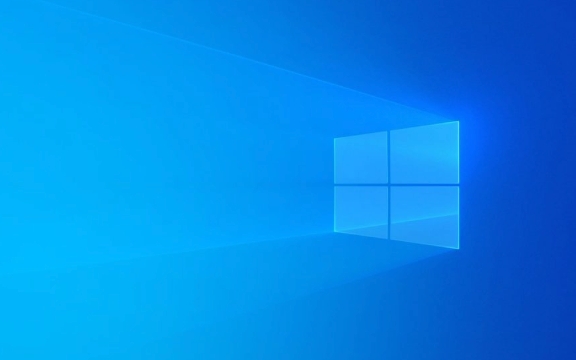
Check installation media and mirror files
A common reason for installation failure is that there is a problem with the installation media itself. Especially when you are using a third-party downloaded ISO file or a homemade USB drive installation tool, the image may be incomplete or tampered with.

- Make sure the ISO you are using is downloaded from official sources, such as Microsoft's official website.
- Use a verification tool such as SHA-256 verification to confirm the image integrity.
- Use reliable tools to create and install USB drives, such as Microsoft's official Media Creation Tool or Rufus.
If you are not sure if it is a media problem, you can try changing a USB drive or re-downloading the mirror again.
Check whether the hard disk partition and format meet the requirements
The SAFE_OS phase loads critical system components, which can also cause failure if the disk structure does not comply with Windows installation specifications.

- Make sure the hard disk is in GPT partition format (GPT must be used in UEFI boot mode), not MBR.
- If you have multiple operating systems or complex partitions before, it is recommended to use DiskPart to clear all partitions before installation.
- The system reserved partition (System Reserved) should be large enough, generally at least 500MB.
Operation suggestions:
- After inserting the installation disk, enter
diskpartin the command prompt interface. - Use
list diskto view the current disk. - Enter
select disk X(X is the disk number of the system you want to install). - Execute the
cleancommand to clear the disk (note: this will delete all data). - Run the installer again to let the system automatically create partitions.
Update BIOS/UEFI and turn off secure boot related settings
Some motherboard firmware does not support new versions of Windows, especially older motherboards are prone to problems when upgrading to new versions of Win11 or Win10.
- Go to the BIOS and check if there are available firmware updates.
- Close Secure Boot (Safe Boot) and try to see if it can pass the SAFE_OS phase.
- Temporarily disable the Fast Boot feature.
Sometimes, although these settings do not affect daily use, they may cause the system to fail to load the necessary drivers or components normally during the installation phase.
Remove unnecessary peripherals and hardware
During installation, some external devices may cause conflicts, especially if the driver needs to be loaded when loading Safe OS.
- Unplug non-essential devices such as printers, scanners, external graphics cards, etc.
- Only keyboard, mouse and monitor connections are retained.
- If you are a dual graphics card laptop, try plugging in the power adapter and switching to integrated graphics mode.
Sometimes even devices that look OK can be a hidden source of problems.
Basically, these common investigation directions are all about these common investigations. Errors in the SAFE_OS stage are not particularly rare, but most cases can be solved by checking the installation media, cleaning the disk, adjusting the BIOS settings, etc.
The above is the detailed content of Windows installation failed in the SAFE_OS phase. For more information, please follow other related articles on the PHP Chinese website!

Hot AI Tools

Undress AI Tool
Undress images for free

Undresser.AI Undress
AI-powered app for creating realistic nude photos

AI Clothes Remover
Online AI tool for removing clothes from photos.

Clothoff.io
AI clothes remover

Video Face Swap
Swap faces in any video effortlessly with our completely free AI face swap tool!

Hot Article

Hot Tools

Notepad++7.3.1
Easy-to-use and free code editor

SublimeText3 Chinese version
Chinese version, very easy to use

Zend Studio 13.0.1
Powerful PHP integrated development environment

Dreamweaver CS6
Visual web development tools

SublimeText3 Mac version
God-level code editing software (SublimeText3)

Hot Topics
 Guide: Stellar Blade Save File Location/Save File Lost/Not Saving
Jun 17, 2025 pm 08:02 PM
Guide: Stellar Blade Save File Location/Save File Lost/Not Saving
Jun 17, 2025 pm 08:02 PM
Stellar Blade save file location on Windows PC: where to find it, how to back up your game data, and what to do if the save files are missing or the game is not saving. This MiniTool guide provides detailed instructions and solutions.Quick Navigation
 How to Fix KB5060829 Not Installing & Other Reported Bugs
Jun 30, 2025 pm 08:02 PM
How to Fix KB5060829 Not Installing & Other Reported Bugs
Jun 30, 2025 pm 08:02 PM
Many users encountered installation issues and some unexpected problems after applying the Windows 11 update KB5060829. If you're facing similar difficulties, don't panic. This MiniTool guide presents the most effective fixes to resolve KB5060829 not
 Dune: Awakening Black Screen: Here's A Troubleshooting Guide!
Jun 18, 2025 pm 06:02 PM
Dune: Awakening Black Screen: Here's A Troubleshooting Guide!
Jun 18, 2025 pm 06:02 PM
Are you urgently looking for effective solutions to fix the Dune: Awakening black screen issue on Windows? You’ve come to the right place. This detailed guide from MiniTool presents several practical and reliable methods to address this frustrating p
 Cannot Fix Update KB5060999 Not Installing on Windows 11?
Jun 23, 2025 pm 08:03 PM
Cannot Fix Update KB5060999 Not Installing on Windows 11?
Jun 23, 2025 pm 08:03 PM
KB5060999 What are the update contents of Windows 11 23H2? How to download? What to do if the update fails? This article will be described in detail and provides a solution to the failure of KB5060999 installation. Quick Navigation :- Windows 11 23H2 KB5060999 Updated Content - KB5060999 Reason for installation failure - Solve the problem that KB506099 cannot be installed - Summary of Windows 11 23H2 KB5060999 Update KB5060999 is a cumulative security update for Windows 11 released by Microsoft on June 10, 2025
 Spotlight on Windows 10 KB5061087 & Fixes for Not Installing
Jun 30, 2025 pm 08:03 PM
Spotlight on Windows 10 KB5061087 & Fixes for Not Installing
Jun 30, 2025 pm 08:03 PM
Microsoft has released Windows 10 KB5061087 for 22H2 to fix some issues. From this post on MiniTool, learn how to install this preview optional update on your PC. Also, you can know what to do if KB5061087 fails to install via Windows Update.Quick Na
 Windows Security is blank or not showing options
Jul 07, 2025 am 02:40 AM
Windows Security is blank or not showing options
Jul 07, 2025 am 02:40 AM
When the Windows Security Center is blank or the function is missing, you can follow the following steps to check: 1. Confirm whether the system version supports full functions, some functions of the Home Edition are limited, and the Professional Edition and above are more complete; 2. Restart the SecurityHealthService service to ensure that its startup type is set to automatic; 3. Check and uninstall third-party security software that may conflict; 4. Run the sfc/scannow and DISM commands to repair system files; 5. Try to reset or reinstall the Windows Security Center application, and contact Microsoft support if necessary.
 Fix Stellar Blade Crashing/Not Launching With These Fresh Fixes
Jun 18, 2025 pm 10:02 PM
Fix Stellar Blade Crashing/Not Launching With These Fresh Fixes
Jun 18, 2025 pm 10:02 PM
Is Stellar Blade crashing or failing to launch on your PC? Do not worry. This guide from MiniTool Software provides you with a couple of effective solutions to help you fix the issue and get the game running smoothly.Quick Navigation :- Stellar Blade
 Dune Awakening Controller Not Working? Here're Some Fixes
Jun 19, 2025 pm 08:01 PM
Dune Awakening Controller Not Working? Here're Some Fixes
Jun 19, 2025 pm 08:01 PM
What should you do if the Dune Awakening Controller fails to function? What causes this issue? This MiniTool article provides a comprehensive explanation and guides you through resolving this frustrating problem.Quick Navigation :- Dune Awakening Con






