Controlling flex item wrapping behavior with css flex-wrap
Jul 10, 2025 pm 01:44 PMflex-wrap controls the line wrapping behavior of child elements of elastic containers. It has three values: nowrap (there is no line break by default), wrap (the line break is allowed, the direction is from top to bottom, left to right), wrap-reverse (the line break is allowed, the direction is from bottom to top). If the project does not wrap the line as expected, it may be because the project width is too small or too large and the container width is undefined. It can be adjusted by min-width, percentage width or flex-grow respectively. After a new line, you can set the row-gap and column-gap to row-gap. wrap-reverse is often used in special layouts such as bottom alignment or reverse arrangement. Use flex-wrap reasonably to combine width and spacing settings to achieve flexible layout effects.

The flex-wrap attribute of CSS is a key tool to control the line breaking behavior of sub-elements in elastic containers. If you find that the items are crowded together and have no line breaks, or suddenly breaks when they are not needed, it may be that flex-wrap setting is wrong.

What is flex-wrap?
By default, all items in the flex container are placed on one line, and the content will be compressed even if there is not enough space. This is the so-called "single-line" layout. But if we want the project to automatically wrap lines when there is insufficient space, we need to use flex-wrap attribute.
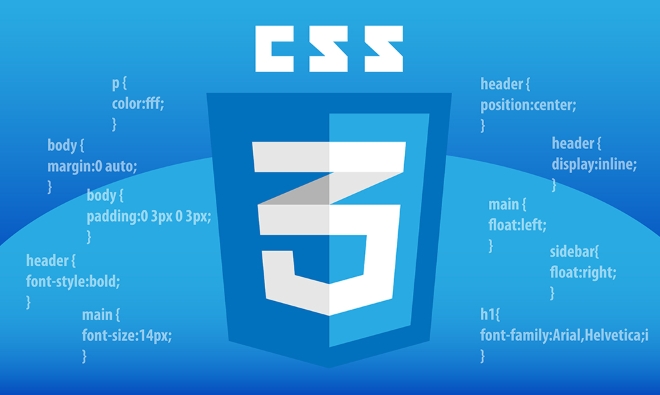
It has three commonly used values:
-
nowrap: default value, all items are displayed in one line. -
wrap: Allows items to wrap when necessary, with directions from left to right and from top to bottom. -
wrap-reverse: Similar towrap, but the direction of the line break is reversed, such as the first line is at the bottom.
The setup method is very simple, just add a CSS to the container:

.container {
display: flex;
flex-wrap: wrap;
}How to get the project to wrap the line as expected?
Sometimes flex-wrap: wrap is set, but the project still does not wrap lines, which is usually because the width of the project is set too small or too large, or the container itself does not have a clear width limit.
Frequently Asked Questions and Solutions:
- Project width is too small : If the width of each project is too narrow, it may take many to fill a row, which looks like there is no line break. The minimum width can be set using
min-width. - Project width is too large : If the project width is too large and the container cannot accommodate one project, only one will be placed per line, and even a scroll bar will appear. Consider using percentage width or
flex-growto fit the container. - Container width is not defined : If the parent container has no fixed width or has its size affected by other styles, it may also cause a line break exception.
For example:
.item {
min-width: 200px;
}This way, even if the container width changes, it can ensure that each item accounts for at least 200px, preventing it from being too dense.
How to adjust the spacing after a line break?
After the project has a new line, the gap between up and down lines may occur. While gap is a direct and valid property, it is not well supported in some older browsers.
Recommended practices:
- Use
marginto control the spacing between items, and pay attention to the vertical direction after line breaks. - Or use
row-gapandcolumn-gapto set the spacing between rows and columns separately.
Example:
.container {
display: flex;
flex-wrap: wrap;
row-gap: 16px;
column-gap: 8px;
}This allows you to more precisely control the arrangement effect after line breaks.
What is the practical use of wrap-reverse?
Although wrap-reverse is not as commonly used as wrap , it is useful in some special layout scenarios. For example, you want the last row of items to be aligned by the top, or implement a navigation bar arranged from bottom to top.
When using it, be careful that the direction of the spindle will also be affected, the line breaking order will change, and the order of item arrangement will also change.
Basically that's it. flex-wrap looks simple, but it is critical in actual layout. As long as you understand its behavior logic and combine it with settings such as width and spacing, you can flexibly control the line breaking method of the project and make the layout you want.
The above is the detailed content of Controlling flex item wrapping behavior with css flex-wrap. For more information, please follow other related articles on the PHP Chinese website!

Hot AI Tools

Undress AI Tool
Undress images for free

Undresser.AI Undress
AI-powered app for creating realistic nude photos

AI Clothes Remover
Online AI tool for removing clothes from photos.

Clothoff.io
AI clothes remover

Video Face Swap
Swap faces in any video effortlessly with our completely free AI face swap tool!

Hot Article

Hot Tools

Notepad++7.3.1
Easy-to-use and free code editor

SublimeText3 Chinese version
Chinese version, very easy to use

Zend Studio 13.0.1
Powerful PHP integrated development environment

Dreamweaver CS6
Visual web development tools

SublimeText3 Mac version
God-level code editing software (SublimeText3)
 CSS tutorial for creating loading spinners and animations
Jul 07, 2025 am 12:07 AM
CSS tutorial for creating loading spinners and animations
Jul 07, 2025 am 12:07 AM
There are three ways to create a CSS loading rotator: 1. Use the basic rotator of borders to achieve simple animation through HTML and CSS; 2. Use a custom rotator of multiple points to achieve the jump effect through different delay times; 3. Add a rotator in the button and switch classes through JavaScript to display the loading status. Each approach emphasizes the importance of design details such as color, size, accessibility and performance optimization to enhance the user experience.
 Addressing CSS Browser Compatibility issues and prefixes
Jul 07, 2025 am 01:44 AM
Addressing CSS Browser Compatibility issues and prefixes
Jul 07, 2025 am 01:44 AM
To deal with CSS browser compatibility and prefix issues, you need to understand the differences in browser support and use vendor prefixes reasonably. 1. Understand common problems such as Flexbox and Grid support, position:sticky invalid, and animation performance is different; 2. Check CanIuse confirmation feature support status; 3. Correctly use -webkit-, -moz-, -ms-, -o- and other manufacturer prefixes; 4. It is recommended to use Autoprefixer to automatically add prefixes; 5. Install PostCSS and configure browserslist to specify the target browser; 6. Automatically handle compatibility during construction; 7. Modernizr detection features can be used for old projects; 8. No need to pursue consistency of all browsers,
 What is the difference between display: inline, display: block, and display: inline-block?
Jul 11, 2025 am 03:25 AM
What is the difference between display: inline, display: block, and display: inline-block?
Jul 11, 2025 am 03:25 AM
Themaindifferencesbetweendisplay:inline,block,andinline-blockinHTML/CSSarelayoutbehavior,spaceusage,andstylingcontrol.1.Inlineelementsflowwithtext,don’tstartonnewlines,ignorewidth/height,andonlyapplyhorizontalpadding/margins—idealforinlinetextstyling
 Styling visited links differently with CSS
Jul 11, 2025 am 03:26 AM
Styling visited links differently with CSS
Jul 11, 2025 am 03:26 AM
Setting the style of links you have visited can improve the user experience, especially in content-intensive websites to help users navigate better. 1. Use CSS's: visited pseudo-class to define the style of the visited link, such as color changes; 2. Note that the browser only allows modification of some attributes due to privacy restrictions; 3. The color selection should be coordinated with the overall style to avoid abruptness; 4. The mobile terminal may not display this effect, and it is recommended to combine it with other visual prompts such as icon auxiliary logos.
 Creating custom shapes with css clip-path
Jul 09, 2025 am 01:29 AM
Creating custom shapes with css clip-path
Jul 09, 2025 am 01:29 AM
Use the clip-path attribute of CSS to crop elements into custom shapes, such as triangles, circular notches, polygons, etc., without relying on pictures or SVGs. Its advantages include: 1. Supports a variety of basic shapes such as circle, ellipse, polygon, etc.; 2. Responsive adjustment and adaptable to mobile terminals; 3. Easy to animation, and can be combined with hover or JavaScript to achieve dynamic effects; 4. It does not affect the layout flow, and only crops the display area. Common usages are such as circular clip-path:circle (50pxatcenter) and triangle clip-path:polygon (50%0%, 100 0%, 0 0%). Notice
 What is the CSS Painting API?
Jul 04, 2025 am 02:16 AM
What is the CSS Painting API?
Jul 04, 2025 am 02:16 AM
TheCSSPaintingAPIenablesdynamicimagegenerationinCSSusingJavaScript.1.DeveloperscreateaPaintWorkletclasswithapaint()method.2.TheyregisteritviaregisterPaint().3.ThecustompaintfunctionisthenusedinCSSpropertieslikebackground-image.Thisallowsfordynamicvis
 How to create responsive images using CSS?
Jul 15, 2025 am 01:10 AM
How to create responsive images using CSS?
Jul 15, 2025 am 01:10 AM
To create responsive images using CSS, it can be mainly achieved through the following methods: 1. Use max-width:100% and height:auto to allow the image to adapt to the container width while maintaining the proportion; 2. Use HTML's srcset and sizes attributes to intelligently load the image sources adapted to different screens; 3. Use object-fit and object-position to control image cropping and focus display. Together, these methods ensure that the images are presented clearly and beautifully on different devices.
 What are common CSS browser inconsistencies?
Jul 26, 2025 am 07:04 AM
What are common CSS browser inconsistencies?
Jul 26, 2025 am 07:04 AM
Different browsers have differences in CSS parsing, resulting in inconsistent display effects, mainly including the default style difference, box model calculation method, Flexbox and Grid layout support level, and inconsistent behavior of certain CSS attributes. 1. The default style processing is inconsistent. The solution is to use CSSReset or Normalize.css to unify the initial style; 2. The box model calculation method of the old version of IE is different. It is recommended to use box-sizing:border-box in a unified manner; 3. Flexbox and Grid perform differently in edge cases or in old versions. More tests and use Autoprefixer; 4. Some CSS attribute behaviors are inconsistent. CanIuse must be consulted and downgraded.






