Remote desktop connection operation is not difficult, just master four key steps. 1. Make sure that the remote computer has enabled the remote connection function, especially the Windows system needs to be manually set, and the Home version does not support it; 2. Obtain the IP address and login account information of the remote computer. The external network access also requires the public IP or intranet penetration service; 3. Use the remote desktop client to enter the IP address and account password to connect, and Windows comes with its own tools or third-party apps can do it; 4. Pay attention to common problems such as network blockage, login failure, black screen stuttering, etc., most of which are due to configuration or permission issues, and need to be checked and solved one by one.

Remote desktop is a very practical tool, especially when you need to operate another computer. For example, if you have a work machine in the company, but you are at home and want to use files or software on that machine, you can connect through the remote desktop.
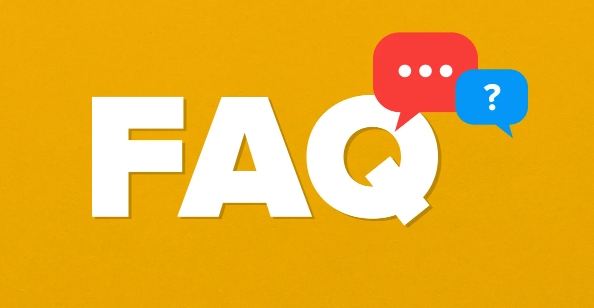
However, many people may feel a little confused when using it for the first time. In fact, as long as you understand a few key points, it is not difficult to operate.
1. Make sure the remote connection function is enabled on the remote computer
Not all computers allow remote connections by default, especially Windows systems, you have to set them up manually first.
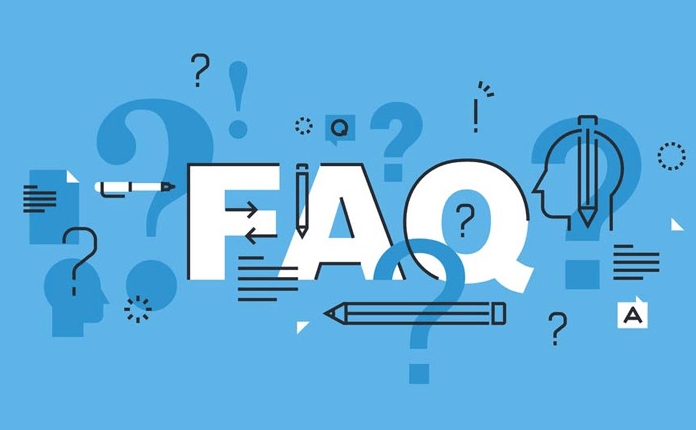
- Open the "This Computer" property → Remote Settings → Check "Allow remote connection to this computer" in the "Remote" tab
- If it is a corporate network, the IT department may also need to enable permissions or configure firewall rules.
- Windows Home Edition does not support remote desktop function, you need to upgrade the system version or use third-party tools to replace it.
If you can't connect, the first step is to confirm whether the target computer has enabled this function.
2. Obtain the IP address and login account information of the remote computer
Remote connection is not like local operations. You need to know the address of the target computer (i.e. IP) and the account name and password that can be logged in.
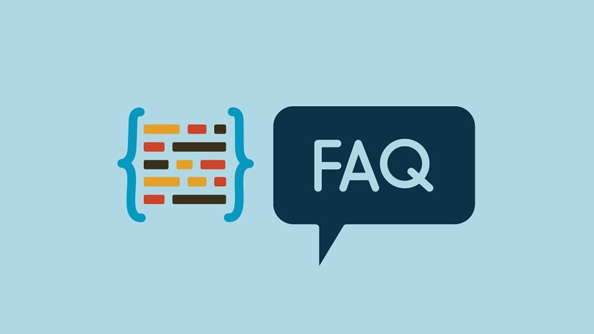
- You can run
ipconfigon a remote computer to view the IP address of the machine - If it is in a LAN, it is usually a private address like
192.168.xx - If you want to access from the external network, you also need public IP or intranet penetration services (such as FRP, peanut shell)
At the same time, you must make sure that you have the login account permission on the target computer. Some systems do not allow remote login by default and need to add users to the "Remote Desktop Users" group.
3. Connect using the Remote Desktop Client
Windows comes with a remote desktop connection tool called Remote Desktop Connection , which can be opened by searching directly in the Start menu.
- Enter the IP address (or host name) of the target computer
- Click "Connect" and enter your username and password
- A certificate warning may be prompted for the first connection, and you can ignore the continuation (provided that it is determined that the connection is the correct target)
If everything is OK, you will see the desktop interface of the remote computer, operating like sitting in front of that computer.
In addition, if you are using a Mac or mobile phone, you can also download Microsoft's official remote desktop app to connect.
4. Frequently Asked Questions and Precautions
Although remote desktop is convenient, there are some error-prone places:
- Network blockage: The most common question is to check whether the IP address is correct and whether the network is smooth
- Login failed: It may be due to insufficient account permissions, wrong password or system restrictions
- Black screen or lag: It may be because of insufficient network bandwidth, you can lower the image quality in the connection settings
- Multiple-person sharing problem: By default, one user will lock the remote computer after connecting, and others cannot use it at the same time.
There are also some advanced requirements, such as copy and paste, file drag and drop transfer and other functions, and you also need to set the "local resource" option before connecting.
Basically all that is it. To put it bluntly, remote desktop is a remote control tool. It is not complicated to use, but the premise is that you have to prepare all the basic conditions. Many problems are actually caused by the lack of network or permissions. Don’t rush to try again when encountering problems. Let’s look back and see if there is a missing step.
The above is the detailed content of how to use remote desktop. For more information, please follow other related articles on the PHP Chinese website!

Hot AI Tools

Undress AI Tool
Undress images for free

Undresser.AI Undress
AI-powered app for creating realistic nude photos

AI Clothes Remover
Online AI tool for removing clothes from photos.

Clothoff.io
AI clothes remover

Video Face Swap
Swap faces in any video effortlessly with our completely free AI face swap tool!

Hot Article

Hot Tools

Notepad++7.3.1
Easy-to-use and free code editor

SublimeText3 Chinese version
Chinese version, very easy to use

Zend Studio 13.0.1
Powerful PHP integrated development environment

Dreamweaver CS6
Visual web development tools

SublimeText3 Mac version
God-level code editing software (SublimeText3)
 How to solve win11 remote desktop error code 0x204? Details
Feb 01, 2024 pm 01:54 PM
How to solve win11 remote desktop error code 0x204? Details
Feb 01, 2024 pm 01:54 PM
Win11 system comes with remote desktop. Recently, many users have reported that error code 0x204 appears when using remote desktop. So what is going on? How to solve it? Users can turn off the system firewall or set it through local security policies. Let this site carefully introduce the three specific solutions to the remote desktop error code 0x204 for users. Three solutions to the remote desktop error code 0x204 Method 1: Check the remote desktop 1. Open the run window with the win+R shortcut key, enter sysdm.cpl, and press Enter to open it. Method 2: Turn off the system firewall 1. Enter the control panel, switch the viewing mode in the upper right corner to small icons, and click Windo
 Remote Desktop cannot authenticate the remote computer's identity
Feb 29, 2024 pm 12:30 PM
Remote Desktop cannot authenticate the remote computer's identity
Feb 29, 2024 pm 12:30 PM
Windows Remote Desktop Service allows users to access computers remotely, which is very convenient for people who need to work remotely. However, problems can be encountered when users cannot connect to the remote computer or when Remote Desktop cannot authenticate the computer's identity. This may be caused by network connection issues or certificate verification failure. In this case, the user may need to check the network connection, ensure that the remote computer is online, and try to reconnect. Also, ensuring that the remote computer's authentication options are configured correctly is key to resolving the issue. Such problems with Windows Remote Desktop Services can usually be resolved by carefully checking and adjusting settings. Remote Desktop cannot verify the identity of the remote computer due to a time or date difference. Please make sure your calculations
 How to use DirectX repair tool? Detailed usage of DirectX repair tool
Mar 15, 2024 am 08:31 AM
How to use DirectX repair tool? Detailed usage of DirectX repair tool
Mar 15, 2024 am 08:31 AM
The DirectX repair tool is a professional system tool. Its main function is to detect the DirectX status of the current system. If an abnormality is found, it can be repaired directly. There may be many users who don’t know how to use the DirectX repair tool. Let’s take a look at the detailed tutorial below. 1. Use repair tool software to perform repair detection. 2. If it prompts that there is an abnormal problem in the C++ component after the repair is completed, please click the Cancel button, and then click the Tools menu bar. 3. Click the Options button, select the extension, and click the Start Extension button. 4. After the expansion is completed, re-detect and repair it. 5. If the problem is still not solved after the repair tool operation is completed, you can try to uninstall and reinstall the program that reported the error.
 How to transfer large files to remote desktop
Mar 18, 2024 am 09:50 AM
How to transfer large files to remote desktop
Mar 18, 2024 am 09:50 AM
This article introduces how to transfer large files between the local computer and remote desktop through remote desktop in Windows 11/10 system. We will explore how to transfer large files exceeding 2GB in a Remote Desktop session on a Windows server or client computer. What is the maximum file size for Remote Desktop transfer? To transfer large files in an RDP session, please note that the RDP transfer file size limit is 2GB. If you need to move larger files, activate drive redirection or consider other file transfer methods. How to copy large files in a Remote Desktop session Remote Desktop Services (called Terminal Services in Windows Server) is a key component in Windows systems and supports Micro
 Introduction to HTTP 525 status code: explore its definition and application
Feb 18, 2024 pm 10:12 PM
Introduction to HTTP 525 status code: explore its definition and application
Feb 18, 2024 pm 10:12 PM
Introduction to HTTP 525 status code: Understand its definition and usage HTTP (HypertextTransferProtocol) 525 status code means that an error occurred on the server during the SSL handshake, resulting in the inability to establish a secure connection. The server returns this status code when an error occurs during the Transport Layer Security (TLS) handshake. This status code falls into the server error category and usually indicates a server configuration or setup problem. When the client tries to connect to the server via HTTPS, the server has no
 How to use potplayer-How to use potplayer
Mar 04, 2024 pm 06:10 PM
How to use potplayer-How to use potplayer
Mar 04, 2024 pm 06:10 PM
Potplayer is a very powerful media player, but many friends still don’t know how to use potplayer. Today I will introduce how to use potplayer in detail, hoping to help everyone. 1. PotPlayer shortcut keys. The default common shortcut keys for PotPlayer player are as follows: (1) Play/pause: space (2) Volume: mouse wheel, up and down arrow keys (3) forward/backward: left and right arrow keys (4) bookmark: P- Add bookmarks, H-view bookmarks (5) full screen/restore: Enter (6) multiple speeds: C-accelerate, 7) Previous/next frame: D/
 How to use Baidu Netdisk-How to use Baidu Netdisk
Mar 04, 2024 pm 09:28 PM
How to use Baidu Netdisk-How to use Baidu Netdisk
Mar 04, 2024 pm 09:28 PM
Many friends still don’t know how to use Baidu Netdisk, so the editor will explain how to use Baidu Netdisk below. If you are in need, hurry up and take a look. I believe it will be helpful to everyone. Step 1: Log in directly after installing Baidu Netdisk (as shown in the picture); Step 2: Then select "My Sharing" and "Transfer List" according to the page prompts (as shown in the picture); Step 3: In "Friend Sharing", you can share pictures and files directly with friends (as shown in the picture); Step 4: Then select "Share" and then select computer files or network disk files (as shown in the picture); Fifth Step 1: Then you can find friends (as shown in the picture); Step 6: You can also find the functions you need in the "Function Treasure Box" (as shown in the picture). The above is the editor’s opinion
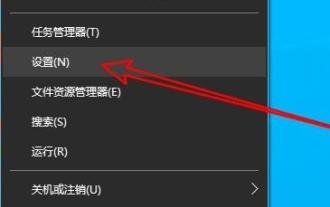 How to solve the internal error in Win10 Remote Desktop Connection?
Feb 05, 2024 am 10:36 AM
How to solve the internal error in Win10 Remote Desktop Connection?
Feb 05, 2024 am 10:36 AM
How to solve the internal error in Win10 Remote Desktop Connection? Users can directly right-click Settings under the taskbar, and then click Ethernet under Network and Internet options to operate. Let this site carefully introduce to users the solution to the internal error in Win10 remote desktop connection. Solution to an internal error in Win10 Remote Desktop Connection 1. Right-click Start in the taskbar and select "Settings" in the menu option to open. 2. Click the "Network and Internet" option in the interface. 3. Then click on the “Ethernet” option. 4. Find the "






