To turn off Safari's automatic video playback function, you can enter the "Website" tab in your preferences, find "Autoplay" and select "Never allow any website to automatically play media" to achieve global disabling; if you only want to block specific websites, you can select the website in the list on the right side of "Autoplay" and click "Reject"; if the settings are invalid, you can try to clear the cache and reset it.

Safari may automatically play videos from web pages by default on Mac, which can feel disturbed in some cases, especially if you accidentally open a web page with video. The good news is that you can turn this off with a few simple settings.
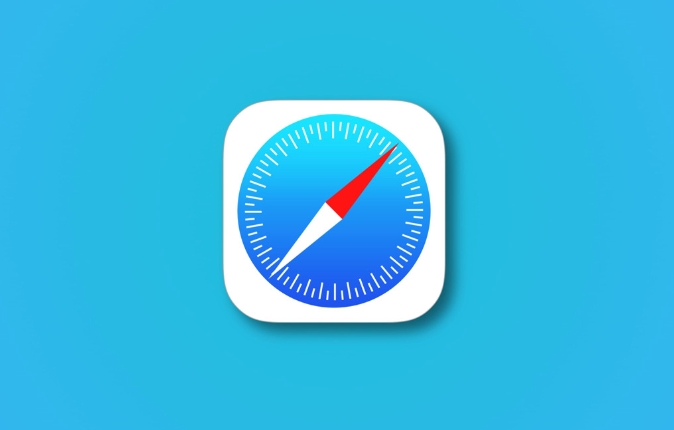
Enter Safari Preferences Adjustment Common Options
First, open the Safari browser, click “Safari” in the top menu bar, and select “Preferences”. Switch to the "Website" tab in the pop-up window.
In this interface, you will see some browser plug-ins and functions listed on the left, such as "notifications", "camera", etc. Scroll down, find the "Autoplay" item and click on it.
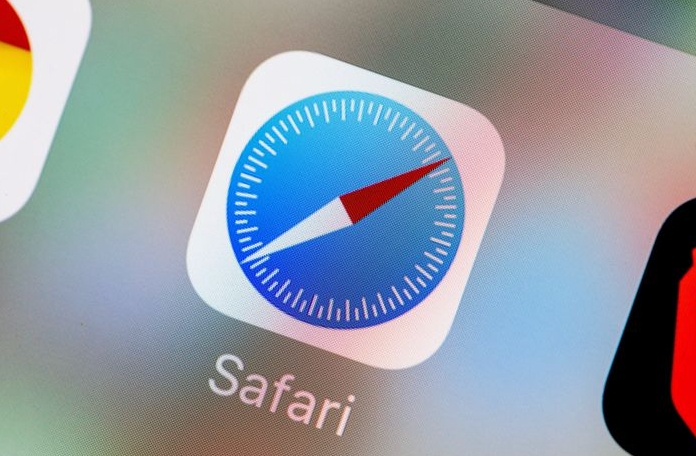
At this time, the relevant settings will appear on the right, and just select "Never allow any website to automatically play media". This will globally prevent all web pages from automatically playing video or audio content when you open it.
Note: This setting will affect all websites. If you just want to block some websites from automatically playing videos, you can continue to watch the following method.

Manage automatic playback permissions for specific websites separately
If you only want to disable autoplay for certain websites, rather than one-size-fits-all, you can also take more detailed controls here:
- After clicking "Autoplay", you can see the websites that have tried automatic playback in the list on the right.
- Select a website and click the "Reject" button below, and the website will not be able to automatically play content.
- If you want to restore permissions to a certain website, just click "Allow" again
This method is suitable for you to visit some websites that need to be automatically played (such as online course platforms), but you don't want other websites to disturb you.
Resetting after clearing cache is sometimes more effective
Sometimes it doesn't take effect even if it is set, it may be because Safari caches the behavioral rules of certain websites. At this time, you can try to clear the cache and reset it again:
- Open Safari and click on the "Safari" menu → "Preferences" → "Privacy" tab
- Click "Delete all website data"
- Enter the "Autoplay" setting again to confirm whether it has been updated to the status you want
Doing this will ensure that your settings are actually effective and avoid problems caused by old data.
Basically these are the methods. Although Safari's settings do not have a special "media autoplay" switch like Chrome, the permission management in the "Website" settings can also control the automatic video playback behavior well.
The above is the detailed content of How to disable video autoplay in Safari on Mac?. For more information, please follow other related articles on the PHP Chinese website!

Hot AI Tools

Undress AI Tool
Undress images for free

Undresser.AI Undress
AI-powered app for creating realistic nude photos

AI Clothes Remover
Online AI tool for removing clothes from photos.

Clothoff.io
AI clothes remover

Video Face Swap
Swap faces in any video effortlessly with our completely free AI face swap tool!

Hot Article

Hot Tools

Notepad++7.3.1
Easy-to-use and free code editor

SublimeText3 Chinese version
Chinese version, very easy to use

Zend Studio 13.0.1
Powerful PHP integrated development environment

Dreamweaver CS6
Visual web development tools

SublimeText3 Mac version
God-level code editing software (SublimeText3)

Hot Topics
 Chrome Remote Desktop Review
Jun 20, 2025 am 09:02 AM
Chrome Remote Desktop Review
Jun 20, 2025 am 09:02 AM
Chrome Remote Desktop is a free remote desktop program from Google that runs as an extension that's paired with the Chrome web browser.You can use it to set up any computer running Chrome to be a host computer that you can connect to at any time, whe
 7 Popular Ways to Save Links to Read Later
Jun 22, 2025 am 09:32 AM
7 Popular Ways to Save Links to Read Later
Jun 22, 2025 am 09:32 AM
Pin Links to Pinterest Pinterest is often seen as a social media platform, but many users treat it as their go-to bookmarking service. Its layout is ideal for this purpose, letting you set up individual boards and pin links connected to images for si
 DuckDuckGo vs. Google
Jun 19, 2025 am 09:06 AM
DuckDuckGo vs. Google
Jun 19, 2025 am 09:06 AM
Despite the presence of various search engines, the competition ultimately narrows down to two major players: Google and DuckDuckGo. Based on your specific requirements and preferences, Google might not necessarily be the optimal choice. DuckDuckGo h
 How to Clear Cookies and Cache in Chrome
Jun 18, 2025 am 09:39 AM
How to Clear Cookies and Cache in Chrome
Jun 18, 2025 am 09:39 AM
This article explains how to delete small files, known as cookies, that Google Chrome stores on your computer. You can remove these cookies for all websites or for specific ones. The steps provided here are applicable to the desktop version of Google
 How to Use the Chrome Cleanup Tool
Jun 17, 2025 pm 03:33 PM
How to Use the Chrome Cleanup Tool
Jun 17, 2025 pm 03:33 PM
This article details the process of utilizing the Cleanup Tool within Google Chrome. These instructions are applicable to Chrome 110 and earlier versions on Windows.How to Use the Chrome Cleanup Tool on Windows The Chrome Cleanup tool routinely scans
 How to Disable Protected Mode in Internet Explorer
Jun 21, 2025 am 11:04 AM
How to Disable Protected Mode in Internet Explorer
Jun 21, 2025 am 11:04 AM
This article describes the process of disabling Protected Mode in Internet Explorer, both through the browser interface and via the Windows Registry. The instructions are applicable to Internet Explorer versions 7, 8, 9, 10, and 11 installed on Windo
 How to Clear Search History on iPhone
Jun 17, 2025 pm 12:52 PM
How to Clear Search History on iPhone
Jun 17, 2025 pm 12:52 PM
The Safari web browser on your iPhone maintains a record of the websites you access. If you'd like to erase your browsing history, you can accomplish this either via Safari or the Settings app on your iPhone.Clear Browsing History Through the Safari
 Google Chrome Speed ??Browser Official Edition Portal
Jul 08, 2025 pm 02:30 PM
Google Chrome Speed ??Browser Official Edition Portal
Jul 08, 2025 pm 02:30 PM
Google Chrome is a free and fast multi-platform web browser developed by Google. It is known for its speed, stability and reliability. Chrome is based on the open source Chromium project and is widely used on devices such as desktops, laptops, tablets and smartphones. The browser has a clean interface and a wide range of customizable options, allowing users to personalize it according to their preferences. In addition, Chrome has a huge library of extensions that provide additional features such as ad blocking, password management and language translation, further enhancing the browsing experience.







