AutoCAD's array commands can efficiently create multiple copies of objects and arrange them in specific modes, and are suitable for scenarios such as architectural drawings and mechanical design. It mainly contains three types: 1. Rectangular arrays are used for row arrangement such as ceramic tiles or windows; 2. Pole axis arrays are evenly distributed around the center point like spokes; 3. Path arrays are distributed along the path like lights next to the road. When using it, select the corresponding commands (ARRAYRECT, ARRAYPOLAR, ARRAYPATH) according to the needs, set parameters such as row number, angle, path, etc., and can dynamically preview and grip edit optimization results, thereby improving design efficiency and accuracy.

Using the array command in AutoCAD is a fast and efficient way to create multiple copies of objects arranged in a specific pattern. Whether you're working on architectural drawings, mechanical designs, or any relative layout, knowing how to use arrays can save you time and improve accuracy.
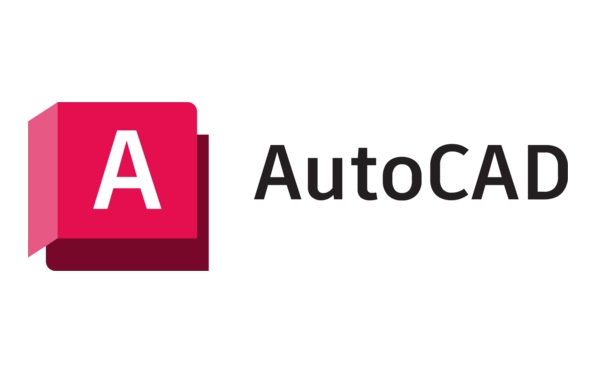
Understanding the Types of Arrays
AutoCAD offers three main types of arrays: Rectangular , Polar , and Path . Each one serves a different purpose:

- Rectangular Array : Useful for arranging copies in rows and columns — think tiles, windows, or grids.
- Polar Array : Arranges objects evenly around a center point — great for bolts around a flange or spokes on a wheel.
- Path Array : Distributes copies along a path like a line, arc, or spline — helpful for placing lights along a curved road.
Knowing which type to use depends on your design and layout needs.
How to Use the Rectangular Array
Once you've selected the objects you want to duplicate, start by typing ARRAYRECT in the command line and press Enter.

You'll need to specify:
- Number of rows and columns
- Distance between each row and column ( row offset and column offset )
A quick tip: You can adjust these values ??dynamically using the grips that appear after creating the array. This makes it easy to tweak spacing without re-entering the command.
Also, if you're repeating an object with consistent spacing, like floor tiles or parking lines, this is your go-to option.
Setting Up a Polar Array
For circular patterns, use the ARRAYPOLAR command.
Here's what you'll set:
- The center point of the circle
- Number of items (copies)
- Total angle to fill (eg, 360° for a full circle)
This is super handy when designing gears, wheels, or decorative elements. Like with rectangular arrays, you can modify the number of items and angles using the contextual ribbon or the Properties panel.
One thing to note: If you only want part of a circle filled — say, a semicircular arrangement — just change the total angle from 360° to 180°.
Working with Path Arrays
When you need objects to follow a line or curve, the ARRAYPATH command comes into play.
Steps include:
- Select the object to array
- Choose the path (line, polyline, arc, etc.)
- Set the number of items or specify spacing
This method is commonly used for placing streetlights along a curving road or plants along a winding garden path.
Be aware: By default, AutoCAD spaces the items evenly along the path. But you can also align them based on distance or percentage if needed.
Final Thoughts
Arrays are powerful tools once you get the hang of them. They help avoid manually copying and pasting, reduce errors, and make editing easier — since changes made to one item often update all instances.
Just remember to choose the right array type for your layout, and don't forget to use the dynamic preview and grip editing features to fine-tune your results.
Basically that's it.
The above is the detailed content of How to use the array command in AutoCAD?. For more information, please follow other related articles on the PHP Chinese website!

Hot AI Tools

Undress AI Tool
Undress images for free

Undresser.AI Undress
AI-powered app for creating realistic nude photos

AI Clothes Remover
Online AI tool for removing clothes from photos.

Clothoff.io
AI clothes remover

Video Face Swap
Swap faces in any video effortlessly with our completely free AI face swap tool!

Hot Article

Hot Tools

Notepad++7.3.1
Easy-to-use and free code editor

SublimeText3 Chinese version
Chinese version, very easy to use

Zend Studio 13.0.1
Powerful PHP integrated development environment

Dreamweaver CS6
Visual web development tools

SublimeText3 Mac version
God-level code editing software (SublimeText3)
 How to create a custom brush in Photoshop
Jul 08, 2025 am 01:01 AM
How to create a custom brush in Photoshop
Jul 08, 2025 am 01:01 AM
The steps to create a custom brush in Photoshop are as follows: 1. Select a pattern with clear edges and suitable for brushes, such as hand-painted textures or photo parts, and adjust it to the appropriate size; 2. Use the "Magic Wand Tool" or "Quick Selection Tool" to remove the background to ensure that the pattern is in an independent selection; 3. Create a basic brush through "Edit > Define Brush Presets"; 4. Adjust the parameters such as "Shape Dynamic", "Scatter", "Text" and "Transfer" in the "Brush" panel to make the strokes more natural; 5. Finally, click "Save As Brush" to save as a .abr file for convenience of subsequent use and sharing.
 How to recover a corrupted AutoCAD file?
Jul 09, 2025 am 01:16 AM
How to recover a corrupted AutoCAD file?
Jul 09, 2025 am 01:16 AM
When AutoCAD file is corrupted, you can take the following steps to try to restore: 1. Check the automatic backup of the file, check whether there is a .bak or .sv$ file in the folder where the original .dwg file is located, and rename the .bak file to .dwg to open it; 2. Use the RECOVER command to try to repair the file, and if it fails, use the -OPEN command to open the file for partial recovery; 3. Use third-party tools such as DataNumenDWGRepair, RecoveryToolboxforDWG, etc. to deal with seriously damaged files. To prevent future damage, you should save regularly and use "Save As" to refresh the file structure, keep the software updated, avoid saving through network drives, enable automatic save and set up
 How to fix remote desktop connection issues
Jul 08, 2025 am 01:03 AM
How to fix remote desktop connection issues
Jul 08, 2025 am 01:03 AM
Remote Desktop connection problems can be checked through the following steps: 1. Check the network and firewall settings to ensure that the TCP3389 port is open; 2. Confirm that the remote desktop function is enabled and supported by non-home version systems; 3. Verify user permissions and belong to the "RemoteDesktopUsers" group or administrator; 4. Handle black screen or lag, adjust the display options or restart the remote computer. Check them one by one in order, and most problems can be solved.
 How to get Photoshop for free
Jul 12, 2025 am 12:34 AM
How to get Photoshop for free
Jul 12, 2025 am 12:34 AM
Adobe Photoshop does not have a permanent free version, but can be legally used in the following ways: 1. The official website provides a 7-day free trial, complete functions but automatic renewal is required; 2. Use a simplified version based on the browser (Beta), which supports basic editing functions; 3. Students or teachers can obtain a full-featured version through the school education plan; 4. Consider alternative software such as GIMP, Photopea, Krita or Canva Pixlr to meet daily needs. The above methods can meet the needs of different users and ensure legal and compliant use.
 AutoCAD 3D modeling tutorial
Jul 10, 2025 pm 12:20 PM
AutoCAD 3D modeling tutorial
Jul 10, 2025 pm 12:20 PM
Friends who are just beginning to get involved in AutoCAD3D modeling can start with the following steps: 1. Start practicing from basic geometry (such as cubes, cylinders, spheres), use BOX, CYLINDER, SPHERE and other commands to build simple models and combine them into complex structures; 2. Master Boolean operations (UNION merge, SUBTRACT cutting, INTERSECT intersection) to create solid models with holes or combined structures; 3. Pay attention to the settings of the view and coordinate system (UCS), switch the view angle to understand the structure, and ensure the correct operation direction by adjusting UCS; 4. After completing the modeling, it can be exported to STL, STEP or IGES format for easy printing or sharing, and use SECTIONPLANE
 How to warp an image in Photoshop
Jul 10, 2025 am 11:49 AM
How to warp an image in Photoshop
Jul 10, 2025 am 11:49 AM
The key to distorting pictures in Photoshop is to master three common methods. First, use the "Warp" function to freely adjust the image shape. Press Ctrl T to call out the transformation box and select "Deformation", and bending and stretching by dragging the points on the image; Second, use the "Liquefaction" function to perform local deformation, select the layer and enter the "Liquefaction" window, and use the "Forward Deformation Tool" to brush the target area, which is suitable for face slimming or adjusting details; Third, use "Twisting" or "Performance Deformation" to make the picture fit the spatial angle, and select the corresponding mode after calling out the transformation box and drag the corner matching screen. These methods are suitable for different scenarios and need to be flexibly applied according to actual needs.
 How to rotate canvas in Photoshop
Jul 12, 2025 am 12:41 AM
How to rotate canvas in Photoshop
Jul 12, 2025 am 12:41 AM
Rotating the canvas in Photoshop does not affect the image content, it can be achieved through the Navigator panel or shortcut keys. 1. Use the Navigator panel: After opening the panel, drag the mouse on the edge of the preview box to rotate the canvas in real time. 2. Use shortcut keys: Press the R key to activate the rotation view tool, drag the mouse to rotate; Shift R can temporarily switch back to the original tool. 3. Reset the angle: Click the "X" icon in the upper right corner or double-click the left mouse button to restore the default direction. Pay attention to distinguishing the "rotating image" function to avoid misoperation.







