How to view and delete individual cookies in Edge
Jul 11, 2025 am 12:22 AMThe methods to view and delete individual cookies in the Edge browser are as follows: 1. Open the Edge settings, enter "Privacy, Search and Services", and click "View All Website Data" to browse the cookie list; 2. Use the search box to filter a specific website, and select "Delete" after clicking on the entry to clear all cookies on the website; 3. If you need to delete a single cookie, you can manually operate through the developer tools (F12 → Application Tab Page → Cookie section); 4. It is recommended to clean cookies regularly, turn off data retention for unnecessary websites, and enable the browser automatic clearing function to improve privacy and security.

It is actually not difficult to view and delete individual cookies in the Edge browser. The key is to find the options related to "Website Permissions" or "Cookie Management" in the settings, and then filter out the cookie data you want to process step by step.

Open Edge settings and enter Cookie management
First, open the Edge browser, click the three dot icons (?) in the upper right corner, and select "Settings".
Click "Privacy, Search and Services" in the menu on the left, slide down, find the "Clear Browsing Data" section, and click "View All Website Data".
This step is the entrance to manage cookies, where you can see all websites that have cookies saved.
View and filter cookies for specific websites
After entering the "Website Data" page, you will see a list of cookies and other website data stored on your computer by each website.
There is usually a search box at the top of the page. Enter the name of the website you want to look for (such as "google.com") and you can quickly filter it out.
Click on the corresponding website entry and the "Delete" button will appear, so that all cookie data of the website can be deleted.
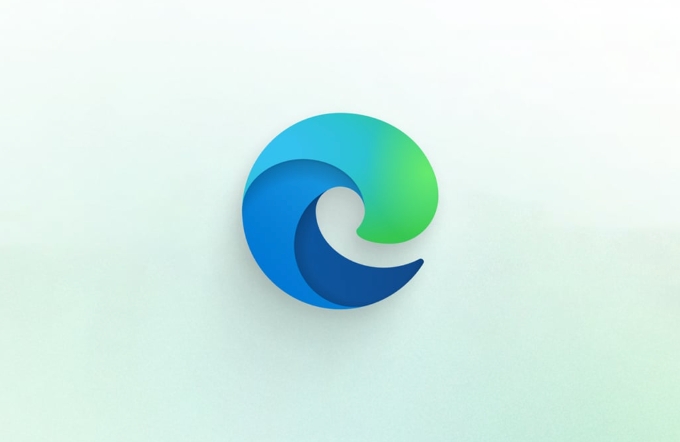
If you only want to view the specific cookie content of a certain website, you can also click on options such as "Details" (depending on the browser version) to view the key-value pair information of each cookie.
Delete a single cookie entry (advanced method)
Edge currently does not provide a graphical interface operation to "delete a single cookie", but it can be implemented through developer tools:

- Open the landing page, press
F12orCtrl Shift Ito open the developer tools; - Switch to the Applications tab;
- In the menu on the left, find the "Local Storage" or "Cookies" section and click the corresponding domain name;
- You will see a specific cookie list, right-click or select an item and click "Delete".
This method is suitable for users with a certain technical foundation, such as front-end developers or people who often debug web pages.
Tips for regular cleaning of cookies
If you want to keep your browser clean, consider manually cleaning unnecessary cookies regularly. Here are some practical tips:
- Try not to retain cookies when used frequently to avoid privacy leakage;
- Using the “clean by website” method is more accurate than one-click clearing;
- If you find that some websites have abnormal login status, you can try to clear its cookies separately;
- Edge provides the option of "automatically clear browsing data" to automatically delete cookies when closing your browser.
Basically that's it. Although Edge does not have a particularly intuitive button to delete a single cookie with one click, it can be easily done through developer tools or step-by-step operations.
The above is the detailed content of How to view and delete individual cookies in Edge. For more information, please follow other related articles on the PHP Chinese website!

Hot AI Tools

Undress AI Tool
Undress images for free

Undresser.AI Undress
AI-powered app for creating realistic nude photos

AI Clothes Remover
Online AI tool for removing clothes from photos.

Clothoff.io
AI clothes remover

Video Face Swap
Swap faces in any video effortlessly with our completely free AI face swap tool!

Hot Article

Hot Tools

Notepad++7.3.1
Easy-to-use and free code editor

SublimeText3 Chinese version
Chinese version, very easy to use

Zend Studio 13.0.1
Powerful PHP integrated development environment

Dreamweaver CS6
Visual web development tools

SublimeText3 Mac version
God-level code editing software (SublimeText3)

Hot Topics
 How to enable automatic password saving in Edge browser?
Jan 02, 2024 pm 12:28 PM
How to enable automatic password saving in Edge browser?
Jan 02, 2024 pm 12:28 PM
Many times when we use computers, we will choose Edge to query the information we want, and when logging in to some websites, we need an account and password, but it is troublesome to enter it every time. How do we operate at this time? What about Edge automatically saving passwords? For those who don’t know, let’s take a look together. How to automatically save passwords in Edge 1. Open the software, click the three-dot "..." button in the upper right corner, and select "Settings" in the option list below. 2. In the window that opens, click the "Personal Information" option on the left. 3. Then find "Let me choose to save password" on the right and change
 How to enable Super Drag and Drop mode in Microsoft Edge
Mar 18, 2024 am 09:40 AM
How to enable Super Drag and Drop mode in Microsoft Edge
Mar 18, 2024 am 09:40 AM
Microsoft Edge's drag-and-drop feature allows you to easily open links or text on web pages, which is both practical and time-saving. To use this feature, just drag and drop the link or text anywhere on the page. This article will show you how to enable or disable Super Drag and Drop mode in Microsoft Edge. What is Super Drag and Drop mode in Microsoft Edge? Microsoft Edge has introduced a new feature called "Super Drag and Drop" that allows users to simply drag and drop links to quickly open them in a new tab. Just drag and drop the link anywhere in the Edge browser window. Edge will automatically load the link in a new tab. In addition, users can also
 How to customize the right-click menu in Edge
Jan 13, 2024 pm 11:57 PM
How to customize the right-click menu in Edge
Jan 13, 2024 pm 11:57 PM
How to set up right-click menu in Edge? Edge browser is a browser software launched by Microsoft. It is also used by many friends, and we often use the right-click menu function during use. However, many friends still do not know how to use it. How to set the right-click menu, then let’s take a look at the method of setting the right-click menu in Edge with the editor. Users in need should not miss it. How to set up the right-click menu in Edge Method 1 First, open the Edge browser and click the "..." button in the upper right corner. 2. Then open the "Settings" below, as shown in the picture. Next, enter "right-click" in the search bar at the top of the game interface and click the search button. This way you can find the setting options in the right-click menu. square
 How to reduce the memory usage of Edge browser? Solution to Edge memory usage problem
Jan 05, 2024 pm 05:54 PM
How to reduce the memory usage of Edge browser? Solution to Edge memory usage problem
Jan 05, 2024 pm 05:54 PM
What should I do if the memory usage of Edge browser is high? The editor has found that many friends now like to use Microsoft's Edge browser, because it is not only simple, but also can install various browser plug-ins. However, recently some friends have found that its CPU usage is very high when using Edge. , that is, the memory usage is too high. How to deal with this situation? Let’s take a look at the solution with the editor below. Solution to high memory usage in Edge 1. Close the tab and enter the edge browser and click the three dots in the upper right corner. Select "Extensions" in the taskbar. Just close or uninstall plug-ins you don't need. 2. Update the Microsoft Edge browser. Please make sure it is installed on your computer.
 Solve the lag problem of edge browser in full screen mode of station b
Jan 12, 2024 pm 11:00 PM
Solve the lag problem of edge browser in full screen mode of station b
Jan 12, 2024 pm 11:00 PM
Recently, many friends have encountered lag when using the edge browser to watch site B videos in full screen, and the experience is very bad. So how to solve it? Let’s take a look at the detailed solutions below. Edge browser station B is stuck in full screen: 1. Open the browser and enter the URL about:flags. 2. Enter developer settings. 3. Click "Reset all logos to default" above. 4. Scroll down to the bottom and check "Enable Experimental JavaScript Features" to solve the problem.
 How to deal with Microsoft edge pop-ups that respect your privacy
Jan 31, 2024 pm 02:14 PM
How to deal with Microsoft edge pop-ups that respect your privacy
Jan 31, 2024 pm 02:14 PM
What to do if edge pops up that Microsoft respects your privacy? Recently, some users have reported that the edge browser they use often pops up the message "Microsoft respects your privacy." Even if they click I accept, it will still appear next time they open the browser. So how do you close this annoying pop-up window? This problem should occur because the edge browser does not accept the cookie of the msn.cn website. The following editor will show you how to solve the problem that Microsoft respects your privacy pops up in edge. Try it and see if it helps. How to solve the problem that Microsoft respects your privacy when Microsoft respects your privacy in edge
 Edge browser plug-in installation tutorial: How to install crx file
Jan 05, 2024 pm 07:21 PM
Edge browser plug-in installation tutorial: How to install crx file
Jan 05, 2024 pm 07:21 PM
How to install crx file in Edge browser? The Crx file is a browser extension application plug-in, and the plug-in format of many browsers is Crx, even the Edge browser is no exception. So how do we install the crx file for the Edge browser? In fact, this operation is very simple. Let’s take a look at the specific operation method with the editor. How to install crx files in Edge 1. First open the edge browser and click on the address bar at the top. 2. Enter "edge://flags/#extensions-on-edge-urls" in the address bar and press Enter. 3. After entering, change the icon option to "Disabled". 4. After modification is completed, click
 How to resolve an incompatible software attempt to load with Edge?
Mar 15, 2024 pm 01:34 PM
How to resolve an incompatible software attempt to load with Edge?
Mar 15, 2024 pm 01:34 PM
When we use the Edge browser, sometimes incompatible software attempts to be loaded together, so what is going on? Let this site carefully introduce to users how to solve the problem of trying to load incompatible software with Edge. How to solve an incompatible software trying to load with Edge Solution 1: Search IE in the start menu and access it directly with IE. Solution 2: Note: Modifying the registry may cause system failure, so operate with caution. Modify registry parameters. 1. Enter regedit during operation. 2. Find the path\HKEY_LOCAL_MACHINE\SOFTWARE\Policies\Micros






