 Computer Tutorials
Computer Tutorials
 Troubleshooting
Troubleshooting
 How to fix the MEMORY_MANAGEMENT blue screen error in Windows?
How to fix the MEMORY_MANAGEMENT blue screen error in Windows?
How to fix the MEMORY_MANAGEMENT blue screen error in Windows?
Jul 11, 2025 am 12:25 AMMEMORY_MANAGEMENT blue screen error is usually caused by system or driver problems rather than hardware damage. The troubleshooting methods include: 1. Use Windows memory diagnostic tools to check the memory hardware. After discovering errors, you can try to clean the memory gold finger, replace the slot or test the memory stick one by one; 2. Update or roll back the graphics card driver, right-click the graphics card to select Update the driver or roll back to the previous version; 3. Run CMD as an administrator and execute the sfc /scannow and DISM commands to repair the system files; 4. Enter the BIOS to restore the default settings or call back the default frequency. In most cases, the above steps can be used to solve the blue screen problem.

A MEMORY_MANAGEMENT blue screen error occurs on Windows, which is usually related to the memory management module. Although it sounds scary, in most cases it is not that the hardware is broken, but that there is something wrong with the system or driver. The focus is on troubleshooting memory-related settings, driver compatibility, and system file integrity.
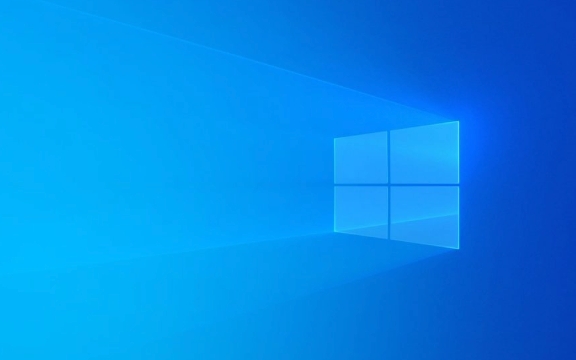
Check if the memory hardware is normal
Blue screens are sometimes caused by physical damage to the memory stick. You can first check it with the memory diagnostic tool that comes with Windows:
- Open the Run window (Win R), enter
mdsched.exe, and then enter - Select "Restart now and check memory"
- The system will automatically detect after restarting and report the results at the next boot
If you find an error, it is recommended to try the following:

- Pull out the memory stick, use the eraser to insert the gold finger part back
- If there are multiple memory, test and exclude bad lines one by one
- Change the slot to see if there is any improvement
Although this step is basic, many people ignore it. Especially if you have recently moved inside the host, it may be just a bad contact.
Update or rollback graphics card driver
Incompatibility of graphics card drivers is a common cause of MEMORY_MANAGEMENT errors, especially the latest drivers of NVIDIA or AMD sometimes don't match older versions of the system.

You can handle it like this:
- Press Win X and select Device Manager
- Expand "Show Adapter", right-click your graphics card → "Update Driver"
- Or select "Properties" → "Driver" tab → Roll back to previous version
If you make an error after just upgrading the driver, you can basically be sure that it is a driver problem. Temporary rollback is the most direct and effective method.
Check if the system files are corrupt
This error may also be caused by corruption of the system file. You can use the system's own repair tool to scan and repair:
- Open Command Prompt as Administrator (CMD)
- Enter
sfc /scannowand enter - Wait for the scan to complete, and will be automatically repaired if there is any damage.
If sfc does not find any problems, you can also try the DISM tool:
-
DISM /Online /Cleanup-Image /CheckHealth -
DISM /Online /Cleanup-Image /ScanHealth -
DISM /Online /Cleanup-Image /RestoreHealth
These commands can repair system image problems more deeply. It should be noted, however, that executing these commands requires networking and may take a little time.
Turn off overclocking or adjust BIOS settings
If you overclock your CPU or memory, or have recently modified your BIOS settings, it may also be the cause of memory management exceptions.
The solution is very simple:
- Enter the BIOS (usually press Del, F2 or F10 when powering on)
- Restore default settings (Load Optimized Defaults or similar options)
- Or manually adjust the frequency back to the default value
Improper BIOS setup can cause the system to crash under high loads, especially when playing games or running large software, which is more likely to trigger the blue screen.
Basically these common ways of dealing with it. Most of the time, the above steps can be used to solve the problem. If it cannot be solved, you may want to consider reinstalling the system or contacting the hardware manufacturer for further inspection.
The above is the detailed content of How to fix the MEMORY_MANAGEMENT blue screen error in Windows?. For more information, please follow other related articles on the PHP Chinese website!

Hot AI Tools

Undress AI Tool
Undress images for free

Undresser.AI Undress
AI-powered app for creating realistic nude photos

AI Clothes Remover
Online AI tool for removing clothes from photos.

Clothoff.io
AI clothes remover

Video Face Swap
Swap faces in any video effortlessly with our completely free AI face swap tool!

Hot Article

Hot Tools

Notepad++7.3.1
Easy-to-use and free code editor

SublimeText3 Chinese version
Chinese version, very easy to use

Zend Studio 13.0.1
Powerful PHP integrated development environment

Dreamweaver CS6
Visual web development tools

SublimeText3 Mac version
God-level code editing software (SublimeText3)

Hot Topics
 Guide: Stellar Blade Save File Location/Save File Lost/Not Saving
Jun 17, 2025 pm 08:02 PM
Guide: Stellar Blade Save File Location/Save File Lost/Not Saving
Jun 17, 2025 pm 08:02 PM
Stellar Blade save file location on Windows PC: where to find it, how to back up your game data, and what to do if the save files are missing or the game is not saving. This MiniTool guide provides detailed instructions and solutions.Quick Navigation
 How to Fix KB5060829 Not Installing & Other Reported Bugs
Jun 30, 2025 pm 08:02 PM
How to Fix KB5060829 Not Installing & Other Reported Bugs
Jun 30, 2025 pm 08:02 PM
Many users encountered installation issues and some unexpected problems after applying the Windows 11 update KB5060829. If you're facing similar difficulties, don't panic. This MiniTool guide presents the most effective fixes to resolve KB5060829 not
 Dune: Awakening Black Screen: Here's A Troubleshooting Guide!
Jun 18, 2025 pm 06:02 PM
Dune: Awakening Black Screen: Here's A Troubleshooting Guide!
Jun 18, 2025 pm 06:02 PM
Are you urgently looking for effective solutions to fix the Dune: Awakening black screen issue on Windows? You’ve come to the right place. This detailed guide from MiniTool presents several practical and reliable methods to address this frustrating p
 Cannot Fix Update KB5060999 Not Installing on Windows 11?
Jun 23, 2025 pm 08:03 PM
Cannot Fix Update KB5060999 Not Installing on Windows 11?
Jun 23, 2025 pm 08:03 PM
KB5060999 What are the update contents of Windows 11 23H2? How to download? What to do if the update fails? This article will be described in detail and provides a solution to the failure of KB5060999 installation. Quick Navigation :- Windows 11 23H2 KB5060999 Updated Content - KB5060999 Reason for installation failure - Solve the problem that KB506099 cannot be installed - Summary of Windows 11 23H2 KB5060999 Update KB5060999 is a cumulative security update for Windows 11 released by Microsoft on June 10, 2025
 Spotlight on Windows 10 KB5061087 & Fixes for Not Installing
Jun 30, 2025 pm 08:03 PM
Spotlight on Windows 10 KB5061087 & Fixes for Not Installing
Jun 30, 2025 pm 08:03 PM
Microsoft has released Windows 10 KB5061087 for 22H2 to fix some issues. From this post on MiniTool, learn how to install this preview optional update on your PC. Also, you can know what to do if KB5061087 fails to install via Windows Update.Quick Na
 Fix Stellar Blade Crashing/Not Launching With These Fresh Fixes
Jun 18, 2025 pm 10:02 PM
Fix Stellar Blade Crashing/Not Launching With These Fresh Fixes
Jun 18, 2025 pm 10:02 PM
Is Stellar Blade crashing or failing to launch on your PC? Do not worry. This guide from MiniTool Software provides you with a couple of effective solutions to help you fix the issue and get the game running smoothly.Quick Navigation :- Stellar Blade
 Windows Security is blank or not showing options
Jul 07, 2025 am 02:40 AM
Windows Security is blank or not showing options
Jul 07, 2025 am 02:40 AM
When the Windows Security Center is blank or the function is missing, you can follow the following steps to check: 1. Confirm whether the system version supports full functions, some functions of the Home Edition are limited, and the Professional Edition and above are more complete; 2. Restart the SecurityHealthService service to ensure that its startup type is set to automatic; 3. Check and uninstall third-party security software that may conflict; 4. Run the sfc/scannow and DISM commands to repair system files; 5. Try to reset or reinstall the Windows Security Center application, and contact Microsoft support if necessary.
 Dune Awakening Controller Not Working? Here're Some Fixes
Jun 19, 2025 pm 08:01 PM
Dune Awakening Controller Not Working? Here're Some Fixes
Jun 19, 2025 pm 08:01 PM
What should you do if the Dune Awakening Controller fails to function? What causes this issue? This MiniTool article provides a comprehensive explanation and guides you through resolving this frustrating problem.Quick Navigation :- Dune Awakening Con





