Chrome's Web Vitals overlay is an experimental feature in Chrome DevTools that overlay core Web Vitals metrics in real time while browsing web pages. 1. It displays three key performance indicators, LCP, FID and CLS, reflecting page loading speed, interaction response speed and visual stability respectively; 2. The opening method is to enter the Rendering panel through DevTools and enable relevant options; 3. In terms of data interpretation, the ideal LCP value is less than 2.5 seconds, the FID is less than 100 milliseconds, and the CLS is less than 0.1; 4. In actual use, you can optimize image loading and script execution for LCP, set image size and font loading strategies for CLS, and optimize JS execution efficiency for FID; 5. After use, it is recommended to turn off overlay to avoid affecting the test results, and conduct in-depth analysis with other tools.

Chrome's Web Vitals overlay is a very practical debugging tool that helps you view key performance metrics in real time while browsing the web. If you are a developer or website optimization related person, this function can help you quickly discover problem pages. Below are some specific usage methods and suggestions.
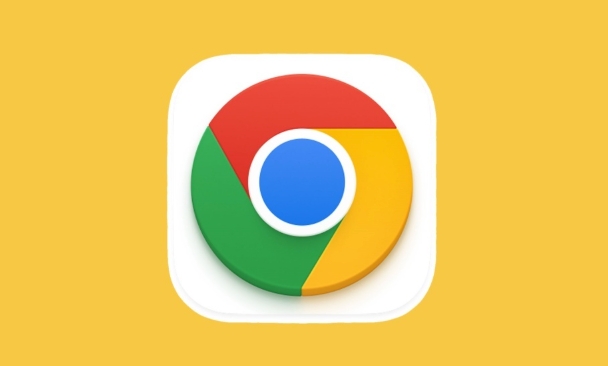
What is Web Vitals overlay?
Web Vitals overlay is an experimental feature in Chrome DevTools. It can directly overlay core Web Vitals metrics on the page when you browse the web page: LCP (maximum content drawing), CLS (accumulative layout offset) and FID (first input delay) when you browse the web page. These metrics reflect key aspects of user experience.
Opening method:
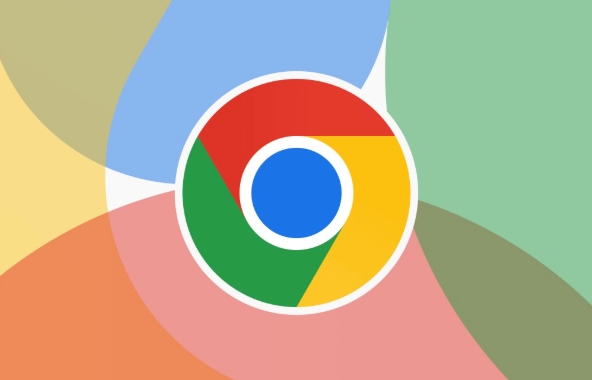
- Open Chrome browser
- Right-click on the page and select "Check" to open DevTools
- Click the three dots in the upper right corner → More tools → Rendering
- Find the options under "Performance" in the Rendering panel, and check "Paint flashing" and "Layout shift regions"
- Return to the main page, and after refreshing, you can see the performance marks on the page
How to interpret the data displayed by Web Vitals overlay?
When enabled, a small panel will appear in the upper right corner of the page, which will continuously update the core Web Vitals data of the current page. The specific meanings are as follows:
- LCP (maximum content drawing) : represents the speed at which the main content of the page is loaded. The lower the value, the better. The ideal value is less than 2.5 seconds.
- FID (first input delay) : reflects the response speed of the user when interacting with the page for the first time. The ideal value is less than 100 milliseconds.
- CLS (accumulative layout offset) : measures the visual stability of the page. The smaller the value, the better. The ideal value is less than 0.1.
These values ??are not final values, but are constantly changing during the page operation. You can observe the changes in the numerical value while operating the page and find out specific actions or resource loading issues that cause the experience to become worse.
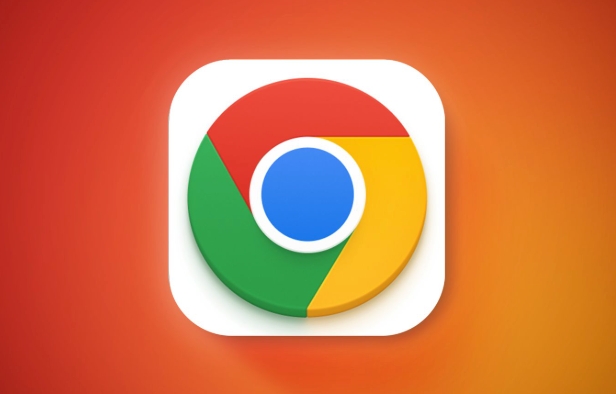
Actual usage scenarios and optimization suggestions
Page loading slow? See when LCP triggers
When the LCP value is too high, it means that the main content of the page is loading slowly. Common reasons include large images not compressed, slow font loading, and long JS execution time. You can try the following methods to optimize:
- Use
loading="lazy"to delay loading pictures - Reduce the volume of JS files on the first screen
- Images using WebP format
The page is beating severely? Pay attention to changes in CLS
If the CLS value keeps rising, it means that there is a problem with layout jitter on the page. Usually it is because there is no space reserved for pictures or advertisements, and the font switching causes reordering. suggestion:
- Set width and height attributes for the picture
- Use
font-display: swapto control font loading behavior - Avoid recalculation of layout after inserting DOM
User interaction is stuttering? Pay attention to the performance of FID
FID represents the response delay of the user's first click of buttons, input boxes, etc. If this value is high, it may be that the main thread is occupied by a large amount of JS. Consider:
- Split JS scripts and delay loading non-essential scripts
- Use Web Worker to handle complex operations
- Avoid long tasks blocking the main thread
Tips: Don't forget to turn off overlay
Although Web Vitals overlay is convenient, it will also have a certain impact on page performance. Therefore, it is best to confirm whether other debugging tools are turned off and re-measure in a clean environment before formal testing or sharing results.
In addition, overlay does not record complete performance data, but only provides an intuitive reference. For in-depth analysis, it is recommended to combine Lighthouse or Performance panels for a more comprehensive evaluation.
Basically that's it. This function is not complicated but is easy to ignore. It is suitable for quickly judging the health status of the page in daily development and debugging.
The above is the detailed content of How to use Chrome's 'Web Vitals' overlay. For more information, please follow other related articles on the PHP Chinese website!

Hot AI Tools

Undress AI Tool
Undress images for free

Undresser.AI Undress
AI-powered app for creating realistic nude photos

AI Clothes Remover
Online AI tool for removing clothes from photos.

Clothoff.io
AI clothes remover

Video Face Swap
Swap faces in any video effortlessly with our completely free AI face swap tool!

Hot Article

Hot Tools

Notepad++7.3.1
Easy-to-use and free code editor

SublimeText3 Chinese version
Chinese version, very easy to use

Zend Studio 13.0.1
Powerful PHP integrated development environment

Dreamweaver CS6
Visual web development tools

SublimeText3 Mac version
God-level code editing software (SublimeText3)

Hot Topics
 Chrome Remote Desktop Review
Jun 20, 2025 am 09:02 AM
Chrome Remote Desktop Review
Jun 20, 2025 am 09:02 AM
Chrome Remote Desktop is a free remote desktop program from Google that runs as an extension that's paired with the Chrome web browser.You can use it to set up any computer running Chrome to be a host computer that you can connect to at any time, whe
 7 Popular Ways to Save Links to Read Later
Jun 22, 2025 am 09:32 AM
7 Popular Ways to Save Links to Read Later
Jun 22, 2025 am 09:32 AM
Pin Links to Pinterest Pinterest is often seen as a social media platform, but many users treat it as their go-to bookmarking service. Its layout is ideal for this purpose, letting you set up individual boards and pin links connected to images for si
 DuckDuckGo vs. Google
Jun 19, 2025 am 09:06 AM
DuckDuckGo vs. Google
Jun 19, 2025 am 09:06 AM
Despite the presence of various search engines, the competition ultimately narrows down to two major players: Google and DuckDuckGo. Based on your specific requirements and preferences, Google might not necessarily be the optimal choice. DuckDuckGo h
 How to Clear Cookies and Cache in Chrome
Jun 18, 2025 am 09:39 AM
How to Clear Cookies and Cache in Chrome
Jun 18, 2025 am 09:39 AM
This article explains how to delete small files, known as cookies, that Google Chrome stores on your computer. You can remove these cookies for all websites or for specific ones. The steps provided here are applicable to the desktop version of Google
 How to Use the Chrome Cleanup Tool
Jun 17, 2025 pm 03:33 PM
How to Use the Chrome Cleanup Tool
Jun 17, 2025 pm 03:33 PM
This article details the process of utilizing the Cleanup Tool within Google Chrome. These instructions are applicable to Chrome 110 and earlier versions on Windows.How to Use the Chrome Cleanup Tool on Windows The Chrome Cleanup tool routinely scans
 How to Disable Protected Mode in Internet Explorer
Jun 21, 2025 am 11:04 AM
How to Disable Protected Mode in Internet Explorer
Jun 21, 2025 am 11:04 AM
This article describes the process of disabling Protected Mode in Internet Explorer, both through the browser interface and via the Windows Registry. The instructions are applicable to Internet Explorer versions 7, 8, 9, 10, and 11 installed on Windo
 How to Clear Search History on iPhone
Jun 17, 2025 pm 12:52 PM
How to Clear Search History on iPhone
Jun 17, 2025 pm 12:52 PM
The Safari web browser on your iPhone maintains a record of the websites you access. If you'd like to erase your browsing history, you can accomplish this either via Safari or the Settings app on your iPhone.Clear Browsing History Through the Safari
 The 5 Best Opera Plugins of 2024
Jun 17, 2025 am 10:38 AM
The 5 Best Opera Plugins of 2024
Jun 17, 2025 am 10:38 AM
Manage Passwords: LastPass Syncs data across mobile phones and computersAuto log-in optionsInfo is encrypted and decrypted locally on your machineStores credit card informationCons - Premium version required to sync across devices or use family shari






