Safari Profiles is a multi-account local implementation function provided by Safari browser on macOS, allowing users to create multiple independent browsing environments to isolate data such as cookies, bookmarks, history and other data; 1. Each profile independently stores login status, bookmarks, caches, etc.; 2. Profiles can be added and managed through preference settings on macOS; 3. It can be used to distinguish work and life, test web login, protect privacy, and facilitate data cleaning; 4. There is no complete profile function on iOS, and only supports Apple ID switching.

Safari profiles is a feature provided by Safari browser on macOS and iOS, allowing users to create multiple independent browsing environments for different purposes. You can use it to distinguish work, study and personal Internet behavior, keep cookies, bookmarks, history and other data isolated from each other.
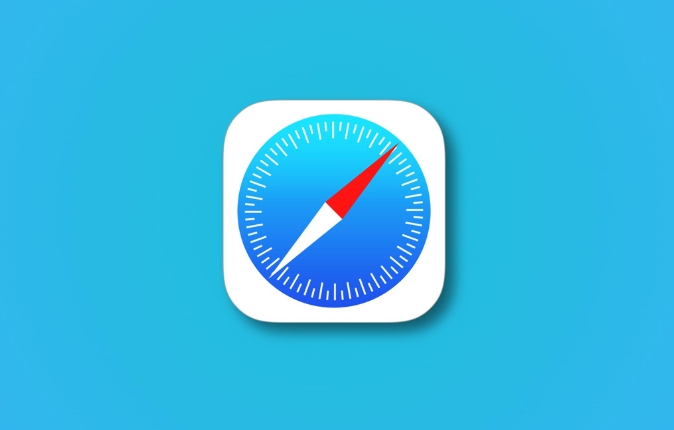
What are Safari Profiles?
Simply put, Safari Profiles is the local implementation method of "multiple account login". Each profile has its own independent data storage space, including:
- Login status (such as Google account)
- Bookmarks and reading lists
- History
- Caches and cookies
For example: You can use your company email to log in to the internal system in one profile, and use your personal account to swipe social media in another profile, without interfering with each other.
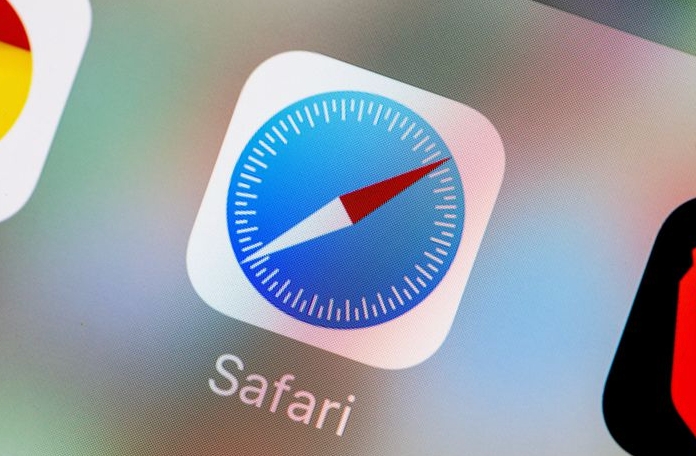
How to add and manage Profiles?
Operating Safari Profiles on macOS is intuitive:
- Open Safari browser
- Click Safari > Preferences in the top menu bar
- Switch to the General Tag
- Click Manage Website Configuration Files in the "Quick User Switch" area
- Click the plus button in the lower left corner, create a new profile, and give it a name, such as "work" or "private"
After the addition is complete, you will see an avatar icon in the upper right corner of the Safari toolbar. After clicking, you can quickly switch different profiles.
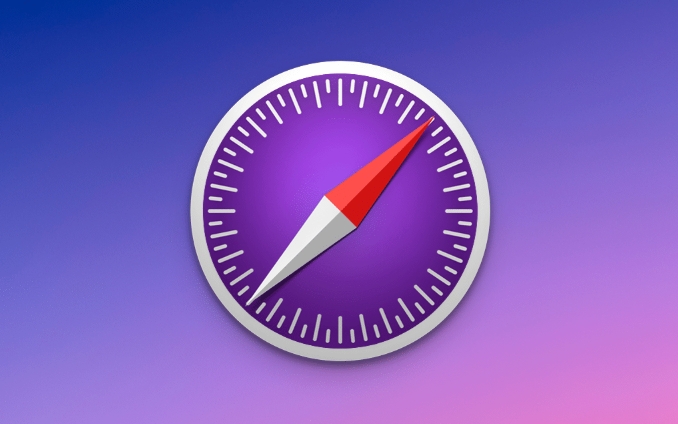
How to use it to be more practical?
Here are a few suggestions that can help you better utilize this feature:
- Distinguish between work and life : One profile specializes in processing work emails and document collaboration; the other is used to browse social networking and watch videos.
- Test the web page login status : If you are a developer or operator, you can use different profiles to simulate multiple users accessing the website without logging out repeatedly.
- Protect privacy : When family members share a device, they use different profiles and will not see each other's browsing history.
- It is easier to clean up a profile data : if a profile becomes confusing, you can delete it directly without affecting the data of other profiles.
In addition, macOS also supports setting different default search engines, languages, and extension plugins for each profile, which are highly personalized.
Can Profiles be used on iOS?
Currently, Safari on iPhone or iPad does not have the complete profile management capabilities like macOS. Although you can switch Apple ID through "Quick User Switch", this is just a system-level account switching, not a separate profile in the browser.
However, Apple is gradually enhancing the multi-account capabilities of the mobile terminal Safari, and more improvements may occur in the future.
Basically that's it. Safari Profiles are not complicated but easy to ignore. Reasonable use can improve efficiency and privacy protection.
The above is the detailed content of How to use Safari profiles?. For more information, please follow other related articles on the PHP Chinese website!

Hot AI Tools

Undress AI Tool
Undress images for free

Undresser.AI Undress
AI-powered app for creating realistic nude photos

AI Clothes Remover
Online AI tool for removing clothes from photos.

Clothoff.io
AI clothes remover

Video Face Swap
Swap faces in any video effortlessly with our completely free AI face swap tool!

Hot Article

Hot Tools

Notepad++7.3.1
Easy-to-use and free code editor

SublimeText3 Chinese version
Chinese version, very easy to use

Zend Studio 13.0.1
Powerful PHP integrated development environment

Dreamweaver CS6
Visual web development tools

SublimeText3 Mac version
God-level code editing software (SublimeText3)

Hot Topics
 Chrome Remote Desktop Review
Jun 20, 2025 am 09:02 AM
Chrome Remote Desktop Review
Jun 20, 2025 am 09:02 AM
Chrome Remote Desktop is a free remote desktop program from Google that runs as an extension that's paired with the Chrome web browser.You can use it to set up any computer running Chrome to be a host computer that you can connect to at any time, whe
 7 Popular Ways to Save Links to Read Later
Jun 22, 2025 am 09:32 AM
7 Popular Ways to Save Links to Read Later
Jun 22, 2025 am 09:32 AM
Pin Links to Pinterest Pinterest is often seen as a social media platform, but many users treat it as their go-to bookmarking service. Its layout is ideal for this purpose, letting you set up individual boards and pin links connected to images for si
 DuckDuckGo vs. Google
Jun 19, 2025 am 09:06 AM
DuckDuckGo vs. Google
Jun 19, 2025 am 09:06 AM
Despite the presence of various search engines, the competition ultimately narrows down to two major players: Google and DuckDuckGo. Based on your specific requirements and preferences, Google might not necessarily be the optimal choice. DuckDuckGo h
 How to Clear Cookies and Cache in Chrome
Jun 18, 2025 am 09:39 AM
How to Clear Cookies and Cache in Chrome
Jun 18, 2025 am 09:39 AM
This article explains how to delete small files, known as cookies, that Google Chrome stores on your computer. You can remove these cookies for all websites or for specific ones. The steps provided here are applicable to the desktop version of Google
 How to Use the Chrome Cleanup Tool
Jun 17, 2025 pm 03:33 PM
How to Use the Chrome Cleanup Tool
Jun 17, 2025 pm 03:33 PM
This article details the process of utilizing the Cleanup Tool within Google Chrome. These instructions are applicable to Chrome 110 and earlier versions on Windows.How to Use the Chrome Cleanup Tool on Windows The Chrome Cleanup tool routinely scans
 How to Disable Protected Mode in Internet Explorer
Jun 21, 2025 am 11:04 AM
How to Disable Protected Mode in Internet Explorer
Jun 21, 2025 am 11:04 AM
This article describes the process of disabling Protected Mode in Internet Explorer, both through the browser interface and via the Windows Registry. The instructions are applicable to Internet Explorer versions 7, 8, 9, 10, and 11 installed on Windo
 How to Clear Search History on iPhone
Jun 17, 2025 pm 12:52 PM
How to Clear Search History on iPhone
Jun 17, 2025 pm 12:52 PM
The Safari web browser on your iPhone maintains a record of the websites you access. If you'd like to erase your browsing history, you can accomplish this either via Safari or the Settings app on your iPhone.Clear Browsing History Through the Safari
 Google Chrome Speed ??Browser Official Edition Portal
Jul 08, 2025 pm 02:30 PM
Google Chrome Speed ??Browser Official Edition Portal
Jul 08, 2025 pm 02:30 PM
Google Chrome is a free and fast multi-platform web browser developed by Google. It is known for its speed, stability and reliability. Chrome is based on the open source Chromium project and is widely used on devices such as desktops, laptops, tablets and smartphones. The browser has a clean interface and a wide range of customizable options, allowing users to personalize it according to their preferences. In addition, Chrome has a huge library of extensions that provide additional features such as ad blocking, password management and language translation, further enhancing the browsing experience.






