Modifying Excel author name requires a situation: 1. Modifying file attributes can clear or replace the author information of an existing document, and manually fill in the new author name when deleting the owner information through "File → Information → Check Document" or "Save As"; 2. Changing the default author name can modify the user name and abbreviation through "File → Options → General", but it is only applicable to new files; 3. Batch processing of multiple files can be used to modify metadata uniformly. All operations need to choose appropriate methods according to specific needs, and note that the system may cache old account information and need to check the settings in a timely manner.

Changing the author's name in Excel is actually quite simple, but many people may not know where to start, especially when they encounter this situation for the first time. In fact, no matter whether you want to remove other people's names, replace them with your own, or sign the unified team's documents, you can do it through a few small steps.

Find the "File Properties" setting
The author information of an Excel document exists in the file attributes and is not directly modified in the table content. So you have to open the Excel file first, then click the "File" menu in the upper left corner, select "Information" on the left, and then click "Check Document" or "Show All Properties" under "Related Permissions" on the right.
If you are using a Windows system, you can also right-click the file → Properties → Details, and you can also see the author's name here. However, if you want to change, you have to go back to Excel to operate.
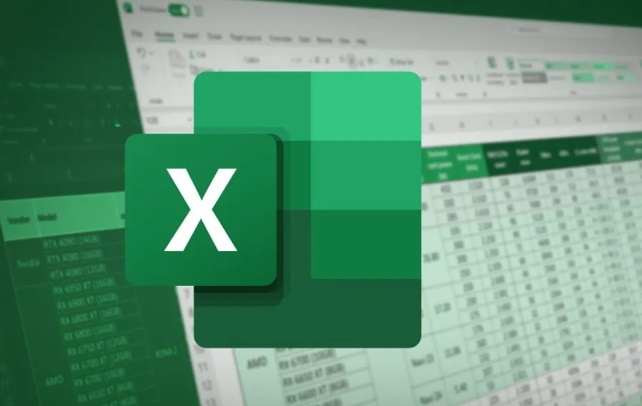
Modify the default author name (applicable to new files)
If you want the new Excel file you create in the future to be your own name by default, rather than the original person's, you have to change the "Options" setting of Excel.
Specific operations:
- Open Excel → File → Options
- Find "Personal User Information" under the "General" tab
- Modify the two items "user name" and "abbreviation"
- Click OK to save
In this way, the newly created file will display the new name you set. But note: This method only affects new files and will not change the information of the old documents that have been created.

Completely clear or replace the author information of existing documents
If the document has been created and you want to completely clear or replace the original author information with another name, you need a more direct method.
You can do this:
- Open the target Excel file
- File → Information → Check Document → Document Checker
- If the document inspector prompts the author information, click the option "Delete owner information" or other
Another way is to select "Tools" → "General Options" → manually fill in the new author name when "Save As". Although this function is not conspicuous, it does work.
Use batch processing tools (suitable for multi-file operations)
If you have a bunch of Excel files that need to be changed to the author name, it is too troublesome to open them one by one. At this time, you can use some third-party tools, such as the "Explorer Property Editing" function that comes with Office, or find some small software that supports batch modification of document properties.
The operations of this type of tool are generally very intuitive. After uploading the file, you can batch modify the author, title, topic and other metadata information.
In short, it is not difficult to understand the logic of Excel when changing the author's name. The key is to know where to start. Sometimes the system will automatically remember the account information you have logged in before, resulting in the new file still carrying someone else's name. Remember to go back and check the default settings. Basically these are the operations.
The above is the detailed content of how to change the author name in excel. For more information, please follow other related articles on the PHP Chinese website!

Hot AI Tools

Undress AI Tool
Undress images for free

Undresser.AI Undress
AI-powered app for creating realistic nude photos

AI Clothes Remover
Online AI tool for removing clothes from photos.

Clothoff.io
AI clothes remover

Video Face Swap
Swap faces in any video effortlessly with our completely free AI face swap tool!

Hot Article

Hot Tools

Notepad++7.3.1
Easy-to-use and free code editor

SublimeText3 Chinese version
Chinese version, very easy to use

Zend Studio 13.0.1
Powerful PHP integrated development environment

Dreamweaver CS6
Visual web development tools

SublimeText3 Mac version
God-level code editing software (SublimeText3)

Hot Topics
 How to Use Parentheses, Square Brackets, and Curly Braces in Microsoft Excel
Jun 19, 2025 am 03:03 AM
How to Use Parentheses, Square Brackets, and Curly Braces in Microsoft Excel
Jun 19, 2025 am 03:03 AM
Quick Links Parentheses: Controlling the Order of Opera
 Outlook Quick Access Toolbar: customize, move, hide and show
Jun 18, 2025 am 11:01 AM
Outlook Quick Access Toolbar: customize, move, hide and show
Jun 18, 2025 am 11:01 AM
This guide will walk you through how to customize, move, hide, and show the Quick Access Toolbar, helping you shape your Outlook workspace to fit your daily routine and preferences. The Quick Access Toolbar in Microsoft Outlook is a usefu
 Google Sheets IMPORTRANGE: The Complete Guide
Jun 18, 2025 am 09:54 AM
Google Sheets IMPORTRANGE: The Complete Guide
Jun 18, 2025 am 09:54 AM
Ever played the "just one quick copy-paste" game with Google Sheets... and lost an hour of your life? What starts as a simple data transfer quickly snowballs into a nightmare when working with dynamic information. Those "quick fixes&qu
 Don't Ignore the Power of F9 in Microsoft Excel
Jun 21, 2025 am 06:23 AM
Don't Ignore the Power of F9 in Microsoft Excel
Jun 21, 2025 am 06:23 AM
Quick LinksRecalculating Formulas in Manual Calculation ModeDebugging Complex FormulasMinimizing the Excel WindowMicrosoft Excel has so many keyboard shortcuts that it can sometimes be difficult to remember the most useful. One of the most overlooked
 6 Cool Right-Click Tricks in Microsoft Excel
Jun 24, 2025 am 12:55 AM
6 Cool Right-Click Tricks in Microsoft Excel
Jun 24, 2025 am 12:55 AM
Quick Links Copy, Move, and Link Cell Elements
 Prove Your Real-World Microsoft Excel Skills With the How-To Geek Test (Advanced)
Jun 17, 2025 pm 02:44 PM
Prove Your Real-World Microsoft Excel Skills With the How-To Geek Test (Advanced)
Jun 17, 2025 pm 02:44 PM
Whether you've recently taken a Microsoft Excel course or you want to verify that your knowledge of the program is current, try out the How-To Geek Advanced Excel Test and find out how well you do!This is the third in a three-part series. The first i
 How to recover unsaved Word document
Jun 27, 2025 am 11:36 AM
How to recover unsaved Word document
Jun 27, 2025 am 11:36 AM
1. Check the automatic recovery folder, open "Recover Unsaved Documents" in Word or enter the C:\Users\Users\Username\AppData\Roaming\Microsoft\Word path to find the .asd ending file; 2. Find temporary files or use OneDrive historical version, enter ~$ file name.docx in the original directory to see if it exists or log in to OneDrive to view the version history; 3. Use Windows' "Previous Versions" function or third-party tools such as Recuva and EaseUS to scan and restore and completely delete files. The above methods can improve the recovery success rate, but you need to operate as soon as possible and avoid writing new data. Automatic saving, regular saving or cloud use should be enabled
 5 New Microsoft Excel Features to Try in July 2025
Jul 02, 2025 am 03:02 AM
5 New Microsoft Excel Features to Try in July 2025
Jul 02, 2025 am 03:02 AM
Quick Links Let Copilot Determine Which Table to Manipu






