Grouping by month in Excel Pivot Table requires you to make sure that the date is formatted correctly, then insert the Pivot Table and add the date field, and finally right-click the group to select "Month" aggregation. If you encounter problems, check whether it is a standard date format and the data range are reasonable, and adjust the number format to correctly display the month.

Grouping by month in Excel's pivot table is actually a very common requirement, such as if you want to count monthly sales, order volume, etc. The operation is not difficult, but if you are not familiar with it, it may get stuck, especially when there is a problem with the data format or time dimension.
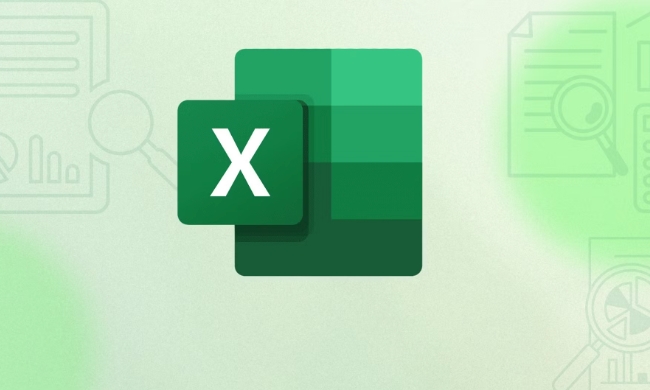
Make sure the date format is correct
This is the most critical step. To be able to group by month, your date column must be in the "standard date format" recognized by Excel. If your data looks like dates, but Excel doesn't let you group by month, it's likely to be a "text-type date".
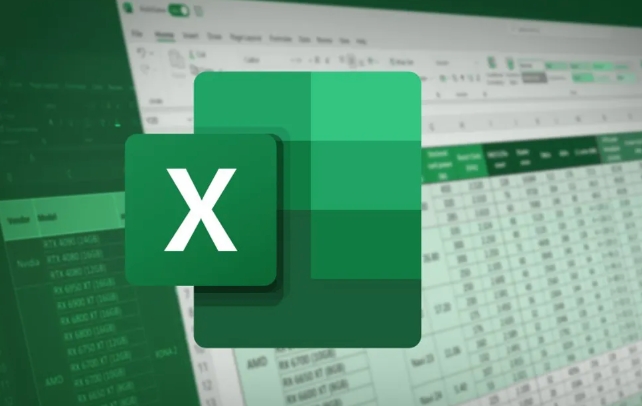
How to check?
Select a date cell and see if it is displayed in the formula bar in a format similar to "2024/1/1" or "2024-01-01". If not, it could be text.
How to convert?
You can use the VALUE() or DATEVALUE() function to convert, or use the "Class" function in the "Data" menu to select the "Date" format step by step.

Insert the pivot table and add the date field
This step is more routine:
- Select your data area (it is recommended to use table format, i.e. Ctrl T)
- Insert > Pivot Table
- Drag into your date field in the Row area
At this time, what you see may be a bunch of specific dates, rather than the results summarized by month.
Right-click to group and select "Moon" to aggregate
Next is the key operation:
- Right-click any date in the pivot table (such as a certain day)
- Select Group
- Check "Month" in the pop-up window (you can also select year, quarter, etc. at the same time)
- Click OK and you will find that the date has become a monthly display
Note: If you can't see the "Group" option, it's most likely that it's because the date format is wrong. Go back and check the first step.
What to do if you encounter problems?
Sometimes I encounter some small pitfalls:
- Date fields cannot be grouped : Go back to the first step and confirm whether they are in the true date format.
- There is no option for "month" after grouping : it is possible that your data only contains the same month, or the span is too short, so you can try to expand the scope of the data.
- The number is displayed instead of the month name : right-click the date line, select "Field Settings", and change it to your favorite date format in "Number Format", such as "yyyy-mm" or "mmm-yyyy".
Basically these steps. The operation itself is not complicated, but the date format requirements are quite strict. Just make sure that the dates in the original data are in standard format, and the rest is something you can do with just a few clicks of the mouse.
The above is the detailed content of how to group by month in excel pivot table. For more information, please follow other related articles on the PHP Chinese website!

Hot AI Tools

Undress AI Tool
Undress images for free

Undresser.AI Undress
AI-powered app for creating realistic nude photos

AI Clothes Remover
Online AI tool for removing clothes from photos.

Clothoff.io
AI clothes remover

Video Face Swap
Swap faces in any video effortlessly with our completely free AI face swap tool!

Hot Article

Hot Tools

Notepad++7.3.1
Easy-to-use and free code editor

SublimeText3 Chinese version
Chinese version, very easy to use

Zend Studio 13.0.1
Powerful PHP integrated development environment

Dreamweaver CS6
Visual web development tools

SublimeText3 Mac version
God-level code editing software (SublimeText3)

Hot Topics
 How to Use Parentheses, Square Brackets, and Curly Braces in Microsoft Excel
Jun 19, 2025 am 03:03 AM
How to Use Parentheses, Square Brackets, and Curly Braces in Microsoft Excel
Jun 19, 2025 am 03:03 AM
Quick Links Parentheses: Controlling the Order of Opera
 Outlook Quick Access Toolbar: customize, move, hide and show
Jun 18, 2025 am 11:01 AM
Outlook Quick Access Toolbar: customize, move, hide and show
Jun 18, 2025 am 11:01 AM
This guide will walk you through how to customize, move, hide, and show the Quick Access Toolbar, helping you shape your Outlook workspace to fit your daily routine and preferences. The Quick Access Toolbar in Microsoft Outlook is a usefu
 How to insert date picker in Outlook emails and templates
Jun 13, 2025 am 11:02 AM
How to insert date picker in Outlook emails and templates
Jun 13, 2025 am 11:02 AM
Want to insert dates quickly in Outlook? Whether you're composing a one-off email, meeting invite, or reusable template, this guide shows you how to add a clickable date picker that saves you time. Adding a calendar popup to Outlook email
 Prove Your Real-World Microsoft Excel Skills With the How-To Geek Test (Intermediate)
Jun 14, 2025 am 03:02 AM
Prove Your Real-World Microsoft Excel Skills With the How-To Geek Test (Intermediate)
Jun 14, 2025 am 03:02 AM
Whether you've secured a data-focused job promotion or recently picked up some new Microsoft Excel techniques, challenge yourself with the How-To Geek Intermediate Excel Test to evaluate your proficiency!This is the second in a three-part series. The
 How to Switch to Dark Mode in Microsoft Excel
Jun 13, 2025 am 03:04 AM
How to Switch to Dark Mode in Microsoft Excel
Jun 13, 2025 am 03:04 AM
More and more users are enabling dark mode on their devices, particularly in apps like Excel that feature a lot of white elements. If your eyes are sensitive to bright screens, you spend long hours working in Excel, or you often work after dark, swit
 How to Delete Rows from a Filtered Range Without Crashing Excel
Jun 14, 2025 am 12:53 AM
How to Delete Rows from a Filtered Range Without Crashing Excel
Jun 14, 2025 am 12:53 AM
Quick LinksWhy Deleting Filtered Rows Crashes ExcelSort the Data First to Prevent Excel From CrashingRemoving rows from a large filtered range in Microsoft Excel can be time-consuming, cause the program to temporarily become unresponsive, or even lea
 Google Sheets IMPORTRANGE: The Complete Guide
Jun 18, 2025 am 09:54 AM
Google Sheets IMPORTRANGE: The Complete Guide
Jun 18, 2025 am 09:54 AM
Ever played the "just one quick copy-paste" game with Google Sheets... and lost an hour of your life? What starts as a simple data transfer quickly snowballs into a nightmare when working with dynamic information. Those "quick fixes&qu
 Don't Ignore the Power of F9 in Microsoft Excel
Jun 21, 2025 am 06:23 AM
Don't Ignore the Power of F9 in Microsoft Excel
Jun 21, 2025 am 06:23 AM
Quick LinksRecalculating Formulas in Manual Calculation ModeDebugging Complex FormulasMinimizing the Excel WindowMicrosoft Excel has so many keyboard shortcuts that it can sometimes be difficult to remember the most useful. One of the most overlooked






