Error 0x80070002 can be resolved by: 1. Run Windows Update Troubleshooting to automatically repair permissions, services, or network issues; 2. Free up disk space and run the sfc /scannow and DISM commands to repair system files; 3. Reset update components, including stopping services, clearing caches, and restarting services; 4. Update or uninstall conflicting drivers and recently installed updates. These steps can be tried in turn and usually can effectively solve the problem.

Windows Update Error 0x80070002 Usually means that the system cannot find the specified file or path, causing the update to fail to proceed normally. This problem may be caused by a variety of reasons, such as system files corruption, errors in updating components, insufficient disk space, etc. Here are some common and effective solutions.
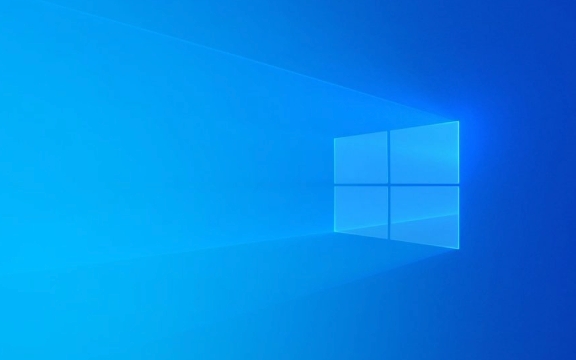
1. Troubleshooting for Windows Update
Windows comes with a troubleshooting tool that can automatically detect and fix some common update problems:
- Open Settings > System > Troubleshooting
- Find Windows Update in Other Troubleshooting
- Click "Run" and follow the prompts
This tool will check whether there are permission issues, service not started, network connection abnormalities, etc., and try to automatically repair it.

2. Check disk space and system file integrity
Error 0x80070002 Sometimes it is caused by insufficient disk space or loss of critical system files.
Free up disk space:

- Delete temporary files (using Disk Cleanup tools)
- Uninstalling infrequently used software
- Move large files to external storage devices
Scan the system files:
Open a command prompt (administrator) and enter the following command:
sfc /scannow
If you find a corrupt file but cannot be repaired, you can continue running:
DISM /Online /Cleanup-Image /RestoreHealth
These two commands can repair system files and clear obstacles for updates.
3. Reset Windows Update Components
Sometimes there is a problem with Windows updated services or cache, you can try to manually reset the relevant components:
Open a command prompt (administrator)
Run the following commands in turn:
net stop wuauserv net stop bits net stop cryptsvc
Then delete the contents in the SoftwareDistribution and catroot2 folders:
-
C:\Windows\SoftwareDistribution -
C:\Windows\System32\catroot2
-
Start the service again:
net start wuauserv net start bits net start cryptsvc
Try to update again after completion, and in many cases it can solve the problem.
4. Update the driver or uninstall the recently installed updates
Some drivers are incompatible with the new update and may also throw an error code 0x80070002.
- Open "Device Manager", right-click the device and select "Update Driver"
- Or select "View installed update history" to uninstall the latest update and try again
Especially for key hardware drivers such as graphics cards and motherboard chipsets, it is recommended to download the latest version to manually install it on the official website.
Basically these common methods of handling it. You can try it in order, most of the time, you can do it by running sfc and resetting the update components. If it is not complicated but is easy to ignore, it is disk space and permission settings, so don't let the system get stuck in invisible corners.
The above is the detailed content of How to fix Windows update error 0x80070002?. For more information, please follow other related articles on the PHP Chinese website!

Hot AI Tools

Undress AI Tool
Undress images for free

Undresser.AI Undress
AI-powered app for creating realistic nude photos

AI Clothes Remover
Online AI tool for removing clothes from photos.

Clothoff.io
AI clothes remover

Video Face Swap
Swap faces in any video effortlessly with our completely free AI face swap tool!

Hot Article

Hot Tools

Notepad++7.3.1
Easy-to-use and free code editor

SublimeText3 Chinese version
Chinese version, very easy to use

Zend Studio 13.0.1
Powerful PHP integrated development environment

Dreamweaver CS6
Visual web development tools

SublimeText3 Mac version
God-level code editing software (SublimeText3)

Hot Topics
 Guide: Stellar Blade Save File Location/Save File Lost/Not Saving
Jun 17, 2025 pm 08:02 PM
Guide: Stellar Blade Save File Location/Save File Lost/Not Saving
Jun 17, 2025 pm 08:02 PM
Stellar Blade save file location on Windows PC: where to find it, how to back up your game data, and what to do if the save files are missing or the game is not saving. This MiniTool guide provides detailed instructions and solutions.Quick Navigation
 How to Fix KB5060829 Not Installing & Other Reported Bugs
Jun 30, 2025 pm 08:02 PM
How to Fix KB5060829 Not Installing & Other Reported Bugs
Jun 30, 2025 pm 08:02 PM
Many users encountered installation issues and some unexpected problems after applying the Windows 11 update KB5060829. If you're facing similar difficulties, don't panic. This MiniTool guide presents the most effective fixes to resolve KB5060829 not
 Dune: Awakening Black Screen: Here's A Troubleshooting Guide!
Jun 18, 2025 pm 06:02 PM
Dune: Awakening Black Screen: Here's A Troubleshooting Guide!
Jun 18, 2025 pm 06:02 PM
Are you urgently looking for effective solutions to fix the Dune: Awakening black screen issue on Windows? You’ve come to the right place. This detailed guide from MiniTool presents several practical and reliable methods to address this frustrating p
 Cannot Fix Update KB5060999 Not Installing on Windows 11?
Jun 23, 2025 pm 08:03 PM
Cannot Fix Update KB5060999 Not Installing on Windows 11?
Jun 23, 2025 pm 08:03 PM
KB5060999 What are the update contents of Windows 11 23H2? How to download? What to do if the update fails? This article will be described in detail and provides a solution to the failure of KB5060999 installation. Quick Navigation :- Windows 11 23H2 KB5060999 Updated Content - KB5060999 Reason for installation failure - Solve the problem that KB506099 cannot be installed - Summary of Windows 11 23H2 KB5060999 Update KB5060999 is a cumulative security update for Windows 11 released by Microsoft on June 10, 2025
 Spotlight on Windows 10 KB5061087 & Fixes for Not Installing
Jun 30, 2025 pm 08:03 PM
Spotlight on Windows 10 KB5061087 & Fixes for Not Installing
Jun 30, 2025 pm 08:03 PM
Microsoft has released Windows 10 KB5061087 for 22H2 to fix some issues. From this post on MiniTool, learn how to install this preview optional update on your PC. Also, you can know what to do if KB5061087 fails to install via Windows Update.Quick Na
 Fix Stellar Blade Crashing/Not Launching With These Fresh Fixes
Jun 18, 2025 pm 10:02 PM
Fix Stellar Blade Crashing/Not Launching With These Fresh Fixes
Jun 18, 2025 pm 10:02 PM
Is Stellar Blade crashing or failing to launch on your PC? Do not worry. This guide from MiniTool Software provides you with a couple of effective solutions to help you fix the issue and get the game running smoothly.Quick Navigation :- Stellar Blade
 Windows Security is blank or not showing options
Jul 07, 2025 am 02:40 AM
Windows Security is blank or not showing options
Jul 07, 2025 am 02:40 AM
When the Windows Security Center is blank or the function is missing, you can follow the following steps to check: 1. Confirm whether the system version supports full functions, some functions of the Home Edition are limited, and the Professional Edition and above are more complete; 2. Restart the SecurityHealthService service to ensure that its startup type is set to automatic; 3. Check and uninstall third-party security software that may conflict; 4. Run the sfc/scannow and DISM commands to repair system files; 5. Try to reset or reinstall the Windows Security Center application, and contact Microsoft support if necessary.
 Dune Awakening Controller Not Working? Here're Some Fixes
Jun 19, 2025 pm 08:01 PM
Dune Awakening Controller Not Working? Here're Some Fixes
Jun 19, 2025 pm 08:01 PM
What should you do if the Dune Awakening Controller fails to function? What causes this issue? This MiniTool article provides a comprehensive explanation and guides you through resolving this frustrating problem.Quick Navigation :- Dune Awakening Con






