 Computer Tutorials
Computer Tutorials
 Troubleshooting
Troubleshooting
 How to fix Command Prompt opening and closing immediately in Windows?
How to fix Command Prompt opening and closing immediately in Windows?
How to fix Command Prompt opening and closing immediately in Windows?
Jul 11, 2025 am 01:16 AMImproperties that close immediately after the command prompt is turned on can be solved by checking shortcut parameters, third-party software interference, registry settings, and using PowerShell tests. 1. Check whether the shortcut target contains unnecessary parameters, and only retain %SystemRoot%\system32\cmd.exe; 2. Use the task manager to start CMD, troubleshoot third-party software interference and try to uninstall relevant software; 3. Check whether the DisableCMD value in the registry key HKEY_CURRENT_USER\Software\Policies\Microsoft\Windows\System is 1, and if so, change it to 0; 4. Open PowerShell and enter cmd to test whether the problem still exists to determine whether it is a system file problem. It is recommended to prioritize shortcuts and third-party software, and then handle registry and system integrity issues.

The command prompt (Command Prompt) is closed immediately after opening, which is a common problem that many Windows users have encountered. This situation is usually not a system failure, but because some settings or operations trigger a quick exit mechanism. The solution is actually not complicated. The following is to start with several common reasons to help you troubleshoot and fix this problem.
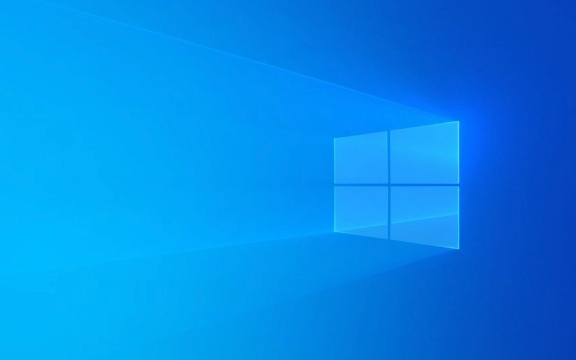
1. Check whether the shortcut parameters are misused
If you open CMD through a shortcut, it is very likely that this shortcut has been modified and will be closed immediately after running.
A common mistake is to add more parameters in the "Target" column, such as cmd /k or other command combinations, which leads to exit after execution.
suggestion:

- Right-click the CMD shortcut you are using and select "Properties".
- Under the Shortcuts tab, see if the Target column is just
%SystemRoot%\system32\cmd.exe. - If there is something else behind, such as
/k something, you can try to delete the excess and keep only the original path.
Tips: If you want CMD to not automatically close after executing the command, you can use the
/kparameter; if you want it to close after executing the command, use/c. But if you just open CMD, you don't need to add these parameters.
2. Check whether the settings are hijacked by third-party software or modified
Some optimization tools, security software, and even malware may modify the system's default behavior, including the command line behavior.

suggestion:
- Try to start CMD using Task Manager: Press
Ctrl Shift Escto open Task Manager → File → Run a new task → Entercmd→ Check "Create this task higher permissions" → OK. - If this can open normally and keep the window not closed, it means that the original startup method may have been interfered with.
- Check for recently installed software, especially optimization or security software, and try uninstalling or disabling to see if it is restored.
3. Check for abnormal user account control (UAC) or registry settings
Sometimes the registry key is modified, which may also cause abnormal behavior of CMD. For example, if the DisableCMD key value is set to 1 under HKEY_CURRENT_USER\Software\Policies\Microsoft\Windows\System is set to 1, the use of CMD will be restricted.
suggestion:
- Press
Win R, enterregeditto enter, and open the Registry Editor. - Positioning to path:
HKEY_CURRENT_USER\Software\Policies\Microsoft\Windows\System
- Check whether there is the DWORD value of
DisableCMDon the right:- If there is, and the value is
1, double-click to change it0. - If not, it means that this is not the reason.
- If there is, and the value is
Note: There are certain risks in modifying the registry. It is recommended to back up the registry or create a system restore point before operation.
4. Use PowerShell to test whether the problem exists
If none of the above methods solve the problem, you can try using PowerShell to determine whether it is a problem with CMD itself.
suggestion:
- Press
Win S, search for "PowerShell" and open it. - Enter
cmdin PowerShell and press Enter to see if CMD works properly. - If it can also be closed immediately, it may be a deeper system problem and may require checking system file integrity.
Basically, these common causes and solutions. In most cases, the problem lies in shortcut settings or interference from third-party software. It is faster to check these two aspects first. If you accidentally change the registry or permission settings, you can also gradually restore it.
The above is the detailed content of How to fix Command Prompt opening and closing immediately in Windows?. For more information, please follow other related articles on the PHP Chinese website!

Hot AI Tools

Undress AI Tool
Undress images for free

Undresser.AI Undress
AI-powered app for creating realistic nude photos

AI Clothes Remover
Online AI tool for removing clothes from photos.

Clothoff.io
AI clothes remover

Video Face Swap
Swap faces in any video effortlessly with our completely free AI face swap tool!

Hot Article

Hot Tools

Notepad++7.3.1
Easy-to-use and free code editor

SublimeText3 Chinese version
Chinese version, very easy to use

Zend Studio 13.0.1
Powerful PHP integrated development environment

Dreamweaver CS6
Visual web development tools

SublimeText3 Mac version
God-level code editing software (SublimeText3)

Hot Topics
 Guide: Stellar Blade Save File Location/Save File Lost/Not Saving
Jun 17, 2025 pm 08:02 PM
Guide: Stellar Blade Save File Location/Save File Lost/Not Saving
Jun 17, 2025 pm 08:02 PM
Stellar Blade save file location on Windows PC: where to find it, how to back up your game data, and what to do if the save files are missing or the game is not saving. This MiniTool guide provides detailed instructions and solutions.Quick Navigation
 How to Fix KB5060829 Not Installing & Other Reported Bugs
Jun 30, 2025 pm 08:02 PM
How to Fix KB5060829 Not Installing & Other Reported Bugs
Jun 30, 2025 pm 08:02 PM
Many users encountered installation issues and some unexpected problems after applying the Windows 11 update KB5060829. If you're facing similar difficulties, don't panic. This MiniTool guide presents the most effective fixes to resolve KB5060829 not
 Dune: Awakening Black Screen: Here's A Troubleshooting Guide!
Jun 18, 2025 pm 06:02 PM
Dune: Awakening Black Screen: Here's A Troubleshooting Guide!
Jun 18, 2025 pm 06:02 PM
Are you urgently looking for effective solutions to fix the Dune: Awakening black screen issue on Windows? You’ve come to the right place. This detailed guide from MiniTool presents several practical and reliable methods to address this frustrating p
 Cannot Fix Update KB5060999 Not Installing on Windows 11?
Jun 23, 2025 pm 08:03 PM
Cannot Fix Update KB5060999 Not Installing on Windows 11?
Jun 23, 2025 pm 08:03 PM
KB5060999 What are the update contents of Windows 11 23H2? How to download? What to do if the update fails? This article will be described in detail and provides a solution to the failure of KB5060999 installation. Quick Navigation :- Windows 11 23H2 KB5060999 Updated Content - KB5060999 Reason for installation failure - Solve the problem that KB506099 cannot be installed - Summary of Windows 11 23H2 KB5060999 Update KB5060999 is a cumulative security update for Windows 11 released by Microsoft on June 10, 2025
 Spotlight on Windows 10 KB5061087 & Fixes for Not Installing
Jun 30, 2025 pm 08:03 PM
Spotlight on Windows 10 KB5061087 & Fixes for Not Installing
Jun 30, 2025 pm 08:03 PM
Microsoft has released Windows 10 KB5061087 for 22H2 to fix some issues. From this post on MiniTool, learn how to install this preview optional update on your PC. Also, you can know what to do if KB5061087 fails to install via Windows Update.Quick Na
 Fix Stellar Blade Crashing/Not Launching With These Fresh Fixes
Jun 18, 2025 pm 10:02 PM
Fix Stellar Blade Crashing/Not Launching With These Fresh Fixes
Jun 18, 2025 pm 10:02 PM
Is Stellar Blade crashing or failing to launch on your PC? Do not worry. This guide from MiniTool Software provides you with a couple of effective solutions to help you fix the issue and get the game running smoothly.Quick Navigation :- Stellar Blade
 Windows Security is blank or not showing options
Jul 07, 2025 am 02:40 AM
Windows Security is blank or not showing options
Jul 07, 2025 am 02:40 AM
When the Windows Security Center is blank or the function is missing, you can follow the following steps to check: 1. Confirm whether the system version supports full functions, some functions of the Home Edition are limited, and the Professional Edition and above are more complete; 2. Restart the SecurityHealthService service to ensure that its startup type is set to automatic; 3. Check and uninstall third-party security software that may conflict; 4. Run the sfc/scannow and DISM commands to repair system files; 5. Try to reset or reinstall the Windows Security Center application, and contact Microsoft support if necessary.
 Dune Awakening Controller Not Working? Here're Some Fixes
Jun 19, 2025 pm 08:01 PM
Dune Awakening Controller Not Working? Here're Some Fixes
Jun 19, 2025 pm 08:01 PM
What should you do if the Dune Awakening Controller fails to function? What causes this issue? This MiniTool article provides a comprehensive explanation and guides you through resolving this frustrating problem.Quick Navigation :- Dune Awakening Con





