To retrieve the Word document that cannot be found, first check the default save path, such as "Document" or OneDrive folder; secondly, find the file record and locate the location through the "Recent" function in Word; then use the Windows search function to enter keywords and time range to accurately search; finally check whether it is stored in the desktop, USB drive or other devices. Check them one by one in order, and in most cases, files can be found.

You worked hard to write a Word document and saved it, but you couldn't find it when you wanted to search for it in a few days - many people have encountered this situation. In fact, it is not difficult to find it back, the key is to know where to start.

Check the default save path
Most of the time, when we save files, we do not select a special location, and the system will automatically save it to the default directory, such as the "Document" folder or the OneDrive synchronous directory. If you remember that you didn't change the path at that time, you can go directly to these places to find it.
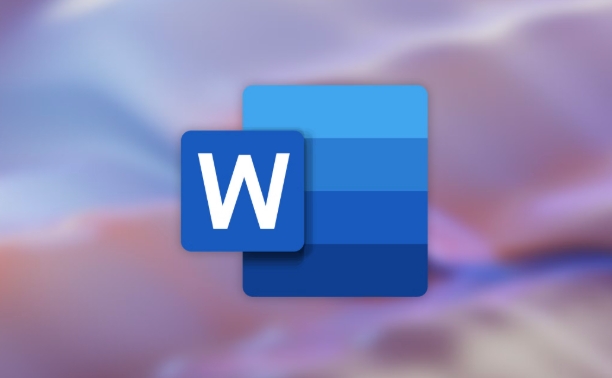
- The default path of Windows system is usually:
C:\Users\你的用戶名\Documents - If you log in with a Microsoft account and enable OneDrive synchronization, the file may be in:
C:\Users\你的用戶名\OneDrive\Documents
Open Explorer and enter these paths directly to enter and press Enter to quickly locate. You can also click "File" > "Open" > "Recent" in Word to see if there is any file you saved.
Use Word's "recent" feature to find
Word itself has a "recent" feature that records your recently edited documents. Even if you are not sure about the file name, you can find the clue here.
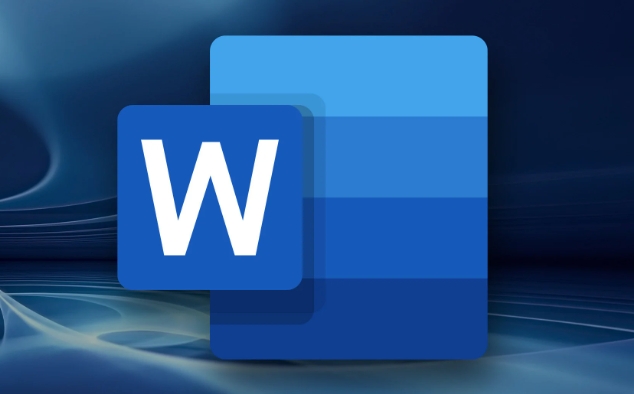
The operation steps are as follows:
- Open Word Program
- Click "File" in the upper left corner
- Select Open > Recent
- Check if there is any document you are looking for in the list
- If so, click "Open File Location" on the right to jump to the folder where the file is located
Sometimes you may only remember about the approximate time, such as "It seems to be saved last week". It is helpful to browse the content in "Recent" at this time.
Use Windows Search Feature to find accurate
If the above method is not found, then search. Windows' search function is already very powerful, and as long as you remember a little bit of keywords, you can find it for you.
Operation suggestions:
- Use the search box in the taskbar or explorer
- Enter part of the name, extension (such as
.docx), or part of the content keywords - You can add modified date range filtering, such as
datemodified:last week
For example: When you are writing a document about "Project Summary", you can try to search for項(xiàng)目總結(jié).docx , and the system will automatically match the relevant content.
The file may be stored in another location
Sometimes we accidentally save the file to the desktop, download folder, or other USB drives or partitions. At this time, you need to recall the operation scenario at that time:
- Did you just save it with a USB flash drive?
- Did you directly download a template in your browser and edit it and save it?
- Have you changed your computer and the file existed on another device?
If so, you have to check these locations one by one. In addition, some software will save files to their own working directory by default. For example, if the internal system of the enterprise and the email attachment are opened and saved, it will also be placed in the temporary directory.
Basically, these are the methods. The key is not to panic first and investigate step by step. In most cases, the file is just "hidden" and not really lost.
The above is the detailed content of how to find the location of a saved Word file. For more information, please follow other related articles on the PHP Chinese website!

Hot AI Tools

Undress AI Tool
Undress images for free

Undresser.AI Undress
AI-powered app for creating realistic nude photos

AI Clothes Remover
Online AI tool for removing clothes from photos.

Clothoff.io
AI clothes remover

Video Face Swap
Swap faces in any video effortlessly with our completely free AI face swap tool!

Hot Article

Hot Tools

Notepad++7.3.1
Easy-to-use and free code editor

SublimeText3 Chinese version
Chinese version, very easy to use

Zend Studio 13.0.1
Powerful PHP integrated development environment

Dreamweaver CS6
Visual web development tools

SublimeText3 Mac version
God-level code editing software (SublimeText3)

Hot Topics
 How to Use Parentheses, Square Brackets, and Curly Braces in Microsoft Excel
Jun 19, 2025 am 03:03 AM
How to Use Parentheses, Square Brackets, and Curly Braces in Microsoft Excel
Jun 19, 2025 am 03:03 AM
Quick Links Parentheses: Controlling the Order of Opera
 Outlook Quick Access Toolbar: customize, move, hide and show
Jun 18, 2025 am 11:01 AM
Outlook Quick Access Toolbar: customize, move, hide and show
Jun 18, 2025 am 11:01 AM
This guide will walk you through how to customize, move, hide, and show the Quick Access Toolbar, helping you shape your Outlook workspace to fit your daily routine and preferences. The Quick Access Toolbar in Microsoft Outlook is a usefu
 Prove Your Real-World Microsoft Excel Skills With the How-To Geek Test (Intermediate)
Jun 14, 2025 am 03:02 AM
Prove Your Real-World Microsoft Excel Skills With the How-To Geek Test (Intermediate)
Jun 14, 2025 am 03:02 AM
Whether you've secured a data-focused job promotion or recently picked up some new Microsoft Excel techniques, challenge yourself with the How-To Geek Intermediate Excel Test to evaluate your proficiency!This is the second in a three-part series. The
 How to Delete Rows from a Filtered Range Without Crashing Excel
Jun 14, 2025 am 12:53 AM
How to Delete Rows from a Filtered Range Without Crashing Excel
Jun 14, 2025 am 12:53 AM
Quick LinksWhy Deleting Filtered Rows Crashes ExcelSort the Data First to Prevent Excel From CrashingRemoving rows from a large filtered range in Microsoft Excel can be time-consuming, cause the program to temporarily become unresponsive, or even lea
 Google Sheets IMPORTRANGE: The Complete Guide
Jun 18, 2025 am 09:54 AM
Google Sheets IMPORTRANGE: The Complete Guide
Jun 18, 2025 am 09:54 AM
Ever played the "just one quick copy-paste" game with Google Sheets... and lost an hour of your life? What starts as a simple data transfer quickly snowballs into a nightmare when working with dynamic information. Those "quick fixes&qu
 6 Cool Right-Click Tricks in Microsoft Excel
Jun 24, 2025 am 12:55 AM
6 Cool Right-Click Tricks in Microsoft Excel
Jun 24, 2025 am 12:55 AM
Quick Links Copy, Move, and Link Cell Elements
 Don't Ignore the Power of F9 in Microsoft Excel
Jun 21, 2025 am 06:23 AM
Don't Ignore the Power of F9 in Microsoft Excel
Jun 21, 2025 am 06:23 AM
Quick LinksRecalculating Formulas in Manual Calculation ModeDebugging Complex FormulasMinimizing the Excel WindowMicrosoft Excel has so many keyboard shortcuts that it can sometimes be difficult to remember the most useful. One of the most overlooked
 Prove Your Real-World Microsoft Excel Skills With the How-To Geek Test (Advanced)
Jun 17, 2025 pm 02:44 PM
Prove Your Real-World Microsoft Excel Skills With the How-To Geek Test (Advanced)
Jun 17, 2025 pm 02:44 PM
Whether you've recently taken a Microsoft Excel course or you want to verify that your knowledge of the program is current, try out the How-To Geek Advanced Excel Test and find out how well you do!This is the third in a three-part series. The first i






