If the keyboard cannot be entered, first check whether the connection is normal, try re-plug or test the battery; secondly switch the keyboard layout or language settings; then restart the device or update the driver; finally check for physical damage or key stagnation. Troubleshooting in sequence can quickly resolve most faults.

If your keyboard isn't typing, it can feel frustrating fast—especially if you're in the middle of something important. The good news is, most issues have a quick fix once you know what to check. Here's how to figure out what's going on and get back to typing with minimal downtime.

Check for Basic Issues First
Before diving into complex troubleshooting, start with the obvious. Sometimes the problem is simple and easy to overlook.
- Is your keyboard plugged in properly (if wired)? Try unplugging and plugging it back in.
- If it's wireless, check the battery level or try reconnecting via Bluetooth or USB receiver.
- Test it on another device if possible—this helps determine if the issue is with the keyboard itself or your computer.
Also, make sure no keys are physically stuck or jammed. Dust, crumbs, or a slightly jammed key can prevent normal typing function.
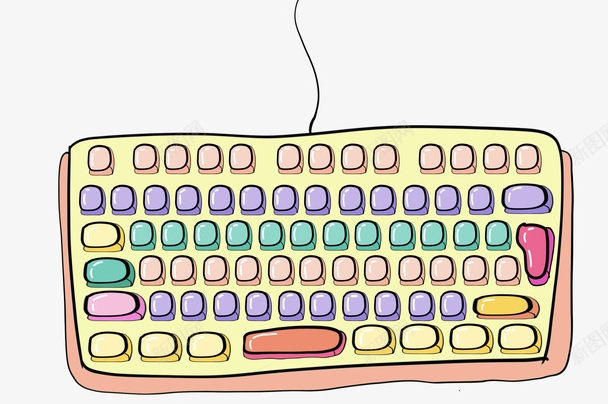
Switch Keyboard Layout or Language Settings
Sometimes your system might accidentally switch to a different input language or keyboard layout, making it seems like nothing is working when in reality, it's just interpreting your keystrokes differently.
On Windows:

- Press
Win Spaceto cycle through installed input languages. - Go to Settings > Time & Language > Language and check what layouts are installed.
On Mac:
- Click the Input menu in the top-right corner of the menu bar and switch layouts manually.
This often gets overlooked but can explain why certain keys aren't responding as expected.
Try Restarting or Reinstalling Drivers
If basic checks don't help, restarting your computer can resolve many software glitches. If that still doesn't work, especially on Windows, outdated or corrupted drivers could be the culprit.
To update your keyboard driver:
- Open Device Manager .
- Expand the Keyboards section.
- Right-click your keyboard and choose Update driver .
- Alternatively, uninstall it and restart your PC—Windows will usually reinstall the driver automatically.
This step often fixes weird behavior like missing letters, keys not responding, or random characters appearing.
Test Individual Keys and Look for Physical Damage
Some keyboards develop dead zones over time—especially mechanical ones or those used heavily. You can test this using online keyboard testers like keyboardtester.com or built-in OS tools.
If only certain keys aren't working:
- Check for visible damage or debris under the keys.
- For mechanical keyboards, try removing the keycap and cleaning underneath.
- On laptops, spilled liquids or wound-out membranes are common causes—these may require professional repair.
Most keyboard issues fall into one of these categories: connection problems, software settings, driver issues, or physical wear. Tackle them one at a time, and you'll likely find a solution without too much hassle.
The above is the detailed content of What to Do When My Keyboard Won't Type. For more information, please follow other related articles on the PHP Chinese website!

Hot AI Tools

Undress AI Tool
Undress images for free

Undresser.AI Undress
AI-powered app for creating realistic nude photos

AI Clothes Remover
Online AI tool for removing clothes from photos.

Clothoff.io
AI clothes remover

Video Face Swap
Swap faces in any video effortlessly with our completely free AI face swap tool!

Hot Article

Hot Tools

Notepad++7.3.1
Easy-to-use and free code editor

SublimeText3 Chinese version
Chinese version, very easy to use

Zend Studio 13.0.1
Powerful PHP integrated development environment

Dreamweaver CS6
Visual web development tools

SublimeText3 Mac version
God-level code editing software (SublimeText3)

Hot Topics
 Guide: Stellar Blade Save File Location/Save File Lost/Not Saving
Jun 17, 2025 pm 08:02 PM
Guide: Stellar Blade Save File Location/Save File Lost/Not Saving
Jun 17, 2025 pm 08:02 PM
Stellar Blade save file location on Windows PC: where to find it, how to back up your game data, and what to do if the save files are missing or the game is not saving. This MiniTool guide provides detailed instructions and solutions.Quick Navigation
 How to Fix KB5060829 Not Installing & Other Reported Bugs
Jun 30, 2025 pm 08:02 PM
How to Fix KB5060829 Not Installing & Other Reported Bugs
Jun 30, 2025 pm 08:02 PM
Many users encountered installation issues and some unexpected problems after applying the Windows 11 update KB5060829. If you're facing similar difficulties, don't panic. This MiniTool guide presents the most effective fixes to resolve KB5060829 not
 Dune: Awakening Black Screen: Here's A Troubleshooting Guide!
Jun 18, 2025 pm 06:02 PM
Dune: Awakening Black Screen: Here's A Troubleshooting Guide!
Jun 18, 2025 pm 06:02 PM
Are you urgently looking for effective solutions to fix the Dune: Awakening black screen issue on Windows? You’ve come to the right place. This detailed guide from MiniTool presents several practical and reliable methods to address this frustrating p
 Cannot Fix Update KB5060999 Not Installing on Windows 11?
Jun 23, 2025 pm 08:03 PM
Cannot Fix Update KB5060999 Not Installing on Windows 11?
Jun 23, 2025 pm 08:03 PM
KB5060999 What are the update contents of Windows 11 23H2? How to download? What to do if the update fails? This article will be described in detail and provides a solution to the failure of KB5060999 installation. Quick Navigation :- Windows 11 23H2 KB5060999 Updated Content - KB5060999 Reason for installation failure - Solve the problem that KB506099 cannot be installed - Summary of Windows 11 23H2 KB5060999 Update KB5060999 is a cumulative security update for Windows 11 released by Microsoft on June 10, 2025
 Spotlight on Windows 10 KB5061087 & Fixes for Not Installing
Jun 30, 2025 pm 08:03 PM
Spotlight on Windows 10 KB5061087 & Fixes for Not Installing
Jun 30, 2025 pm 08:03 PM
Microsoft has released Windows 10 KB5061087 for 22H2 to fix some issues. From this post on MiniTool, learn how to install this preview optional update on your PC. Also, you can know what to do if KB5061087 fails to install via Windows Update.Quick Na
 Fix Stellar Blade Crashing/Not Launching With These Fresh Fixes
Jun 18, 2025 pm 10:02 PM
Fix Stellar Blade Crashing/Not Launching With These Fresh Fixes
Jun 18, 2025 pm 10:02 PM
Is Stellar Blade crashing or failing to launch on your PC? Do not worry. This guide from MiniTool Software provides you with a couple of effective solutions to help you fix the issue and get the game running smoothly.Quick Navigation :- Stellar Blade
 Windows Security is blank or not showing options
Jul 07, 2025 am 02:40 AM
Windows Security is blank or not showing options
Jul 07, 2025 am 02:40 AM
When the Windows Security Center is blank or the function is missing, you can follow the following steps to check: 1. Confirm whether the system version supports full functions, some functions of the Home Edition are limited, and the Professional Edition and above are more complete; 2. Restart the SecurityHealthService service to ensure that its startup type is set to automatic; 3. Check and uninstall third-party security software that may conflict; 4. Run the sfc/scannow and DISM commands to repair system files; 5. Try to reset or reinstall the Windows Security Center application, and contact Microsoft support if necessary.
 Dune Awakening Controller Not Working? Here're Some Fixes
Jun 19, 2025 pm 08:01 PM
Dune Awakening Controller Not Working? Here're Some Fixes
Jun 19, 2025 pm 08:01 PM
What should you do if the Dune Awakening Controller fails to function? What causes this issue? This MiniTool article provides a comprehensive explanation and guides you through resolving this frustrating problem.Quick Navigation :- Dune Awakening Con






