How to resolve 'Unexpected Store Exception' error in Windows?
Jul 11, 2025 am 02:17 AMThe "Unexpected Store Exception" error is usually caused by hardware problems, driver conflicts or system file corruption. It can be solved by the following steps: 1. Use Windows memory diagnostic tools to check the memory and run chkdsk to scan the disk; 2. Update or roll back the graphics card, chipset and NVMe SSD-related drivers; 3. Execute DISM and SFC commands in turn to repair the system files; 4. Enter safe mode to uninstall third-party security software. In most cases, the above methods can be used to effectively fix the problem.

The "Unexpected Store Exception" error usually occurs on Windows systems, especially when it comes to Blue Screen (BSOD). It is generally related to system file corruption, driver conflicts or storage device problems. Although this problem seems serious, it can be solved through some conventional troubleshooting methods in most cases.
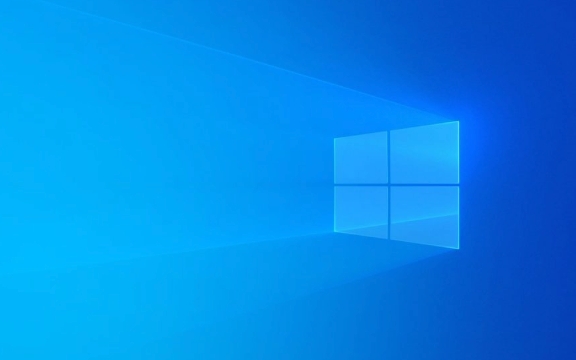
Check for hardware problems, especially hard drives and memory
This error may be caused by a bad hard drive or a memory failure. It is recommended to do the following:
- Check for memory problems using Windows' built-in memory diagnostic tool (Windows Memory Diagnostic).
- Run
chkdsk /f /rcommand to scan and fix disk errors. You need to open a command prompt as an administrator to execute and start scanning after restart. - If you are using a mechanical hard disk, consider replacing it with an SSD or backing up important data and replacing the hard disk.
This part of the operation does not require too high technical threshold, but it can effectively eliminate hardware-level problems.

Update or rollback the driver
Driver incompatibility is one of the common causes of this error, especially drivers for graphics cards, chipsets, and storage controllers.
- Open Device Manager, find the recently updated driver, and try to roll back to the previous version.
- Go to the motherboard/laptop brand official website to download the latest official drivers instead of general drivers that rely on Windows automatically updated.
- Pay special attention to whether the drivers related to NVMe SSD are the latest. Sometimes the old version of the driver is incompatible with new hard disks.
Recently installed or updated drivers can be prioritized as they are more likely to be the key to triggering the problem.

Perform system file checking and repair
Corrupt system files can also lead to such errors. You can try the following two commands to fix it:
-
sfc /scannow: Scan and repair protected system files. -
DISM /Online /Cleanup-Image /RestoreHealth: Used to repair system images so that SFC can work properly.
These two commands are recommended to run in sequence, and the order is not reversed. If the system partition is not a C drive, you also need to adjust the parameters to specify the correct path.
Disable or uninstall third-party security software
Some third-party antivirus software or firewall tools may conflict with Windows Defender or the underlying mechanism of the system, causing unexpected crashes.
- Try entering safe mode, uninstalling or disabling all security software that is not produced by Microsoft.
- If you are not sure which software is causing it, you can uninstall the test one by one.
Although this step is simple, it is often overlooked. This is especially worth trying if you have recently installed new security software.
Basically, these common inspection methods are all. In most cases, one of the above steps can be solved, but sometimes multiple methods may be required to be combined to completely fix it.
The above is the detailed content of How to resolve 'Unexpected Store Exception' error in Windows?. For more information, please follow other related articles on the PHP Chinese website!

Hot AI Tools

Undress AI Tool
Undress images for free

Undresser.AI Undress
AI-powered app for creating realistic nude photos

AI Clothes Remover
Online AI tool for removing clothes from photos.

Clothoff.io
AI clothes remover

Video Face Swap
Swap faces in any video effortlessly with our completely free AI face swap tool!

Hot Article

Hot Tools

Notepad++7.3.1
Easy-to-use and free code editor

SublimeText3 Chinese version
Chinese version, very easy to use

Zend Studio 13.0.1
Powerful PHP integrated development environment

Dreamweaver CS6
Visual web development tools

SublimeText3 Mac version
God-level code editing software (SublimeText3)

Hot Topics
 How to remove password from Windows 11 login
Jun 27, 2025 am 01:38 AM
How to remove password from Windows 11 login
Jun 27, 2025 am 01:38 AM
If you want to cancel the password login for Windows 11, there are three methods to choose: 1. Modify the automatic login settings, uncheck "To use this computer, users must enter their username and password", and then restart the automatic login after entering the password; 2. Switch to a passwordless login method, such as PIN, fingerprint or face recognition, configure it in "Settings>Account>Login Options" to improve convenience and security; 3. Delete the account password directly, but there are security risks and may lead to some functions being limited. It is recommended to choose a suitable solution based on actual needs.
 I Became a Windows Power User Overnight With This New Open-Source App from Microsoft
Jun 20, 2025 am 06:07 AM
I Became a Windows Power User Overnight With This New Open-Source App from Microsoft
Jun 20, 2025 am 06:07 AM
Like many Windows users, I am always on the lookout for ways to boost my productivity. Command Palette quickly became an essential tool for me. This powerful utility has completely changed how I interact with Windows, giving me instant access to the
 How to uninstall programs in Windows 11?
Jun 30, 2025 am 12:41 AM
How to uninstall programs in Windows 11?
Jun 30, 2025 am 12:41 AM
There are three main ways to uninstall programs on Windows 11: 1. Uninstall through "Settings", open the "Settings" > "Apps" > "Installed Applications", select the program and click "Uninstall", which is suitable for most users; 2. Use the control panel, search and enter "Control Panel" > "Programs and Functions", right-click the program and select "Uninstall", which is suitable for users who are accustomed to traditional interfaces; 3. Use third-party tools such as RevoUninstaller to clean up more thoroughly, but pay attention to the download source and operation risks, and novices can give priority to using the system's own methods.
 How to run an app as an administrator in Windows?
Jul 01, 2025 am 01:05 AM
How to run an app as an administrator in Windows?
Jul 01, 2025 am 01:05 AM
To run programs as administrator, you can use Windows' own functions: 1. Right-click the menu to select "Run as administrator", which is suitable for temporary privilege hike scenarios; 2. Create a shortcut and check "Run as administrator" to achieve automatic privilege hike start; 3. Use the task scheduler to configure automated tasks, suitable for running programs that require permissions on a scheduled or background basis, pay attention to setting details such as path changes and permission checks.
 Windows 10 KB5061087 fixes Start menu crash, direct download links
Jun 26, 2025 pm 04:22 PM
Windows 10 KB5061087 fixes Start menu crash, direct download links
Jun 26, 2025 pm 04:22 PM
Windows 10 KB5061087 is now rolling out as an optional preview update for those on version 22H2 with Start menu fixes.
 Windows 11 Is Bringing Back Another Windows 10 Feature
Jun 18, 2025 am 01:27 AM
Windows 11 Is Bringing Back Another Windows 10 Feature
Jun 18, 2025 am 01:27 AM
This might not be at the top of the list of features people want to return from Windows 10, but it still offers some usefulness. If you'd like to view the current minutes and seconds without turning on that display in the main taskbar clock (where it
 Microsoft: DHCP issue hits KB5060526, KB5060531 of Windows Server
Jun 26, 2025 pm 04:32 PM
Microsoft: DHCP issue hits KB5060526, KB5060531 of Windows Server
Jun 26, 2025 pm 04:32 PM
Microsoft confirmed that the DHCP server service might stop responding or refuse to connect after the June 2025 Update for Windows Server.
 Building Your First Gaming PC in 2025: What You Actually Need
Jun 24, 2025 am 12:52 AM
Building Your First Gaming PC in 2025: What You Actually Need
Jun 24, 2025 am 12:52 AM
In the past, I always viewed the i5 lineup as anemic when it came to gaming. However, in 2025, a mid-range CPU is more than enough to start your gaming journey. Many games still don’t fully utilize multi-core performance as well as they could, so






