To create an Excel data entry table, you must first plan the fields, set data verification, and use table styles. 1. Determine the recorded information such as name, gender, etc., each field occupies one column, and the title is concise; 2. Set the data verification drop-down list, date format limit, numerical range and required prompts; 3. Use Ctrl T to convert to a table to achieve automatic expansion, formula filling and intuitive sorting; 4. Optional input interface, suitable for advanced users. Follow this step to ensure that the input table is practical and stable.

Creating a data entry table is actually not difficult in Excel. The key is to arrange the structure and functions clearly. If you just memorize something casually and type it directly, but if you want to use it for a long time, fill it in for multiple people, and it can also facilitate statistical analysis, then you have to spend some time designing it.

1. Plan the fields first (that is, what you want to record)
The first step in the data entry table is to determine what information you want to record. For example, if you want to create an employee information table, common fields may include: name, gender, department, entry date, contact number, etc.
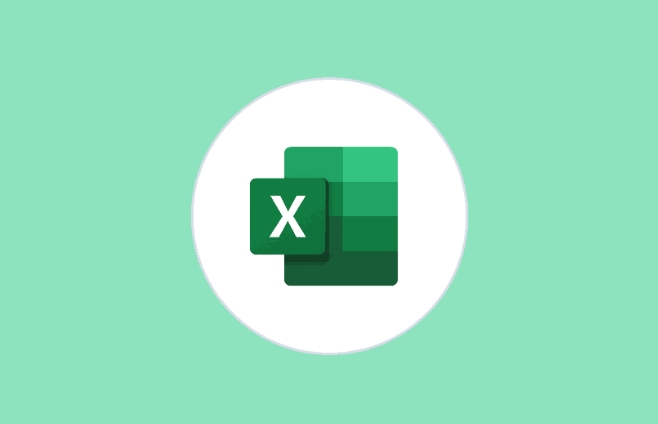
Suggested practices:
- Treat each field as a column, and the first line as the title
- Field names should be concise and easy to understand, such as "phone" instead of "tel"
- Avoid merging cells, so that errors are not prone to occur when filtering and sorting later
For example:
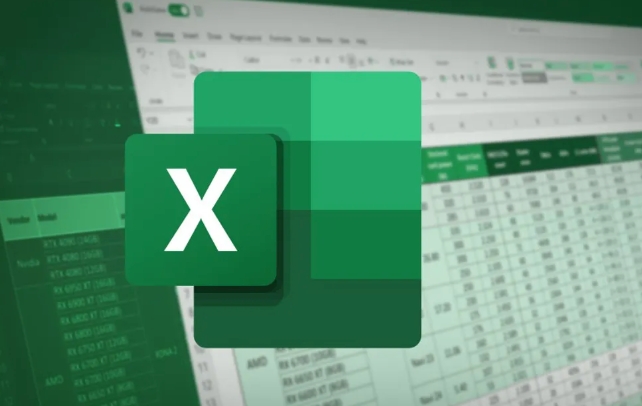
Name | Gender | Department | Joining Date | Phone Zhang San | Male | Technical Department | 2023/05/10 | 138xxxx1234
2. Set up data verification to reduce error input
This is a step that many people ignore, but it is actually very useful. After setting it up, others can’t just type content when filling out the form.
Common verification methods are:
- Drop-down list: For example, only "male" or "female" can be selected for gender
- Date format restrictions: Make sure you are entering a legal date
- Value range: For example, age must be between 18 and 65
- Required Tips: Remind users which ones are required
How to set it up?
- Select the cell area you want to limit
- Click "Data" in the menu bar → "Data Verification"
- Select appropriate verification conditions, such as "sequence", "date", "integral", etc.
- Check "Input Information" and "Error Warning" to let the user see clearly
3. Use table styles to automatically expand the area
Many people don’t know that Excel has a “table” function (shortcut key Ctrl T), which can give your data area many intelligent features:
- Entering new data will automatically expand the table range
- Automatically fill formulas to the entire column
- Sorting and filtering is more intuitive
How to use:
- Select your data area (including title)
- Press Ctrl T or click "Start" → "Format as Table"
- Confirm whether the title line is correct
Once converted to a table, after you enter the data on the last row, press Enter to automatically add a new row, which is very convenient.
4. Optional: Make a simple entry interface (suitable for advanced)
If you want others to operate the table without directly operating it, you can also create a simple entry interface, such as adding a few text boxes and buttons, and then writing the data into the table through VBA.
However, this requires a little VBA foundation, which is suitable for small management tools that often use Excel as a system. It doesn’t matter if you are not familiar with it. The first three steps can already meet most daily needs.
Basically that's it. With clear structure, clear fields, verification, and using the table function, you can create a practical and stable data entry table. It is not complicated but easy to ignore details, such as field naming and verification settings. Pay more attention to it, and the effect will be much better.
The above is the detailed content of how to create a data entry form in excel. For more information, please follow other related articles on the PHP Chinese website!

Hot AI Tools

Undress AI Tool
Undress images for free

Undresser.AI Undress
AI-powered app for creating realistic nude photos

AI Clothes Remover
Online AI tool for removing clothes from photos.

Clothoff.io
AI clothes remover

Video Face Swap
Swap faces in any video effortlessly with our completely free AI face swap tool!

Hot Article

Hot Tools

Notepad++7.3.1
Easy-to-use and free code editor

SublimeText3 Chinese version
Chinese version, very easy to use

Zend Studio 13.0.1
Powerful PHP integrated development environment

Dreamweaver CS6
Visual web development tools

SublimeText3 Mac version
God-level code editing software (SublimeText3)

Hot Topics
 How to Use Parentheses, Square Brackets, and Curly Braces in Microsoft Excel
Jun 19, 2025 am 03:03 AM
How to Use Parentheses, Square Brackets, and Curly Braces in Microsoft Excel
Jun 19, 2025 am 03:03 AM
Quick Links Parentheses: Controlling the Order of Opera
 Outlook Quick Access Toolbar: customize, move, hide and show
Jun 18, 2025 am 11:01 AM
Outlook Quick Access Toolbar: customize, move, hide and show
Jun 18, 2025 am 11:01 AM
This guide will walk you through how to customize, move, hide, and show the Quick Access Toolbar, helping you shape your Outlook workspace to fit your daily routine and preferences. The Quick Access Toolbar in Microsoft Outlook is a usefu
 How to insert date picker in Outlook emails and templates
Jun 13, 2025 am 11:02 AM
How to insert date picker in Outlook emails and templates
Jun 13, 2025 am 11:02 AM
Want to insert dates quickly in Outlook? Whether you're composing a one-off email, meeting invite, or reusable template, this guide shows you how to add a clickable date picker that saves you time. Adding a calendar popup to Outlook email
 Prove Your Real-World Microsoft Excel Skills With the How-To Geek Test (Intermediate)
Jun 14, 2025 am 03:02 AM
Prove Your Real-World Microsoft Excel Skills With the How-To Geek Test (Intermediate)
Jun 14, 2025 am 03:02 AM
Whether you've secured a data-focused job promotion or recently picked up some new Microsoft Excel techniques, challenge yourself with the How-To Geek Intermediate Excel Test to evaluate your proficiency!This is the second in a three-part series. The
 How to Switch to Dark Mode in Microsoft Excel
Jun 13, 2025 am 03:04 AM
How to Switch to Dark Mode in Microsoft Excel
Jun 13, 2025 am 03:04 AM
More and more users are enabling dark mode on their devices, particularly in apps like Excel that feature a lot of white elements. If your eyes are sensitive to bright screens, you spend long hours working in Excel, or you often work after dark, swit
 How to Delete Rows from a Filtered Range Without Crashing Excel
Jun 14, 2025 am 12:53 AM
How to Delete Rows from a Filtered Range Without Crashing Excel
Jun 14, 2025 am 12:53 AM
Quick LinksWhy Deleting Filtered Rows Crashes ExcelSort the Data First to Prevent Excel From CrashingRemoving rows from a large filtered range in Microsoft Excel can be time-consuming, cause the program to temporarily become unresponsive, or even lea
 Google Sheets IMPORTRANGE: The Complete Guide
Jun 18, 2025 am 09:54 AM
Google Sheets IMPORTRANGE: The Complete Guide
Jun 18, 2025 am 09:54 AM
Ever played the "just one quick copy-paste" game with Google Sheets... and lost an hour of your life? What starts as a simple data transfer quickly snowballs into a nightmare when working with dynamic information. Those "quick fixes&qu
 Don't Ignore the Power of F9 in Microsoft Excel
Jun 21, 2025 am 06:23 AM
Don't Ignore the Power of F9 in Microsoft Excel
Jun 21, 2025 am 06:23 AM
Quick LinksRecalculating Formulas in Manual Calculation ModeDebugging Complex FormulasMinimizing the Excel WindowMicrosoft Excel has so many keyboard shortcuts that it can sometimes be difficult to remember the most useful. One of the most overlooked






