Before creating a pivot table, you need to ensure that the data structure is standardized, including title rows, no empty rows and columns, deleting subtotal total rows, and converting to table format; when inserting, click [Insert] → [Pivot Table] and select the position, drag the field to the "Road" and "Value" area, sum it by default, and modify the statistical method; after generation, you can adjust the layout through the "Design" tab, use "Value Field Settings" to change the numeric format, and refresh after data is updated; advanced techniques include grouping dates by month or quarter, and using slicers to achieve visual filtering.

Creating a Pivot Table is a very practical feature in Excel that can help you quickly summarize and analyze large amounts of data. Master this tool and you can easily organize tables without writing formulas.
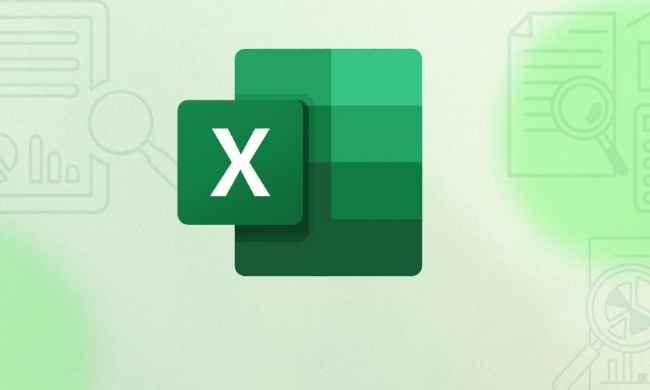
Data preparation: Ensure clear structure
Before making a pivot table, check whether your original data meets the requirements. The most basic point is: the data must have a title row, and the content of each column must be unified, and there must be no empty rows or empty columns .
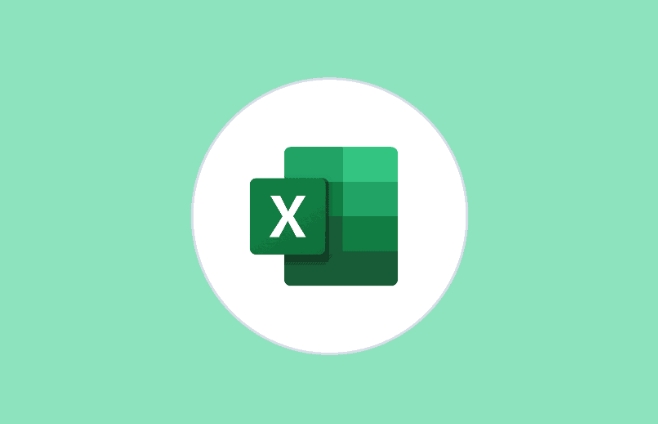
For example, if you have a sales record table, it should include fields such as "date", "product name", "salesperson", and "sales volume", and each record is complete. If there are merged cells or the entire column is blank, errors are prone to occur when inserting the pivot table later.
FAQ:

- Subtotal and total rows are mixed in the data? Delete them.
- The table is styled but not converted to "table"? It is recommended to convert the shortcut key
Ctrl Tinto a table, which is convenient for expansion and avoids missed selection.
Insert the pivot table: The operation is actually very simple
Select your data area and click [Insert] → [Pivot Table] in the menu bar. At this time, a window will pop up, allowing you to choose whether to place the pivot table in the new worksheet or the current worksheet, just choose any location.
Next is dragging the field. A field list will appear on the right, drag the content you need to count to the areas "Road", "Column", and "Value". For example, if you want to see the total sales of each salesperson, drag the "salesperson" to the "row" and the "sales" to the "value", and the default is sum.
Notice:
- If the numeric column displays a count rather than sum, double-click that field and change it to "sum" in the pop-up settings.
- If you want to see other statistical methods such as average and maximum, you can also change it here.
Layout adjustment: Make the results easier to read
After the pivot table is generated, you may also need to adjust the format to make it more intuitive. You can modify the report layout through the Design tab, such as switching to "Show as Table" or "Show as Outline".
In addition, "Value Field Settings" is also useful. For example, sales displays two decimal places, but you only need integers, and you can modify the number format in the "Value Field Settings".
If the data is updated, don't forget to right-click the pivot table and click "Refresh", otherwise the result will not change.
A little trick: Grouping and filtering are more useful
Sometimes you want to count by time period, such as quarter or month, rather than specific to daily. At this time, you can right-click the date column, select "Group", and then group by month or quarter.
Another commonly used function is the "slicer". It is a visual filtering tool suitable for multiple pivot tables to be used in conjunction with each other. After clicking the pivot table, check "Insert" → "Slicer" on the menu bar. For example, add a "region" slicer to filter data from different regions with one click.
Basically that's it. Pivot tables look complicated, but in fact, as long as the structure and steps are correct, it can be done in a few minutes.
The above is the detailed content of how to create a pivot table in excel. For more information, please follow other related articles on the PHP Chinese website!

Hot AI Tools

Undress AI Tool
Undress images for free

Undresser.AI Undress
AI-powered app for creating realistic nude photos

AI Clothes Remover
Online AI tool for removing clothes from photos.

Clothoff.io
AI clothes remover

Video Face Swap
Swap faces in any video effortlessly with our completely free AI face swap tool!

Hot Article

Hot Tools

Notepad++7.3.1
Easy-to-use and free code editor

SublimeText3 Chinese version
Chinese version, very easy to use

Zend Studio 13.0.1
Powerful PHP integrated development environment

Dreamweaver CS6
Visual web development tools

SublimeText3 Mac version
God-level code editing software (SublimeText3)

Hot Topics
 How to Use Parentheses, Square Brackets, and Curly Braces in Microsoft Excel
Jun 19, 2025 am 03:03 AM
How to Use Parentheses, Square Brackets, and Curly Braces in Microsoft Excel
Jun 19, 2025 am 03:03 AM
Quick Links Parentheses: Controlling the Order of Opera
 Outlook Quick Access Toolbar: customize, move, hide and show
Jun 18, 2025 am 11:01 AM
Outlook Quick Access Toolbar: customize, move, hide and show
Jun 18, 2025 am 11:01 AM
This guide will walk you through how to customize, move, hide, and show the Quick Access Toolbar, helping you shape your Outlook workspace to fit your daily routine and preferences. The Quick Access Toolbar in Microsoft Outlook is a usefu
 Google Sheets IMPORTRANGE: The Complete Guide
Jun 18, 2025 am 09:54 AM
Google Sheets IMPORTRANGE: The Complete Guide
Jun 18, 2025 am 09:54 AM
Ever played the "just one quick copy-paste" game with Google Sheets... and lost an hour of your life? What starts as a simple data transfer quickly snowballs into a nightmare when working with dynamic information. Those "quick fixes&qu
 Don't Ignore the Power of F9 in Microsoft Excel
Jun 21, 2025 am 06:23 AM
Don't Ignore the Power of F9 in Microsoft Excel
Jun 21, 2025 am 06:23 AM
Quick LinksRecalculating Formulas in Manual Calculation ModeDebugging Complex FormulasMinimizing the Excel WindowMicrosoft Excel has so many keyboard shortcuts that it can sometimes be difficult to remember the most useful. One of the most overlooked
 6 Cool Right-Click Tricks in Microsoft Excel
Jun 24, 2025 am 12:55 AM
6 Cool Right-Click Tricks in Microsoft Excel
Jun 24, 2025 am 12:55 AM
Quick Links Copy, Move, and Link Cell Elements
 Prove Your Real-World Microsoft Excel Skills With the How-To Geek Test (Advanced)
Jun 17, 2025 pm 02:44 PM
Prove Your Real-World Microsoft Excel Skills With the How-To Geek Test (Advanced)
Jun 17, 2025 pm 02:44 PM
Whether you've recently taken a Microsoft Excel course or you want to verify that your knowledge of the program is current, try out the How-To Geek Advanced Excel Test and find out how well you do!This is the third in a three-part series. The first i
 How to recover unsaved Word document
Jun 27, 2025 am 11:36 AM
How to recover unsaved Word document
Jun 27, 2025 am 11:36 AM
1. Check the automatic recovery folder, open "Recover Unsaved Documents" in Word or enter the C:\Users\Users\Username\AppData\Roaming\Microsoft\Word path to find the .asd ending file; 2. Find temporary files or use OneDrive historical version, enter ~$ file name.docx in the original directory to see if it exists or log in to OneDrive to view the version history; 3. Use Windows' "Previous Versions" function or third-party tools such as Recuva and EaseUS to scan and restore and completely delete files. The above methods can improve the recovery success rate, but you need to operate as soon as possible and avoid writing new data. Automatic saving, regular saving or cloud use should be enabled
 5 New Microsoft Excel Features to Try in July 2025
Jul 02, 2025 am 03:02 AM
5 New Microsoft Excel Features to Try in July 2025
Jul 02, 2025 am 03:02 AM
Quick Links Let Copilot Determine Which Table to Manipu






