To open the Pages file, you must first convert the format. 1. The most reliable method is to use Pages to export as .docx or .rtf: use "File>Export to > Word" on Mac; select Export to Word format in the sharing menu in iPhone/iPad. 2. No Mac can be used for iCloud online transfer: upload to iCloud Pages and export Word files through the web version. 3. Open Word directly only partially supports: the new version of Word can try to import Pages files, but the format may be inconsistent. It is recommended to convert first before using it.

If you've ever tried to open a Pages file in Microsoft Word, you probably noticed that it doesn't just open automatically like a regular .docx file. That's because Pages is an Apple-specific format, and Word needs a little help to read it properly.
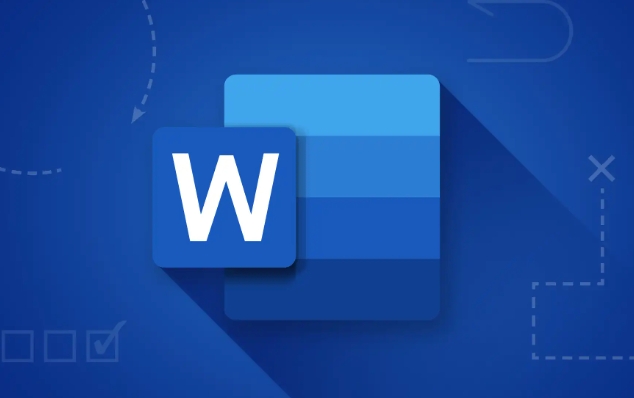
Convert the Pages File First
Before trying to open it directly in Word, the most reliable method is to convert the Pages file into a format Word can understand—like .docx or .rtf. Here's how:
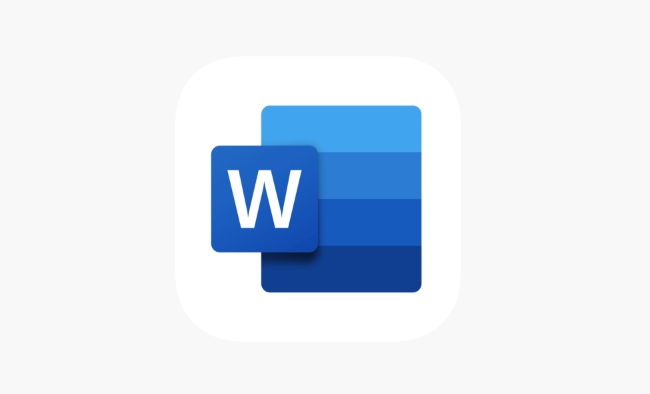
- On a Mac: Open the file in Pages, click File > Export To > Word , then choose your options and hit Export .
- On iPhone or iPad: Open the Pages app, tap the document, then tap the share/export button (the square with an arrow), select Export , and choose Word as the format.
Once converted, you can open the new .docx file in Word without any issues.
Use iCloud to Convert Online (No Mac Needed)
If you don't have access to a Mac but still need to convert a Pages file for Word, you can use iCloud:
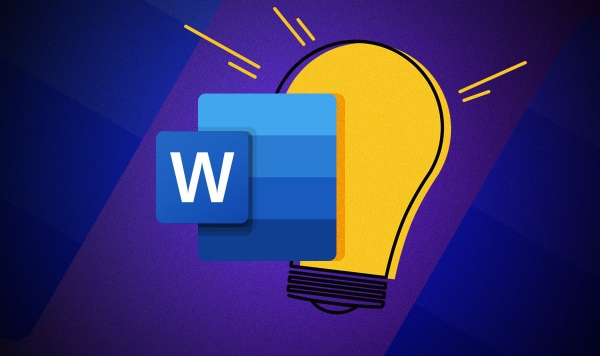
- Upload the Pages file to iCloud Pages .
- Open the file in the browser version of Pages.
- Go to File > Export To > Word and download the converted file.
This works great if you're on a Windows PC or Chromebook and need a quick conversion without installing extra software.
Try Opening It Directly in Word (Sometimes Works)
Newer versions of Microsoft Word (especially 365 or 2019 ) can sometimes open Pages files directly, but results vary depending on formatting complexity.
To try:
- Open Word
- Click File > Open
- Navigate to where your Pages file is
- Select it and click Open
It might look fine, or some elements could shift around. If things look off, go back and convert using one of the methods above instead.
Depending on your setup, converting first is usually the safest bet. Once you've got the .docx version, everything should work smoothly in Word.
That's basically it—nothing too complicated, but easy to get stuck on if you skip the conversion step.
The above is the detailed content of how to open a Pages file in Word. For more information, please follow other related articles on the PHP Chinese website!

Hot AI Tools

Undress AI Tool
Undress images for free

Undresser.AI Undress
AI-powered app for creating realistic nude photos

AI Clothes Remover
Online AI tool for removing clothes from photos.

Clothoff.io
AI clothes remover

Video Face Swap
Swap faces in any video effortlessly with our completely free AI face swap tool!

Hot Article

Hot Tools

Notepad++7.3.1
Easy-to-use and free code editor

SublimeText3 Chinese version
Chinese version, very easy to use

Zend Studio 13.0.1
Powerful PHP integrated development environment

Dreamweaver CS6
Visual web development tools

SublimeText3 Mac version
God-level code editing software (SublimeText3)

Hot Topics
 How to Use Parentheses, Square Brackets, and Curly Braces in Microsoft Excel
Jun 19, 2025 am 03:03 AM
How to Use Parentheses, Square Brackets, and Curly Braces in Microsoft Excel
Jun 19, 2025 am 03:03 AM
Quick Links Parentheses: Controlling the Order of Opera
 Outlook Quick Access Toolbar: customize, move, hide and show
Jun 18, 2025 am 11:01 AM
Outlook Quick Access Toolbar: customize, move, hide and show
Jun 18, 2025 am 11:01 AM
This guide will walk you through how to customize, move, hide, and show the Quick Access Toolbar, helping you shape your Outlook workspace to fit your daily routine and preferences. The Quick Access Toolbar in Microsoft Outlook is a usefu
 Google Sheets IMPORTRANGE: The Complete Guide
Jun 18, 2025 am 09:54 AM
Google Sheets IMPORTRANGE: The Complete Guide
Jun 18, 2025 am 09:54 AM
Ever played the "just one quick copy-paste" game with Google Sheets... and lost an hour of your life? What starts as a simple data transfer quickly snowballs into a nightmare when working with dynamic information. Those "quick fixes&qu
 Don't Ignore the Power of F9 in Microsoft Excel
Jun 21, 2025 am 06:23 AM
Don't Ignore the Power of F9 in Microsoft Excel
Jun 21, 2025 am 06:23 AM
Quick LinksRecalculating Formulas in Manual Calculation ModeDebugging Complex FormulasMinimizing the Excel WindowMicrosoft Excel has so many keyboard shortcuts that it can sometimes be difficult to remember the most useful. One of the most overlooked
 6 Cool Right-Click Tricks in Microsoft Excel
Jun 24, 2025 am 12:55 AM
6 Cool Right-Click Tricks in Microsoft Excel
Jun 24, 2025 am 12:55 AM
Quick Links Copy, Move, and Link Cell Elements
 Prove Your Real-World Microsoft Excel Skills With the How-To Geek Test (Advanced)
Jun 17, 2025 pm 02:44 PM
Prove Your Real-World Microsoft Excel Skills With the How-To Geek Test (Advanced)
Jun 17, 2025 pm 02:44 PM
Whether you've recently taken a Microsoft Excel course or you want to verify that your knowledge of the program is current, try out the How-To Geek Advanced Excel Test and find out how well you do!This is the third in a three-part series. The first i
 How to recover unsaved Word document
Jun 27, 2025 am 11:36 AM
How to recover unsaved Word document
Jun 27, 2025 am 11:36 AM
1. Check the automatic recovery folder, open "Recover Unsaved Documents" in Word or enter the C:\Users\Users\Username\AppData\Roaming\Microsoft\Word path to find the .asd ending file; 2. Find temporary files or use OneDrive historical version, enter ~$ file name.docx in the original directory to see if it exists or log in to OneDrive to view the version history; 3. Use Windows' "Previous Versions" function or third-party tools such as Recuva and EaseUS to scan and restore and completely delete files. The above methods can improve the recovery success rate, but you need to operate as soon as possible and avoid writing new data. Automatic saving, regular saving or cloud use should be enabled
 5 New Microsoft Excel Features to Try in July 2025
Jul 02, 2025 am 03:02 AM
5 New Microsoft Excel Features to Try in July 2025
Jul 02, 2025 am 03:02 AM
Quick Links Let Copilot Determine Which Table to Manipu






