How to enable or disable Windows Defender in Windows 11?
Jul 11, 2025 am 02:33 AMWindows Defender, which comes with Windows 11, can be turned off or enabled in a variety of ways. Use the Settings app to temporarily turn off real-time protection; professional users can permanently disable Defender through the Group Policy Editor (Pro, Enterprise, or Education version only); home users can turn it off through registry modification; Defender is usually automatically disabled when installing third-party antivirus software, and the service needs to be manually restored or reset after uninstallation. The system settings should be backed up before operation to avoid security risks.

Windows Defender, which comes with Windows 11, is an integrated security protection system, including antivirus, firewall, network protection and other functions. Sometimes you may want to temporarily shut it down (such as installing other antivirus software), or re-enable it to get system native protection. Here are several commonly used methods.
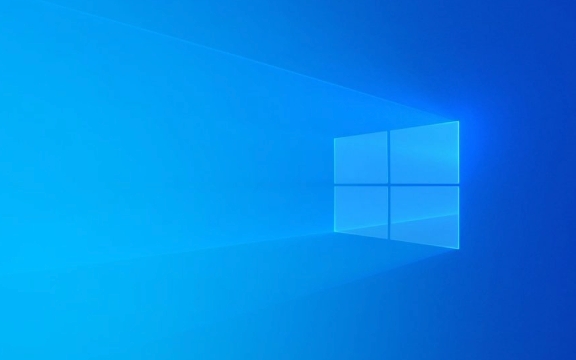
Use the Settings app to turn off or enable Windows Defender
This is one of the easiest ways to do it, and it is suitable for situations where you just want to temporarily turn off real-time protection:

- Open the Start Menu and click Settings (Gear Icon).
- Go to "Privacy and Security" → "Windows Security Center" .
- Click "Virus Protection" or "Virus and Threat Protection".
- In the "Real-Time Protection" column, switch the switch to Off means turn off; if it is already gray, it means it has been disabled.
- If you want to fully restore all functions, remember to check whether the options "Cloud-provided Protection" and "Automatic Submit Samples" are enabled.
This method can only control some functions, such as real-time monitoring, and cannot completely close the entire Defender component.
Permanently disable Windows Defender via Group Policy Editor
If you are a professional user or the enterprise environment needs unified management, you can configure it through Group Policy:

Note: This method is only available for Windows 11 Pro, Enterprise, or Education versions.
- Press
Win Rto open the run window, entergpedit.mscand press Enter. - Navigate to Computer Configuration → Administrative Templates → Windows Components → Microsoft Defender Antivirus .
- Find "Close Microsoft Defender Antivirus" on the right and double-click to open it.
- Select Enabled and click OK.
- Finally restart the computer to make the changes take effect.
If you want to restore Defender, just change this option back to "not enabled".
Use registry modification to turn off Defender (for home version)
If you are using Windows 11 Home Edition and do not have a local Group Policy Editor, you can try to use the registry:
Warning: There are certain risks in modifying the registry. Please back up the registry in advance or create a system restore point.
- Press
Win R, enterregedit, and enter. - Positioning path:
HKEY_LOCAL_MACHINE\SOFTWARE\Policies\Microsoft\Windows Defender - If there is no DisableAntiSpyware key value, right-click the blank space → New → DWORD (32-bit) value, and name it
DisableAntiSpyware. - Double-click it and set the value data to 1 to disable Defender, and enable it to 0 .
- Restart the computer after the modification is completed.
Third-party antivirus software will automatically disable Defender
When you install some mainstream antivirus software (such as Kaspersky, Bitdefender, Norton, etc.), the system will usually automatically detect and prompt whether to turn off Windows Defender. Once confirmed, Defender will be disabled and the interface will also display "Protected by other antivirus software".
If you uninstall third-party security software but find that Defender does not recover automatically, you can manually go to the "Windows Security Center" to see if each module is enabled, or use a command prompt to reset the relevant services.
Basically these methods. Choose the appropriate method according to your system version and needs, pay attention to backup important settings before operation to avoid security vulnerabilities caused by incorrect operations.
The above is the detailed content of How to enable or disable Windows Defender in Windows 11?. For more information, please follow other related articles on the PHP Chinese website!

Hot AI Tools

Undress AI Tool
Undress images for free

Undresser.AI Undress
AI-powered app for creating realistic nude photos

AI Clothes Remover
Online AI tool for removing clothes from photos.

Clothoff.io
AI clothes remover

Video Face Swap
Swap faces in any video effortlessly with our completely free AI face swap tool!

Hot Article

Hot Tools

Notepad++7.3.1
Easy-to-use and free code editor

SublimeText3 Chinese version
Chinese version, very easy to use

Zend Studio 13.0.1
Powerful PHP integrated development environment

Dreamweaver CS6
Visual web development tools

SublimeText3 Mac version
God-level code editing software (SublimeText3)

Hot Topics
 How to remove password from Windows 11 login
Jun 27, 2025 am 01:38 AM
How to remove password from Windows 11 login
Jun 27, 2025 am 01:38 AM
If you want to cancel the password login for Windows 11, there are three methods to choose: 1. Modify the automatic login settings, uncheck "To use this computer, users must enter their username and password", and then restart the automatic login after entering the password; 2. Switch to a passwordless login method, such as PIN, fingerprint or face recognition, configure it in "Settings>Account>Login Options" to improve convenience and security; 3. Delete the account password directly, but there are security risks and may lead to some functions being limited. It is recommended to choose a suitable solution based on actual needs.
 I Became a Windows Power User Overnight With This New Open-Source App from Microsoft
Jun 20, 2025 am 06:07 AM
I Became a Windows Power User Overnight With This New Open-Source App from Microsoft
Jun 20, 2025 am 06:07 AM
Like many Windows users, I am always on the lookout for ways to boost my productivity. Command Palette quickly became an essential tool for me. This powerful utility has completely changed how I interact with Windows, giving me instant access to the
 How to uninstall programs in Windows 11?
Jun 30, 2025 am 12:41 AM
How to uninstall programs in Windows 11?
Jun 30, 2025 am 12:41 AM
There are three main ways to uninstall programs on Windows 11: 1. Uninstall through "Settings", open the "Settings" > "Apps" > "Installed Applications", select the program and click "Uninstall", which is suitable for most users; 2. Use the control panel, search and enter "Control Panel" > "Programs and Functions", right-click the program and select "Uninstall", which is suitable for users who are accustomed to traditional interfaces; 3. Use third-party tools such as RevoUninstaller to clean up more thoroughly, but pay attention to the download source and operation risks, and novices can give priority to using the system's own methods.
 How to run an app as an administrator in Windows?
Jul 01, 2025 am 01:05 AM
How to run an app as an administrator in Windows?
Jul 01, 2025 am 01:05 AM
To run programs as administrator, you can use Windows' own functions: 1. Right-click the menu to select "Run as administrator", which is suitable for temporary privilege hike scenarios; 2. Create a shortcut and check "Run as administrator" to achieve automatic privilege hike start; 3. Use the task scheduler to configure automated tasks, suitable for running programs that require permissions on a scheduled or background basis, pay attention to setting details such as path changes and permission checks.
 Windows 10 KB5061087 fixes Start menu crash, direct download links
Jun 26, 2025 pm 04:22 PM
Windows 10 KB5061087 fixes Start menu crash, direct download links
Jun 26, 2025 pm 04:22 PM
Windows 10 KB5061087 is now rolling out as an optional preview update for those on version 22H2 with Start menu fixes.
 Microsoft: DHCP issue hits KB5060526, KB5060531 of Windows Server
Jun 26, 2025 pm 04:32 PM
Microsoft: DHCP issue hits KB5060526, KB5060531 of Windows Server
Jun 26, 2025 pm 04:32 PM
Microsoft confirmed that the DHCP server service might stop responding or refuse to connect after the June 2025 Update for Windows Server.
 Windows 11 Is Bringing Back Another Windows 10 Feature
Jun 18, 2025 am 01:27 AM
Windows 11 Is Bringing Back Another Windows 10 Feature
Jun 18, 2025 am 01:27 AM
This might not be at the top of the list of features people want to return from Windows 10, but it still offers some usefulness. If you'd like to view the current minutes and seconds without turning on that display in the main taskbar clock (where it
 Building Your First Gaming PC in 2025: What You Actually Need
Jun 24, 2025 am 12:52 AM
Building Your First Gaming PC in 2025: What You Actually Need
Jun 24, 2025 am 12:52 AM
In the past, I always viewed the i5 lineup as anemic when it came to gaming. However, in 2025, a mid-range CPU is more than enough to start your gaming journey. Many games still don’t fully utilize multi-core performance as well as they could, so






