 System Tutorial
System Tutorial
 Windows Series
Windows Series
 Why is my mapped network drive not showing up, and how to fix it?
Why is my mapped network drive not showing up, and how to fix it?
Why is my mapped network drive not showing up, and how to fix it?
Jul 11, 2025 am 02:37 AMMapped network drives not showing up can be fixed by checking if the drive is mapped, ensuring network connectivity, verifying permissions, and restarting or remapping as needed. First, confirm the drive is mapped via File Explorer or using net use in Command Prompt, and ensure reconnect at sign-in is enabled. Next, verify both devices are on the same network, test connectivity via ping, and consider switching to Ethernet if using Wi-Fi. Then, check that the remote machine is on and accessible, and ensure correct credentials are saved via Credential Manager. Also, confirm the folder is shared with proper access rights, and enable SMB 1.0/CIFS if necessary on Windows Home editions. Finally, try rebooting the PC, disconnecting and remapping drives individually, or running the Network Troubleshooter for automated fixes.
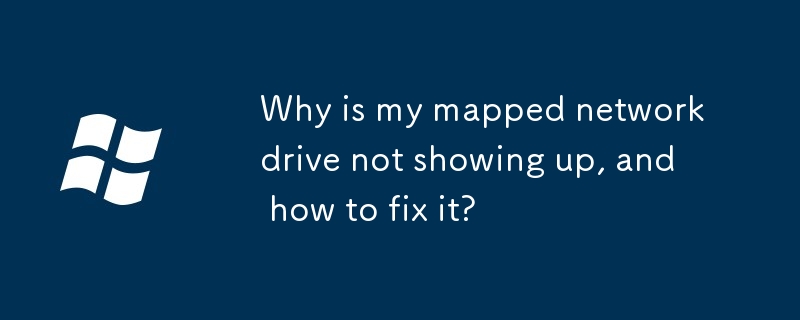
Mapped network drives are super handy for accessing files on another computer or server, but it can be frustrating when they don’t show up like they’re supposed to. Whether it’s a home network or a work setup, the issue usually comes down to a few common causes — and most of them are fixable without too much hassle.

1. Check if the Drive Is Actually Mapped
Sometimes the drive is mapped, but just not showing up where you expect.
- Open File Explorer, go to This PC or Computer, and look under “Network locations” or “Devices and drives.”
- If you don’t see it there, open a command prompt and type
net use. This will list all mapped drives, even ones that aren’t visible in File Explorer. - If it shows up here but not in Explorer, try opening it from this list or restarting File Explorer (via Task Manager).
Also, check whether you selected the option to "Reconnect at sign-in" when mapping the drive. If not, Windows won’t remember it after a restart.

2. Network Issues Might Be the Culprit
If the drive isn't listed at all, your network connection might be the problem.
Here’s what to check:
- Make sure both your computer and the target device (like a server or another PC) are on the same network.
- Try pinging the server or computer by name or IP address (
ping [IP or hostname]) to see if there's connectivity. - If you're connecting through Wi-Fi, sometimes switching to Ethernet can resolve intermittent issues.
- Also, make sure the remote machine is turned on and not in sleep mode.
If everything seems connected but still no luck, try remapping the drive using its IP address instead of the computer name, especially if DNS resolution is acting up.

3. Permissions and Login Type Can Block Access
Another common reason: your user account doesn’t have permission to access the shared folder, or you're not logged in with the right credentials.
- If the share requires a different username/password than the one you're using locally, Windows might not reconnect automatically. You can manually save the credentials using the Credential Manager in Control Panel.
- On some systems, especially Windows Home editions, you might need to enable SMB 1.0/CIFS file sharing support (though this is outdated and less secure).
- Also, make sure the folder you're trying to map is actually shared and set to allow your user account access.
If you're on a domain network, group policies might affect how drives are mapped — contact your IT admin if that’s the case.
4. Restarting or Reconnecting Sometimes Helps
It sounds simple, but rebooting your PC often resolves weird glitches.
You can also try:
- Disconnecting all mapped drives (
net use * /delete) and then remapping them one by one. - Mapping through the GUI: Right-click "This PC" > Map network drive > Choose a drive letter and network location.
- Running the built-in Network Troubleshooter (Settings > Network & Internet > Status > Network troubleshooter).
Basically, if your mapped network drive isn’t showing up, start by confirming it’s actually mapped, then check your network, permissions, and login setup. Most fixes are quick and don’t require deep technical knowledge. Just take it step by step, and you’ll probably find the culprit pretty fast.
The above is the detailed content of Why is my mapped network drive not showing up, and how to fix it?. For more information, please follow other related articles on the PHP Chinese website!

Hot AI Tools

Undress AI Tool
Undress images for free

Undresser.AI Undress
AI-powered app for creating realistic nude photos

AI Clothes Remover
Online AI tool for removing clothes from photos.

Clothoff.io
AI clothes remover

Video Face Swap
Swap faces in any video effortlessly with our completely free AI face swap tool!

Hot Article

Hot Tools

Notepad++7.3.1
Easy-to-use and free code editor

SublimeText3 Chinese version
Chinese version, very easy to use

Zend Studio 13.0.1
Powerful PHP integrated development environment

Dreamweaver CS6
Visual web development tools

SublimeText3 Mac version
God-level code editing software (SublimeText3)
 How to Change Font Color on Desktop Icons (Windows 11)
Jul 07, 2025 pm 12:07 PM
How to Change Font Color on Desktop Icons (Windows 11)
Jul 07, 2025 pm 12:07 PM
If you're having trouble reading your desktop icons' text or simply want to personalize your desktop look, you may be looking for a way to change the font color on desktop icons in Windows 11. Unfortunately, Windows 11 doesn't offer an easy built-in
 Fixed Windows 11 Google Chrome not opening
Jul 08, 2025 pm 02:36 PM
Fixed Windows 11 Google Chrome not opening
Jul 08, 2025 pm 02:36 PM
Fixed Windows 11 Google Chrome not opening Google Chrome is the most popular browser right now, but even it sometimes requires help to open on Windows. Then follow the on-screen instructions to complete the process. After completing the above steps, launch Google Chrome again to see if it works properly now. 5. Delete Chrome User Profile If you are still having problems, it may be time to delete Chrome User Profile. This will delete all your personal information, so be sure to back up all relevant data. Typically, you delete the Chrome user profile through the browser itself. But given that you can't open it, here's another way: Turn on Windo
 How to fix second monitor not detected in Windows?
Jul 12, 2025 am 02:27 AM
How to fix second monitor not detected in Windows?
Jul 12, 2025 am 02:27 AM
When Windows cannot detect a second monitor, first check whether the physical connection is normal, including power supply, cable plug-in and interface compatibility, and try to replace the cable or adapter; secondly, update or reinstall the graphics card driver through the Device Manager, and roll back the driver version if necessary; then manually click "Detection" in the display settings to identify the monitor to confirm whether it is correctly identified by the system; finally check whether the monitor input source is switched to the corresponding interface, and confirm whether the graphics card output port connected to the cable is correct. Following the above steps to check in turn, most dual-screen recognition problems can usually be solved.
 Fixed the failure to upload files in Windows Google Chrome
Jul 08, 2025 pm 02:33 PM
Fixed the failure to upload files in Windows Google Chrome
Jul 08, 2025 pm 02:33 PM
Have problems uploading files in Google Chrome? This may be annoying, right? Whether you are attaching documents to emails, sharing images on social media, or submitting important files for work or school, a smooth file upload process is crucial. So, it can be frustrating if your file uploads continue to fail in Chrome on Windows PC. If you're not ready to give up your favorite browser, here are some tips for fixes that can't upload files on Windows Google Chrome 1. Start with Universal Repair Before we learn about any advanced troubleshooting tips, it's best to try some of the basic solutions mentioned below. Troubleshooting Internet connection issues: Internet connection
 Want to Build an Everyday Work Desktop? Get a Mini PC Instead
Jul 08, 2025 am 06:03 AM
Want to Build an Everyday Work Desktop? Get a Mini PC Instead
Jul 08, 2025 am 06:03 AM
Mini PCs have undergone
 How to clear the print queue in Windows?
Jul 11, 2025 am 02:19 AM
How to clear the print queue in Windows?
Jul 11, 2025 am 02:19 AM
When encountering the problem of printing task stuck, clearing the print queue and restarting the PrintSpooler service is an effective solution. First, open the "Device and Printer" interface to find the corresponding printer, right-click the task and select "Cancel" to clear a single task, or click "Cancel all documents" to clear the queue at one time; if the queue is inaccessible, press Win R to enter services.msc to open the service list, find "PrintSpooler" and stop it before starting the service. If necessary, you can manually delete the residual files under the C:\Windows\System32\spool\PRINTERS path to completely solve the problem.
 How to run Command Prompt as an administrator in Windows 10?
Jul 05, 2025 am 02:31 AM
How to run Command Prompt as an administrator in Windows 10?
Jul 05, 2025 am 02:31 AM
To run command prompts as administrator, the most direct way is to search through the Start menu and right-click "Run as administrator"; secondly, use the Win X shortcut menu to select "Command Prompt (Administrator)" or "Windows Terminal (Administrator)"; you can also open the run window through Win R and enter cmd and press Ctrl Shift Enter to force running as administrator; in addition, you can set shortcut properties to achieve automatic running as administrator. All the above methods require administrator permission and confirmation through UAC. Pay attention to security risks during operation.






