How to use the network inspector in Safari's developer tools?
Jul 12, 2025 am 12:17 AMTo open Safari's Network panel for network request debugging, follow the following steps: 1. Open Safari → Preferences → Advanced → Check "Show 'Development' menu in the menu bar"; 2. Open the landing page, click "Development" → "Show JavaScript Console" in the top menu bar (or use the shortcut key Option ? C); 3. Click the "Network" tab in the developer tool interface to enter the network panel. After refreshing the page, you can view the Name, Status, Type, Size and Time information of all loaded resources, and support clicking to view details, filtering classification, sorting by time, and recording network behavior for performance analysis and optimization judgment.

After opening Safari's developer tools, Network Inspector is an important tool for you to debug web page loading performance and view resource requests. It can help you analyze the loading time, status code, request header, response content and other information of each file in the page.
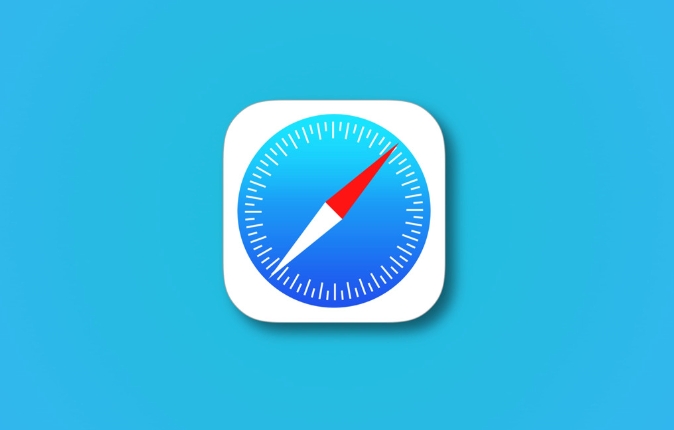
How to open the Network Panel
First make sure the "Development" menu in Safari is turned on:
- Open Safari → Preferences → Advanced → Check "Show 'Development' menu in the menu bar"
Then:
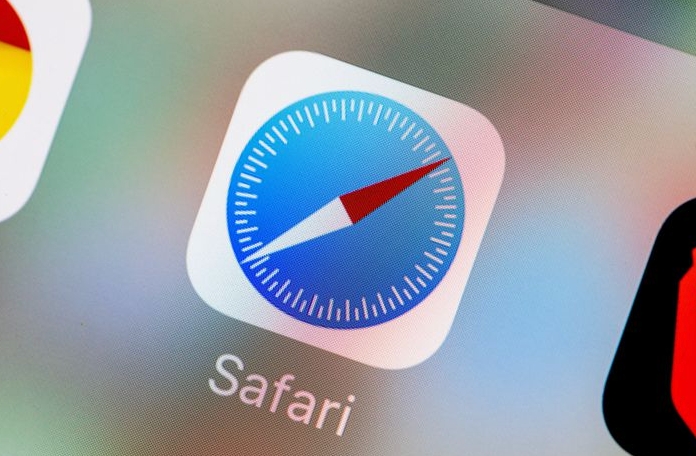
- Open the web page you want to debug
- Click "Development" → "Show JavaScript Console" in the top menu bar (or directly press
Option ? C) - Click the "Network" tab in the developer tool interface and enter the network check panel
View all resources loaded on the page
After entering the Network panel, refresh the page, you will see all requests initiated during the page loading process, including HTML, CSS, JS, pictures, fonts, etc.
Here are a few key columns to note:
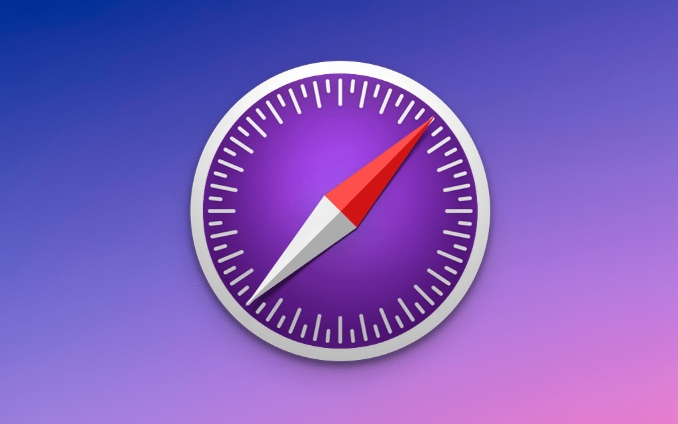
- Name : The requested resource name
- Status : HTTP status code (for example, 200 means success, 404 is not found)
- Type : resource types, such as script, stylesheet, image, etc.
- Size : The transmission size tells you how much traffic this resource occupies
- Time : The time it took to load the resource
You can click on a resource to view details, such as viewing request headers, response headers, actual returned content, and even previewing the image or script content.
Filter and sort request data
To find specific types of resources or problems more efficiently, you can use the filtering function:
- There is a search box in the upper left corner. Enter keywords to quickly locate a resource.
- There are classification buttons on the right, such as All, XHR, JS, CSS, Images. Just click on it to see only a certain type of resource.
- Click the "Time" column title to sort by loading time to find the "culprit" that slows down the page
In addition, checking "Preserve log" can preserve historical request records when the page jumps or refreshes, which is very helpful for debugging multi-page processes.
Analysis of loading performance and optimization suggestions
The Network panel can not only view requests, but also help you make performance optimization judgments:
- If a JS or image loads particularly slowly, it may be a CDN configuration problem or a resource that is too large
- Multiple 304 requests appear, indicating that the browser is verifying the cache, which is normal but can be further optimized.
- A large number of 200 requests may mean that the cache is not in effect, it is worth checking the Cache-Control settings
You can also start recording by clicking the "??" button in the lower left corner, simulate user operations and observe changes in network behavior throughout the process.
Basically that's it. Proficiency in using Network panels is very helpful for front-end debugging and performance optimization.
The above is the detailed content of How to use the network inspector in Safari's developer tools?. For more information, please follow other related articles on the PHP Chinese website!

Hot AI Tools

Undress AI Tool
Undress images for free

Undresser.AI Undress
AI-powered app for creating realistic nude photos

AI Clothes Remover
Online AI tool for removing clothes from photos.

Clothoff.io
AI clothes remover

Video Face Swap
Swap faces in any video effortlessly with our completely free AI face swap tool!

Hot Article

Hot Tools

Notepad++7.3.1
Easy-to-use and free code editor

SublimeText3 Chinese version
Chinese version, very easy to use

Zend Studio 13.0.1
Powerful PHP integrated development environment

Dreamweaver CS6
Visual web development tools

SublimeText3 Mac version
God-level code editing software (SublimeText3)

Hot Topics
 Chrome Remote Desktop Review
Jun 20, 2025 am 09:02 AM
Chrome Remote Desktop Review
Jun 20, 2025 am 09:02 AM
Chrome Remote Desktop is a free remote desktop program from Google that runs as an extension that's paired with the Chrome web browser.You can use it to set up any computer running Chrome to be a host computer that you can connect to at any time, whe
 What Is Safari?
Jun 14, 2025 am 10:56 AM
What Is Safari?
Jun 14, 2025 am 10:56 AM
Safari web browser is the default for the iPhone, iPad, and macOS, first released by Apple in 2003 and briefly offered on Windows from 2007 to 2012. The popularity of the Safari browser exploded with the iPhone and the iPad, and currently has about a
 7 Popular Ways to Save Links to Read Later
Jun 22, 2025 am 09:32 AM
7 Popular Ways to Save Links to Read Later
Jun 22, 2025 am 09:32 AM
Pin Links to Pinterest Pinterest is often seen as a social media platform, but many users treat it as their go-to bookmarking service. Its layout is ideal for this purpose, letting you set up individual boards and pin links connected to images for si
 DuckDuckGo vs. Google
Jun 19, 2025 am 09:06 AM
DuckDuckGo vs. Google
Jun 19, 2025 am 09:06 AM
Despite the presence of various search engines, the competition ultimately narrows down to two major players: Google and DuckDuckGo. Based on your specific requirements and preferences, Google might not necessarily be the optimal choice. DuckDuckGo h
 How to Fix a Connection-Is-Not Private Error
Jun 13, 2025 am 09:02 AM
How to Fix a Connection-Is-Not Private Error
Jun 13, 2025 am 09:02 AM
A message from your browser stating, “Your connection is not private,” “Your connection isn’t private,” or “Your connection is not secure” may appear whenever you visit a new website. This article will explain what these error messages mean and provi
 How to Clear Cookies and Cache in Chrome
Jun 18, 2025 am 09:39 AM
How to Clear Cookies and Cache in Chrome
Jun 18, 2025 am 09:39 AM
This article explains how to delete small files, known as cookies, that Google Chrome stores on your computer. You can remove these cookies for all websites or for specific ones. The steps provided here are applicable to the desktop version of Google
 How to Use the Chrome Cleanup Tool
Jun 17, 2025 pm 03:33 PM
How to Use the Chrome Cleanup Tool
Jun 17, 2025 pm 03:33 PM
This article details the process of utilizing the Cleanup Tool within Google Chrome. These instructions are applicable to Chrome 110 and earlier versions on Windows.How to Use the Chrome Cleanup Tool on Windows The Chrome Cleanup tool routinely scans
 How to Disable Protected Mode in Internet Explorer
Jun 21, 2025 am 11:04 AM
How to Disable Protected Mode in Internet Explorer
Jun 21, 2025 am 11:04 AM
This article describes the process of disabling Protected Mode in Internet Explorer, both through the browser interface and via the Windows Registry. The instructions are applicable to Internet Explorer versions 7, 8, 9, 10, and 11 installed on Windo






